Log files, Viewing log files, Exporting log files – OpenEye Gen6 X-Series User Manual
Page 81
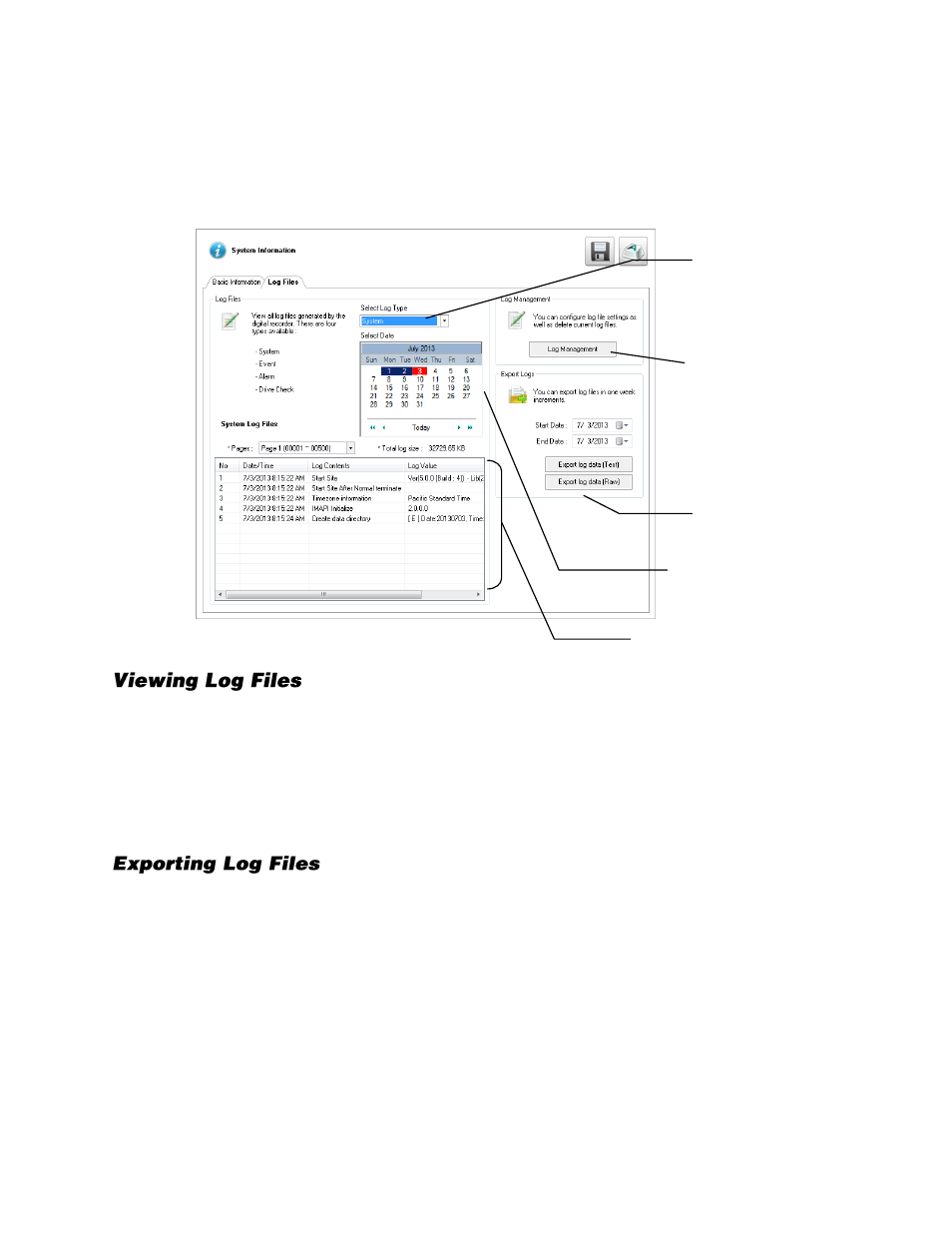
82
Log Files
Use the Log File tab to view logs for system, event, alarm, and drive check statuses by date. You can
also export logs, and manage how the log files are stored.
1.
In the Live screen, click
Setup
, and then click
System Information.
2.
Click the
Log Files
tab.
3.
Click
Select Log Type
, and then select the type of log you want to see (
System
,
Event
,
Alarm
, or
Drive Check
).
4.
Use the
Calendar
to select the date you want to review.
5.
Scroll through the
System Log Files
list to view your files.
1.
Select a
Start Date
and an
End Date
.
2.
Click
Export Log Data (Text)
, or
Export Log Data (Raw)
, depending on your needs.
3.
Browse to the location you want to save your files, and then click
OK
.
User-Defined Contact Numbers
Enter log
management
Export log files
by date
Select log type
System
Event
Alarm
Drive Check
Select date