Day of the week, Creating a recording schedule (example), Setting daytime motion detection (example) – OpenEye Gen6 X-Series User Manual
Page 65
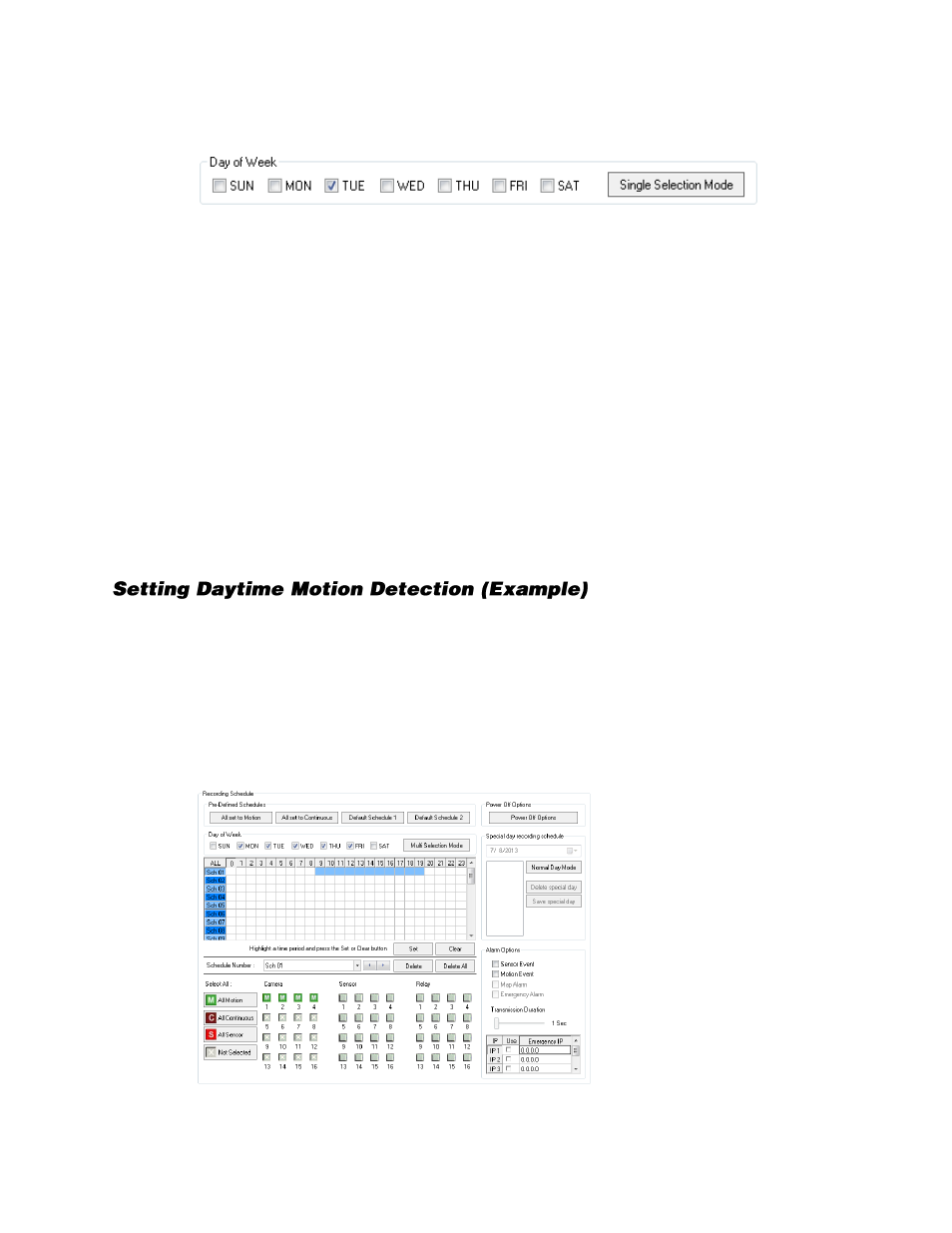
66
Day of the Week
Click
Single Selection Mode
or
Multi Selection Mode
to switch between modes of scheduling by day
of the week.
Single Selection Mode
–
Set your schedule one day at a time by selecting the appropriate day.
Multi Selection Mode
–
Set your schedule for multiple days at once by selecting all the days you want
to configure.
Creating a Recording Schedule (Example)
The following instructions will help you create a simple schedule for cameras 1 through 4. This is
designed as a tool to help you understand how to create a schedule. When you understand the process
of creating a schedule, create one to suit your specific needs.
This example schedule will be configured as follows:
MON-FRI (9AM-5:59PM) all 4 cameras will record using MOTION recording.
MON-FRI (6PM-8:95AM) all 4 cameras will record using CONTINUOUS recording.
SAT-SUN (12AM-11:59PM) all 4 cameras will record using MOTION recording.
1.
In the
Schedule Number
list, select
Sch01
.
2.
Click
Single Selection Mode
to change to
Multi Selection Mode
.
3.
Select
Mon
,
Tue
,
Wed
,
Thu
, and
Fri
.
4.
On the
Sch01
row, click and drag your mouse to select the hours
9
–
7
, and then click
Set.
5.
Click
1
in the
Camera
section repeatedly, until a green
M
(motion) appears.
6.
Repeat for
2
–
4
in the Camera section.
7.
Click
Apply
to save.