Firmware upgrade – Meizu MX User Manual
Page 17
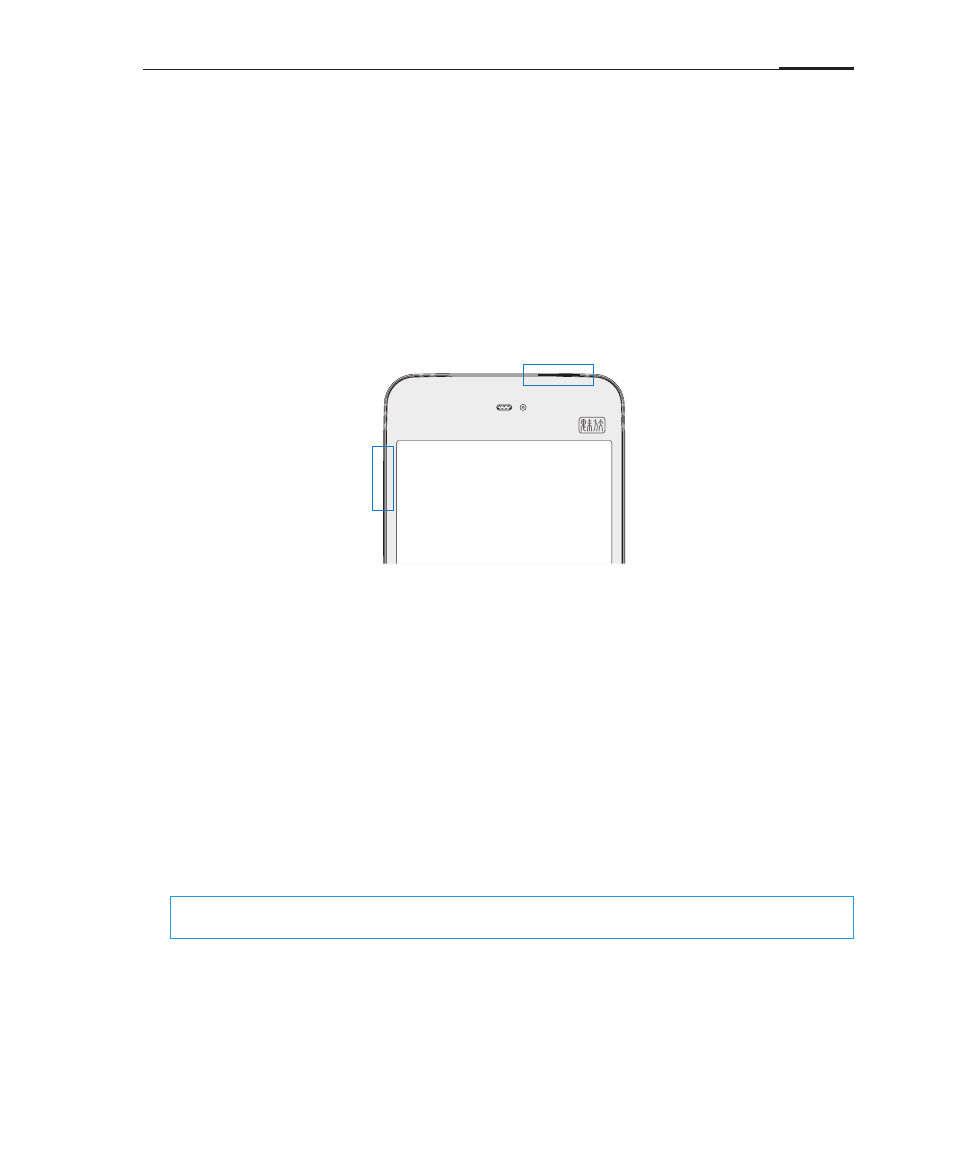
Getting started
13
Firmware upgrade
How to upgrade the firmware
1 Use the USB cable to connect the Meizu MX with a computer, and copy the new
firmware (update.zip or update.bin) to the MX root directory.
2 Safely unplug the USB and turn off the Meizu MX.
3 Start the phone while simultaneously holding the "Power button" and "Volume up
button" (pictured).
4 Wait until the "System Upgrade" screen appears.
5 Tap the "Upgrade" button to begin the upgrade process or tap the "Restart"
button to exit upgrade mode and restart the phone.
To do a clean install of the new firmware, make sure that the "Clear Data
Simultaneously" checkbox is checked. Only the phone data (such as notes,
messages, contacts) will be removed. Data on the SD card (such as music and
photos) will remain intact.
6 Do not power off the device while upgrading.
7 When the upgrade is complete, MX will automatically restart.
* To download the latest firmware, software and drivers; please visit
http://en.meizu.com/services
Note:
Emails are not backed up on Flyme. When clearing data, you will lose all your emails. To perform