Safe removal of disk, Network connectivity, Safe removal of disk network connectivity – Meizu MX User Manual
Page 26
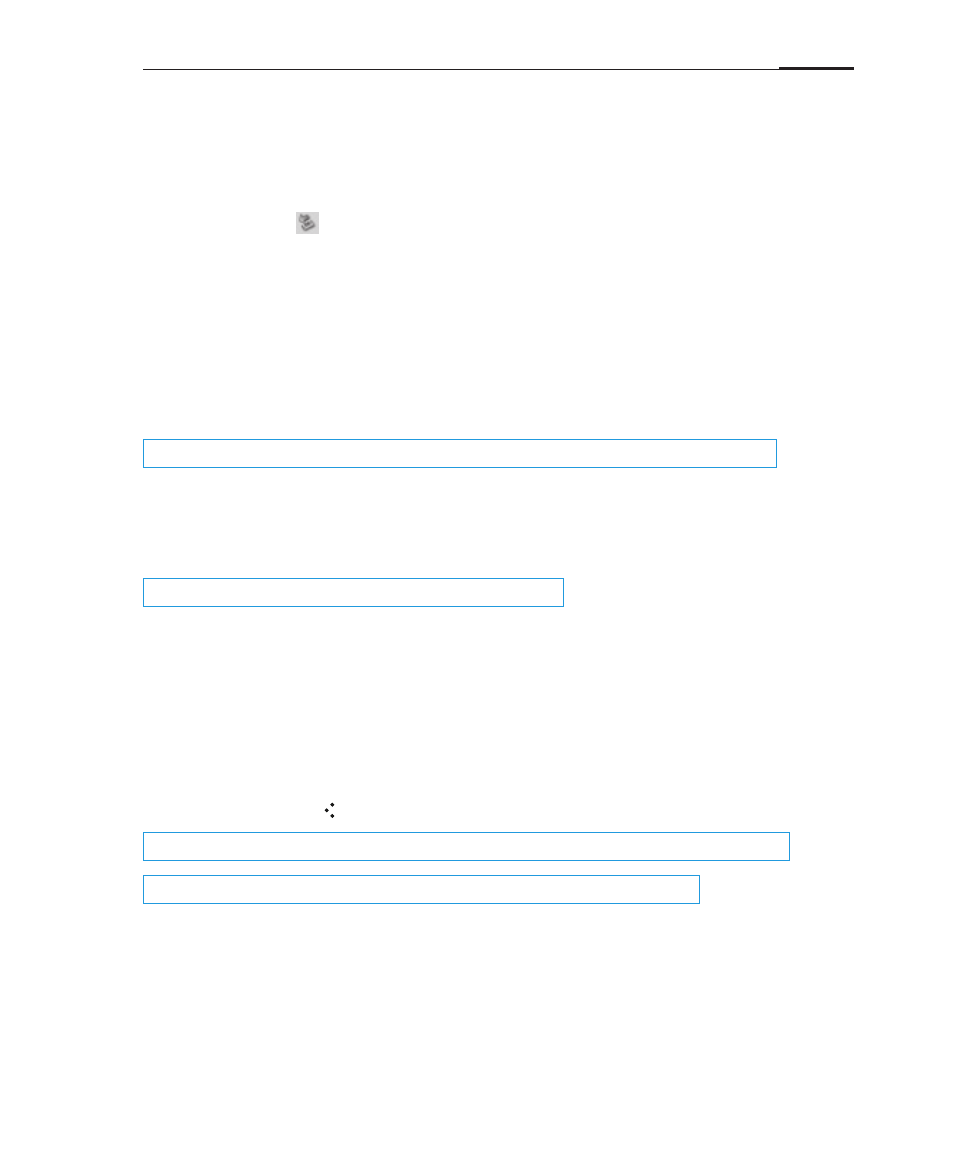
Basic operations
22
Safe removal of disk
Network connectivity
With an active USB connection, files can be copied between the MX and the
computer.
1 Right click the icon on the taskbar.
2 Click on the below message when it appears.
3 "Safety Remove Hardware" window will be displayed.
4 Confirm by clicking the "OK" button and then unplug the USB.
To keep your data safe and the disk free from damage a removable disk, always
safely disconnect your hardware from your computer. If the dialog box below is
shown, it does not mean that the product is faulty. Simply wait a moment and try
again.
Note:
Make sure the SIM card has been inserted into the MX.
Note:
Use WLAN whenever possible to avoid exceeding your data plan bandwidth.
When not in need of data connectivity, it is recommended to deactivate the "Enable data" switch.
Note:
On the MX lock screen, there is a quick switch for turning the "USB storage" on and off.
Setting up data connectivity
With just a few simple steps, you can setup the MX's data networking capabilities,
giving you connectivity with the world anytime, anywhere.
1 After starting the phone: Go to "Settings" > "Networks" and activate the "Enable
data" switch.
2 Under "Network mode", select "GSM/3G auto", "GSM only" or "3G only".
3 Select your carrier under "Access Point Names".
4 Tap the Back key to complete the setup.