Meizu MX User Manual
Page 22
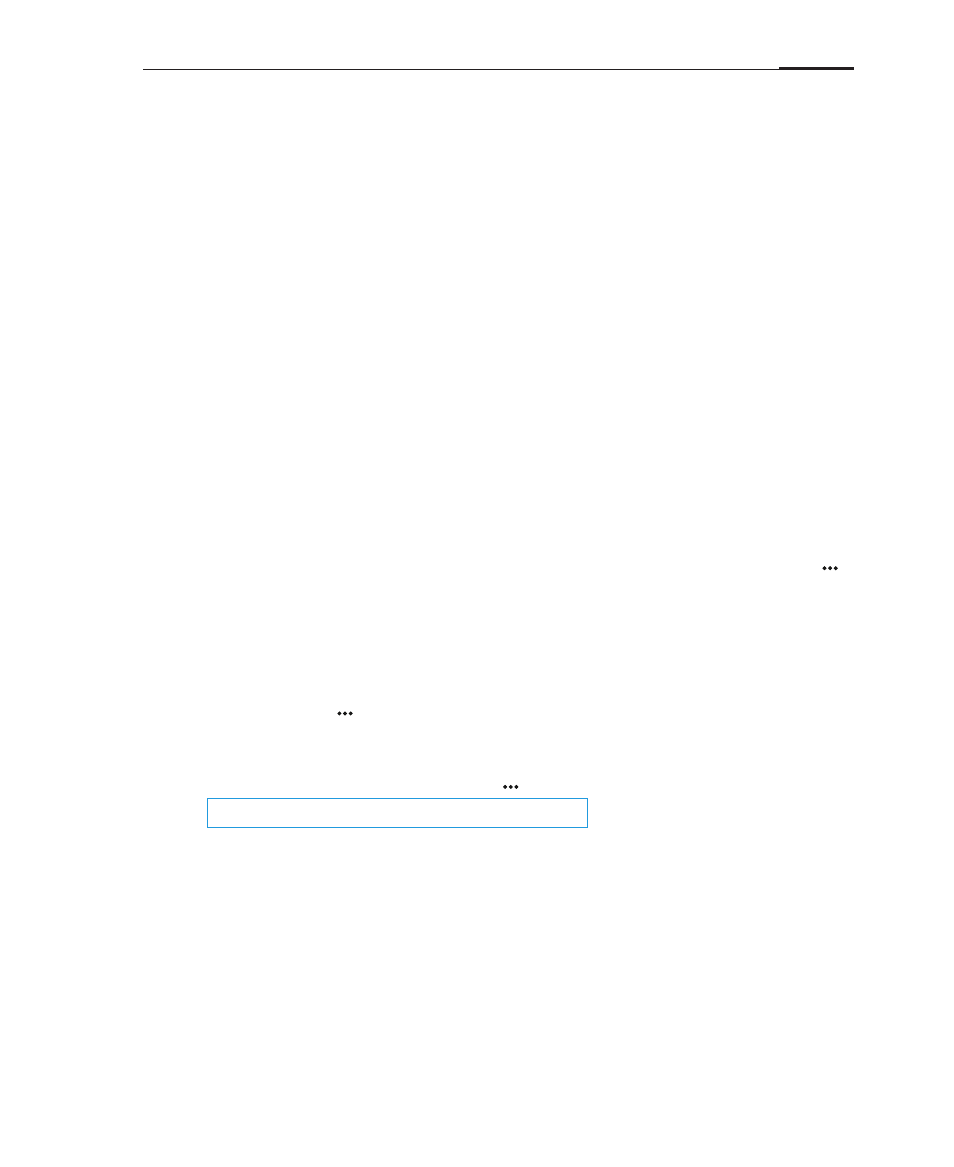
Getting started
18
Search
Light keys on the Home screen
The Quick search box allows you to search through pages, bookmarks, applications,
messages, contacts, music, and more. Some apps, such as Phone and Messaging,
have their own search functions.
On the Home screen, tapping the phone's Menu key will open a menu with the
following options:
Wallpaper
Add
Settings
Supports custom gallery wallpapers, live wallpapers, and
default system wallpapers.
Allows you to add a new folder or widget (such as calendar,
weather information, notes, or search) to the Home screen.
A shortcut to the Settings screen.
1 Tap the Quick search box
Tap the Quick search box to begin a search, with search history records
displayed underneath.
Some apps have their own search, for instance Phone, where you can search
through your contacts.
2 Type your search query into the Quick search box
Your search query will be sent to Google / Baidu / China Yahoo / Bing, depending
on your settings, and also processed locally.
3 If you found what you need, tap it in the results list
This will cause the appropriate application, such as contacts or browser, to open.
4 If you need to do a web search, enter your query and then tap the "Search" icon.
The browser will then open to display your web search results.
Note:
Can not be used when there is no search history.
· Search engine
You can switch search engines by tapping on the phone's Menu light key >
"Search engine", and then choose between "Google", "Baidu", "Yahoo" or
"Bing".
· Local search options
To edit what local search items are considered in search, tap on the phone's
Menu light key > "Searchable items", and review the checklist.
· Clear search records
Tap on the phone's Menu light key > "Clear history".