Notes – Meizu MX User Manual
Page 63
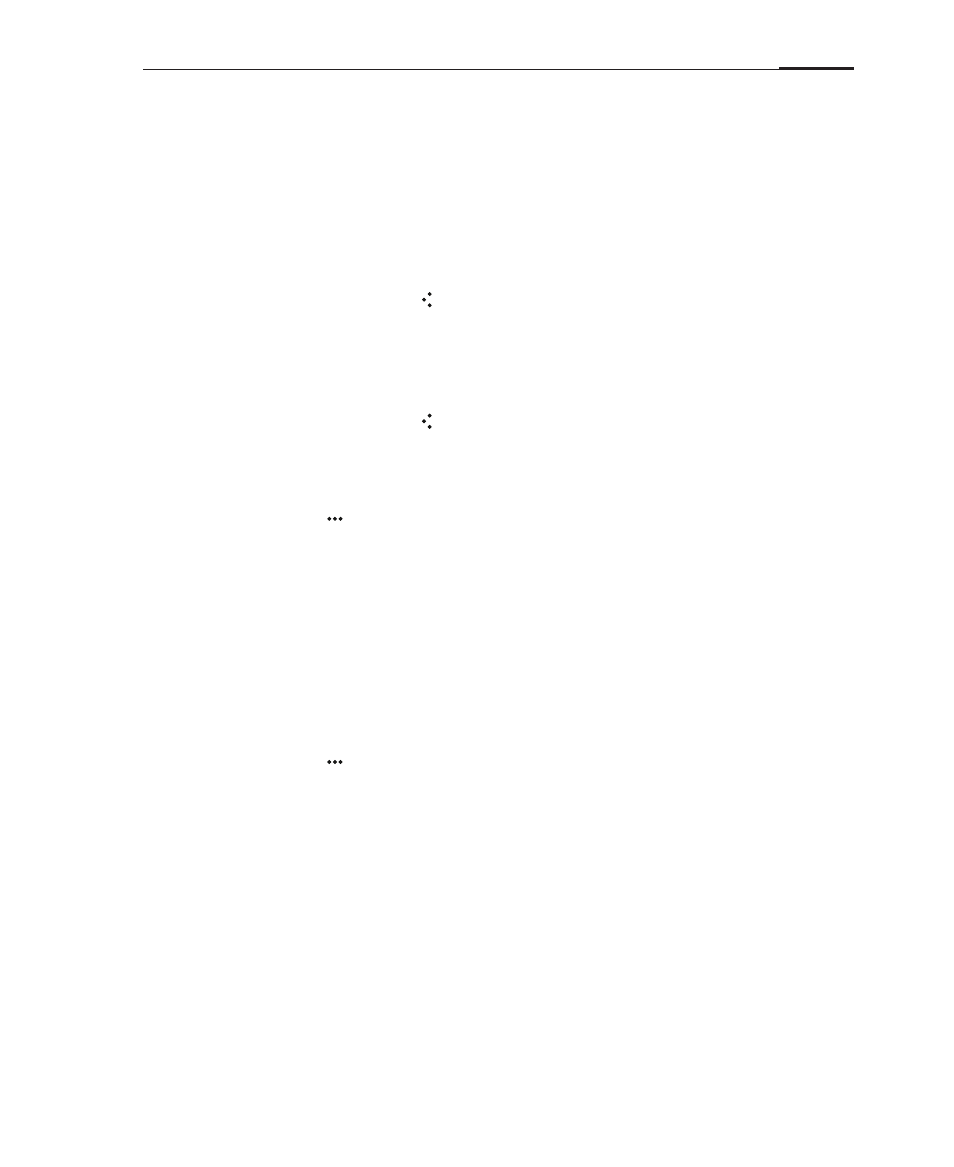
App guide
59
Notes
The Notes app allows you to quickly and easily write what is on your mind. On the
Home screen, tap the "Notes" icon to start taking notes.
Creating a note
1 Tap "New note" to begin writing a new note.
2 Enter the desired note.
3 When done, tap the Back key to exit. Your note will be saved automatically.
Editing a note
1 Enter the notes list.
2 Tap anywhere on a note to begin editing it.
3 When done, tap the Back key to exit. Your note will be saved automatically.
Deleting a note
1 Enter the notes list.
2 Tap the Menu key > "Delete".
3 Tap "OK" to confirm deletion.
Or
1 Enter the notes list.
2 Check the selection bullet next to a note to select it.
3 After selecting, you can pick between "Select all" or "Delete".
4 Tap "Delete" > "OK".
Sharing a note
1 Enter the notes list and open a note.
2 Tap the Menu key > "Delete".
3 In the pop-up dialog box, select between sharing via email or SMS.
Changing note background colors
After opening a note, you can select its color in the top right corner of the screen.
The currently selected color is marked with a check icon.