Meizu MX User Manual
Page 24
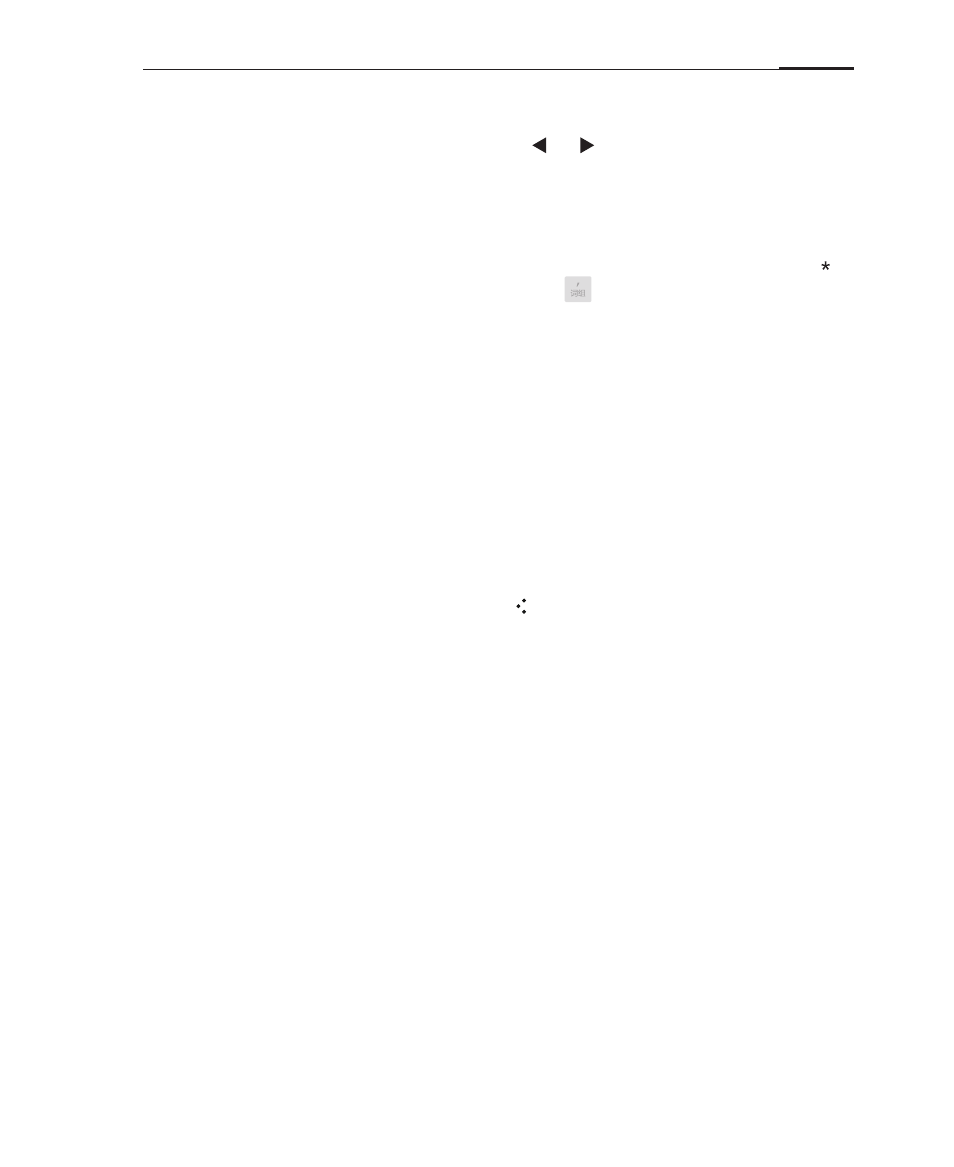
Getting started
20
sets appear in the Chinese language. Your contacts will also be considered
by the auto suggestion algorithm. Tap or to browse for more character
suggestions. Tap " 输入字母 " to confirm the active selection.
· Simplified Chinese – Stroke input
MX provides an intuitive Stroke input keyboard. As soon as you begin
selecting strokes, characters will be shown in the suggestions field. The " "
button can be used as a wildcard. Tap the button once to see matching
character sets, or tap the " 取消 " button to stop the character suggestions.
The five available strokes:
1 " 一 " 2 " 丨 " 3 " 丿 " 4 " 丶 " 5 " 乛 "
Simplified Chinese – Handwriting
Input characters by writing them on the screen. The suggestions field will
display characters sorted by the similarity to the recognized handwriting.
Simplified Chinese – Wubi
Input characters through the Wubi text input methodology.
Hiding the keyboard
When the keyboard is open, tap the key to hide the keyboard.
To re-open the keyboard, tap the text input area.
· Text editing
Text files, emails, text messaging and other text input areas all support the
copy and paste function. Tap and hold a text input area to activate the text
editing popup with the following options:
"Copy all"
"Select all"
"Select"
"Cut"
"Copy"
"Paste"
Copy all contents of the text input area to the clipboard.
Select all contents of the text input area.
Select the current word. The arrow keys can be used to
adjust the selection.
Cut the selected text.
Copy selected text to the clipboard.
Paste the latest clipboard item into the text area.