Home screen – Meizu MX User Manual
Page 20
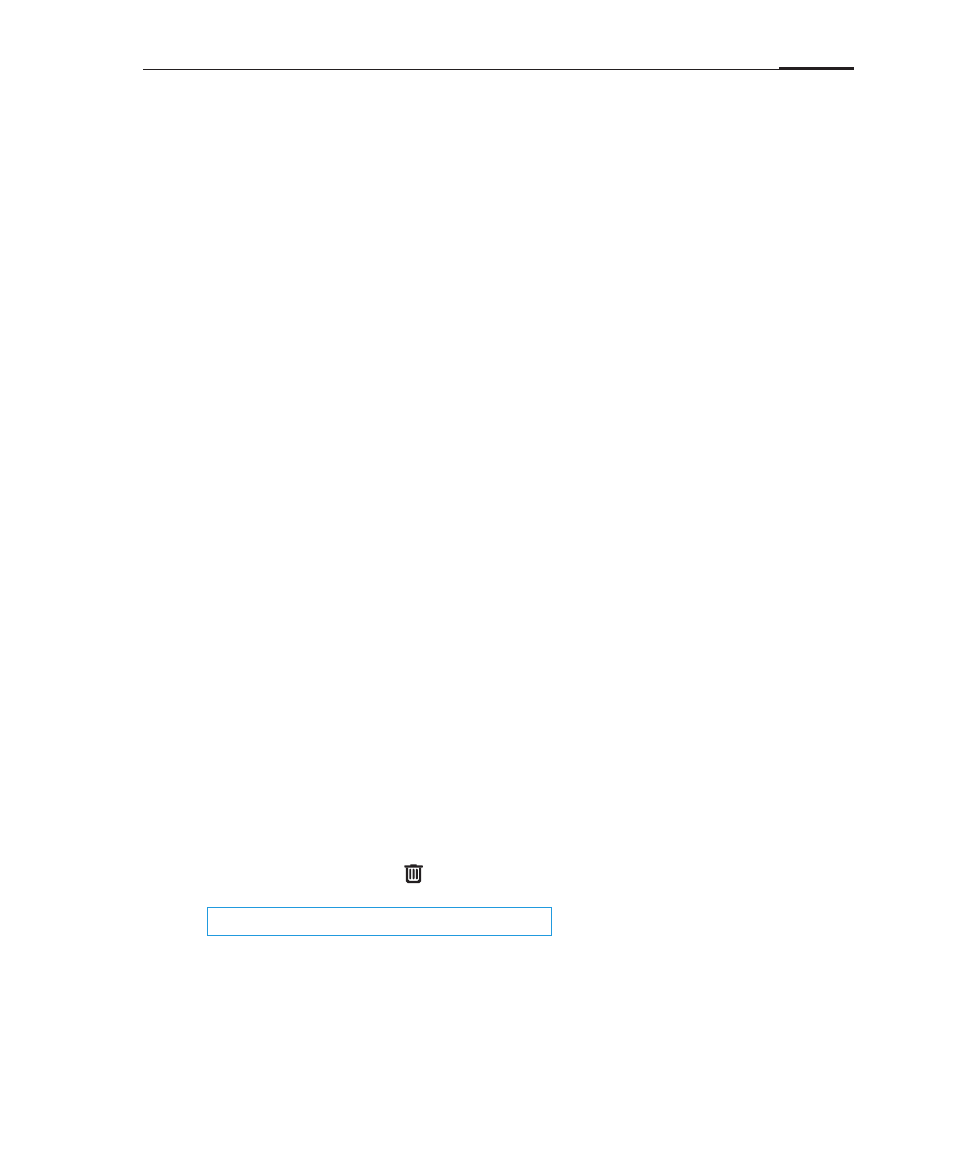
Getting started
16
Home screen
Home screen icons
The home screen displays app icons, folders, and various widgets; such as weather
information, power controls and notes.
Tapping the Menu light key will allow you to change wallpaper. Tap any icon to
launch their respective app.
· Browse
Swipe the home screen to the left and right to browse your icons.
· Adding folders and widgets
Tap on the phone's Menu light key to open the menu. Then, tap "Add" > "New
folder" or "Widgets" to add a new item to the Home screen.
New folder
Use the Menu light key to quickly add a new folder. To edit the folder name,
open the folder > tap the folder title > enter the desired folder name in the
dialog box > tap "OK" to save.
Widgets
Widgets can be added for the calendar and notes apps, as well as for
weather information, search, and power controls.
· Moving and deleting
Anywhere on the Home screen you can tap and hold an icon to detach it
from the icons grid, and then drag the icon to move it to any blank area.
Drag the icon to the edges of the screen to jump to the previous or next
Home screen. A detached icon can also be deleted or uninstalled by dragging
it downwards unto the area.
Note:
System applications can not be uninstalled.