Maps – Meizu MX User Manual
Page 57
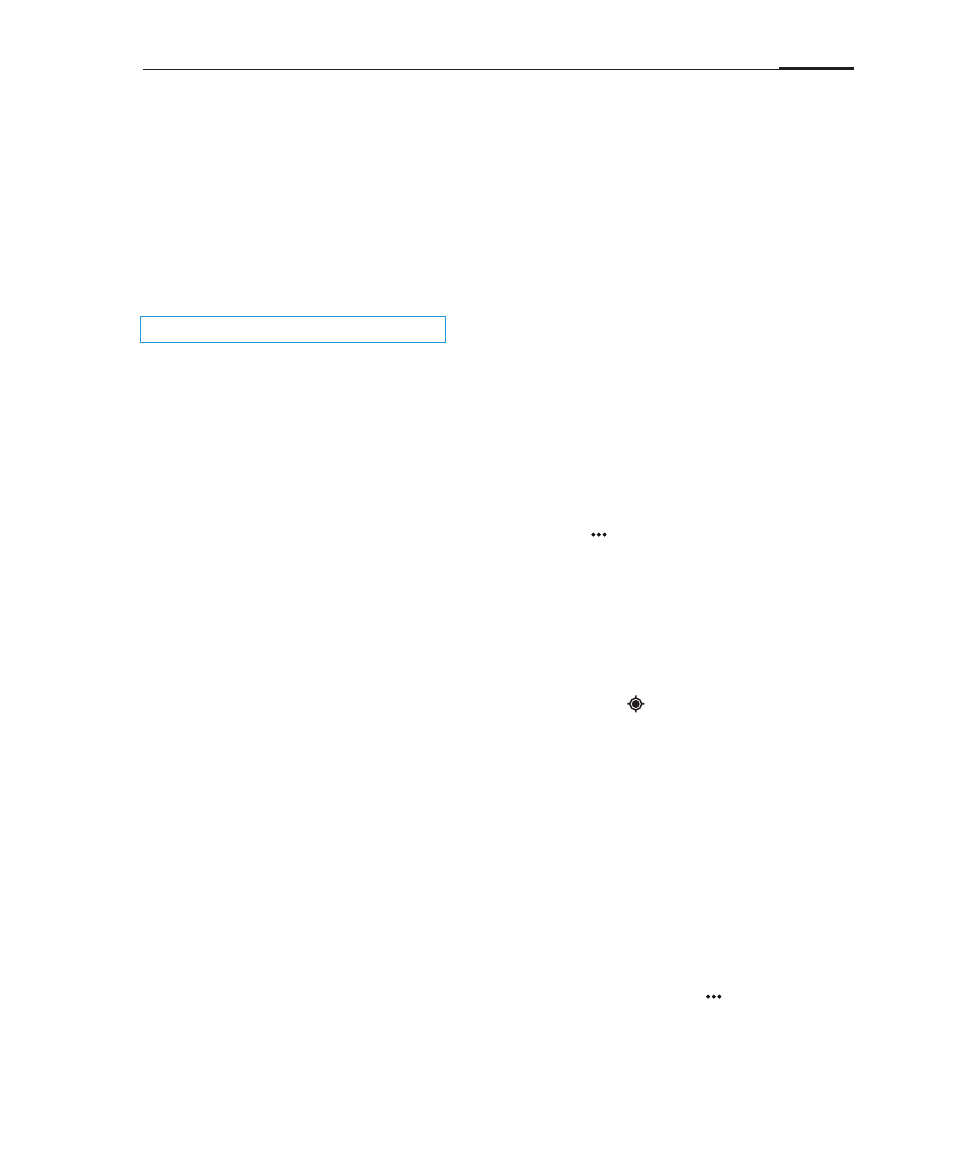
App guide
53
Maps
The Maps app can be used to find your current location, view real-time traffic
conditions, pedestrian, bus routes or car driving route instructions.
You can view satellite images or street maps with detailed route instructions just as
you are walking in the street.
If you join Google Latitude, you can share your location with your friends.
Viewing your location
To navigate and search in Maps, you must turn on the GPS location service (see
"Settings" > "Location & security").
· Using location services (GPS)
You must turn on location-based services to view your location on the map.
1 Go to the Home screen, tap the Menu key > "Settings"
2 Turn on WLAN, so that WLAN signals can aid your location accuracy.
Please refer to the "Settings" > "Location & security"
Enable "Use GPS satellites" to let the phone determine your location accurate
to street level. For GPS to work properly, you need a clear view of the sky.
· Viewing your location
On the Home screen, tap the "Maps" icon, tap the icon. The blue arrow
marks your current location on the map.
· Moving the map
Drag the map with your fingers to move and navigate on the map.
· Zooming in and out of the map
Use the zoom tool in the bottom right corner of the map or double-tap
a location on the map to zoom into it. You can also zoom in and out by
pinching the map with two fingers.
· Clearing the map
To clear search results from the map, tap on the Menu key > "More" >
"Clear Map".
Note:
Map data is not available everywhere.