Gallery – Meizu MX User Manual
Page 52
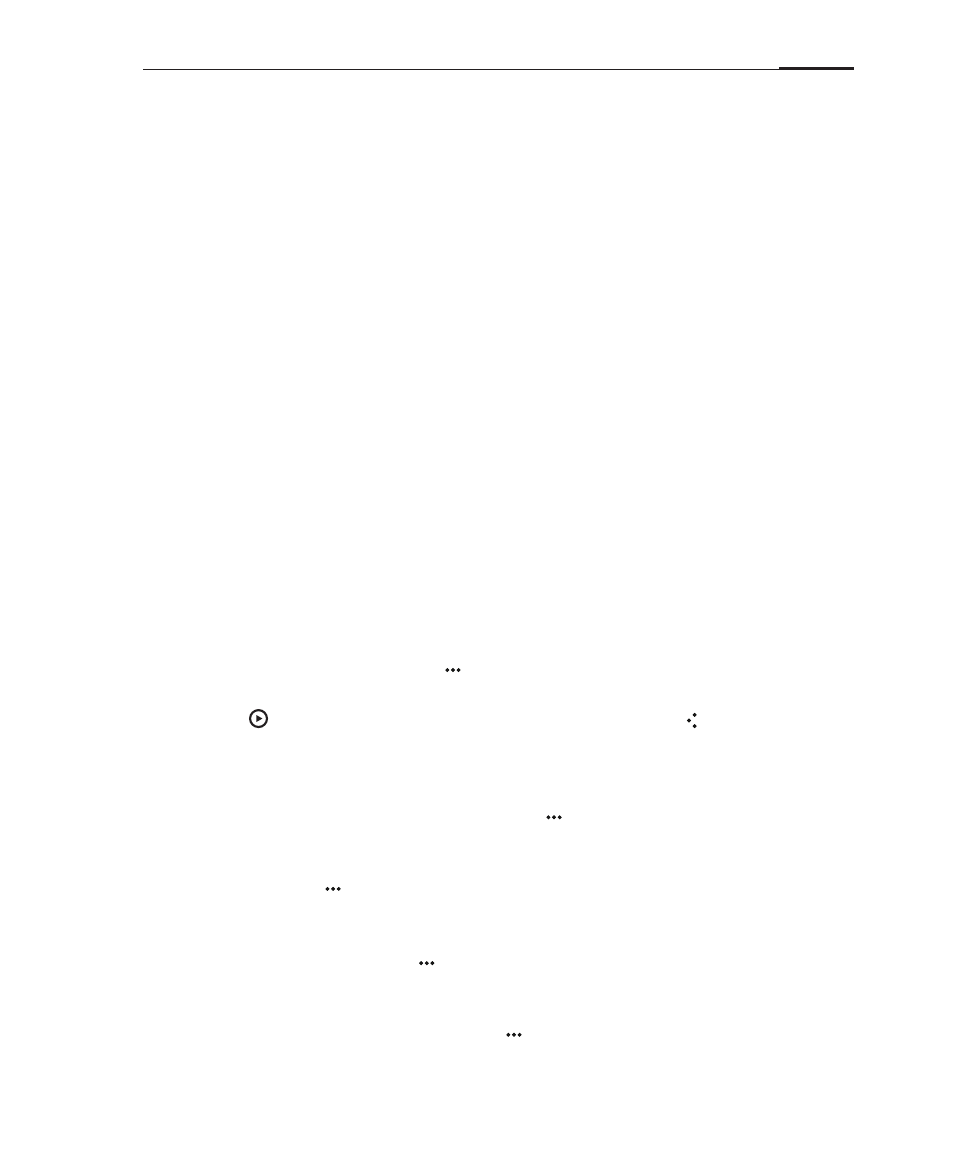
App guide
48
Gallery
MX makes it easy to browse images. From the Home screen, tap the "Gallery" icon to
launch the Gallery app.
Viewing images
1 Tap the image folder you want to browse.
2 Tap an image thumbnail from to view a full screen picture; tap the play button to
start a slideshow.
3 Swipe left or right to view the previous or next photo.
4 Viewing photos in landscape:
Rotate the MX 90 degrees, the photos will rotate automatically and fit to the
screen.
5 When viewing individual pictures, you can:
① Zoom in on specific part:
Double-tap the part you want to zoom in, double-tap again to zoom out.
② Zoom in or out;
Pinch with two fingers on the screen to zoom in or out of images.
③ Moving photos:
When zoomed in, slide your finger on the screen to move the photo.
Photo slideshows
Viewing a photo slideshow
In a image folder, tap the Menu key > "Slideshow". Tap the photo to stop the
slideshow. Tap on the bottom thumbnails to quickly browse through different
images. Tap to continue with the slideshow. Tap the Back key to exit the
slideshow and return to the thumbnail list.
Sharing photos
In the "Gallery", open a folder, tap the Menu key > "Share and edit" > select the
desired photos by tapping them, a " √ " check shows that they are selected >
"Share", choose between "Email", "MMS", "Bluetooth" and more. You can also share
by opening a photo > > "Share".
Deleting photos
Open a photo, tap the Menu key > "Delete". Open a folder in the Gallery app, tap
the Menu key > "Share and edit"> tap the photos you want deleted > "Delete", confirm
by tapping "OK".
To delete a single photo, tap the Menu key > "Delete".