Basic operations, Connecting to computer, File transfers – Meizu MX User Manual
Page 25: Connecting to computer file transfers
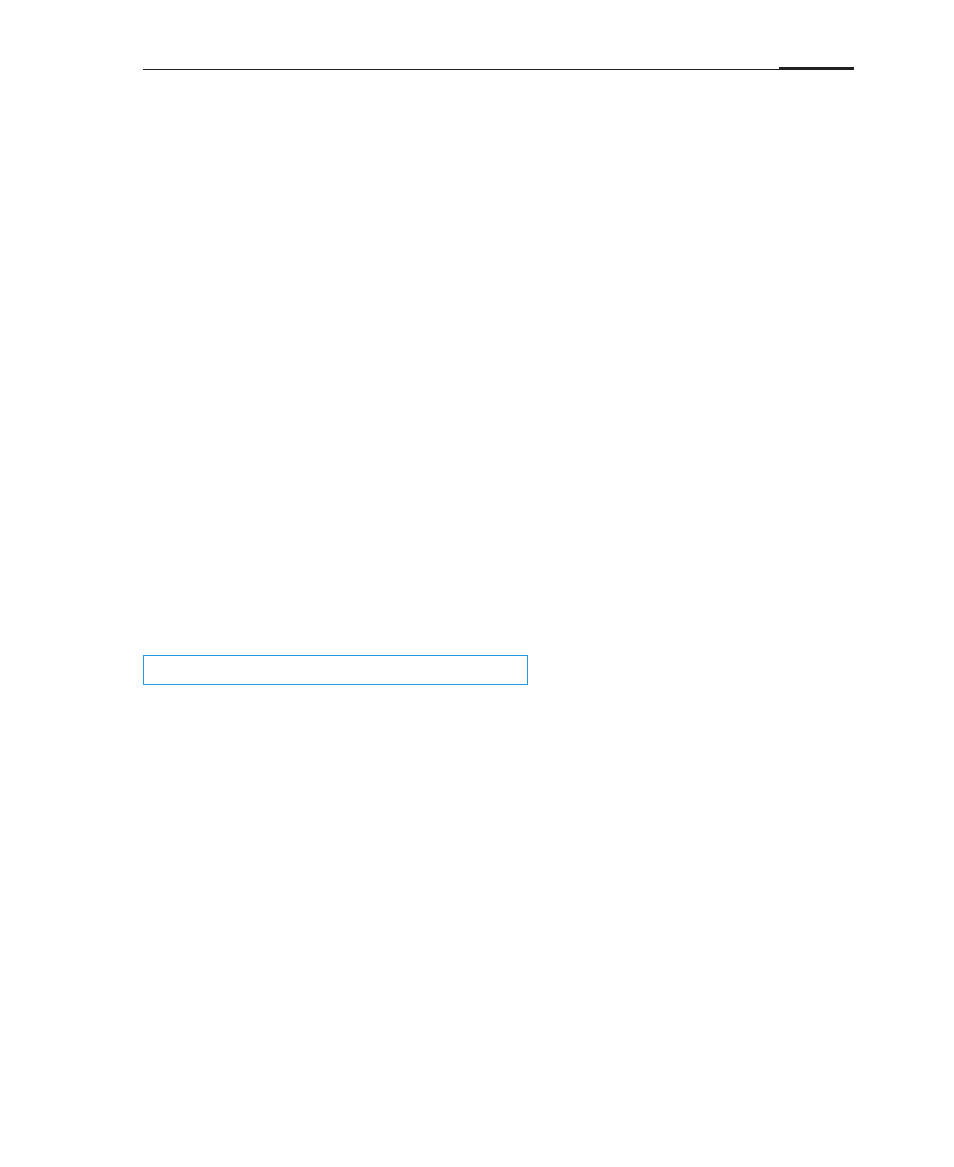
Basic operations
21
Basic operations
Connecting to computer
File transfers
When using the MX for the first time, please follow the steps outlined below:
1 Connect the MX to your computer with the USB cable, which will simultaneously
charge the MX.
2 Pull the notifications bar down > tap the "USB connected" message area > tap
"Turn on USB storage" to open a connection with your computer.
3 Copy music, videos, photos and other files from your computer to their
corresponding folders on the MX.
4 Pull the notifications bar down > tap the "USB connected" message area > tap
"Turn off USB storage" to terminate the connection with your computer.
5 Disconnect the USB cable from the MX and computer.
6 Start using the device.
From the Home screen, you can begin listening to music, watching videos and
making phone calls by launching their respective apps from their app icons.
Copy music, video, photos and other files to the [MEIZU MX] following the example
below:
1 Select the documents you want to copy on your computer.
2 Select [Copy] or press Ctrl + C.
3 Double-click [Computer] desktop icon to open the Computer window. Open the
[MEIZU MX] drive.
4 Browse to the Music folder.
5 Select [Paste] or press Ctrl + V.
6 When the files have been copied, the music files will appear in the [MEIZU MX]
Music folder. Disconnect the device and launch the Music app to listen to music.
For the MX to automatically recognize your media, copy different file formats to
their corresponding folders on the MX: copy videos to the Video folder, photos to
the Photo folder, music to the Music folder. You can browse through all files from
the Documents app.
Note:
Make sure the MX is connected to the computer.