Messaging – Meizu MX User Manual
Page 34
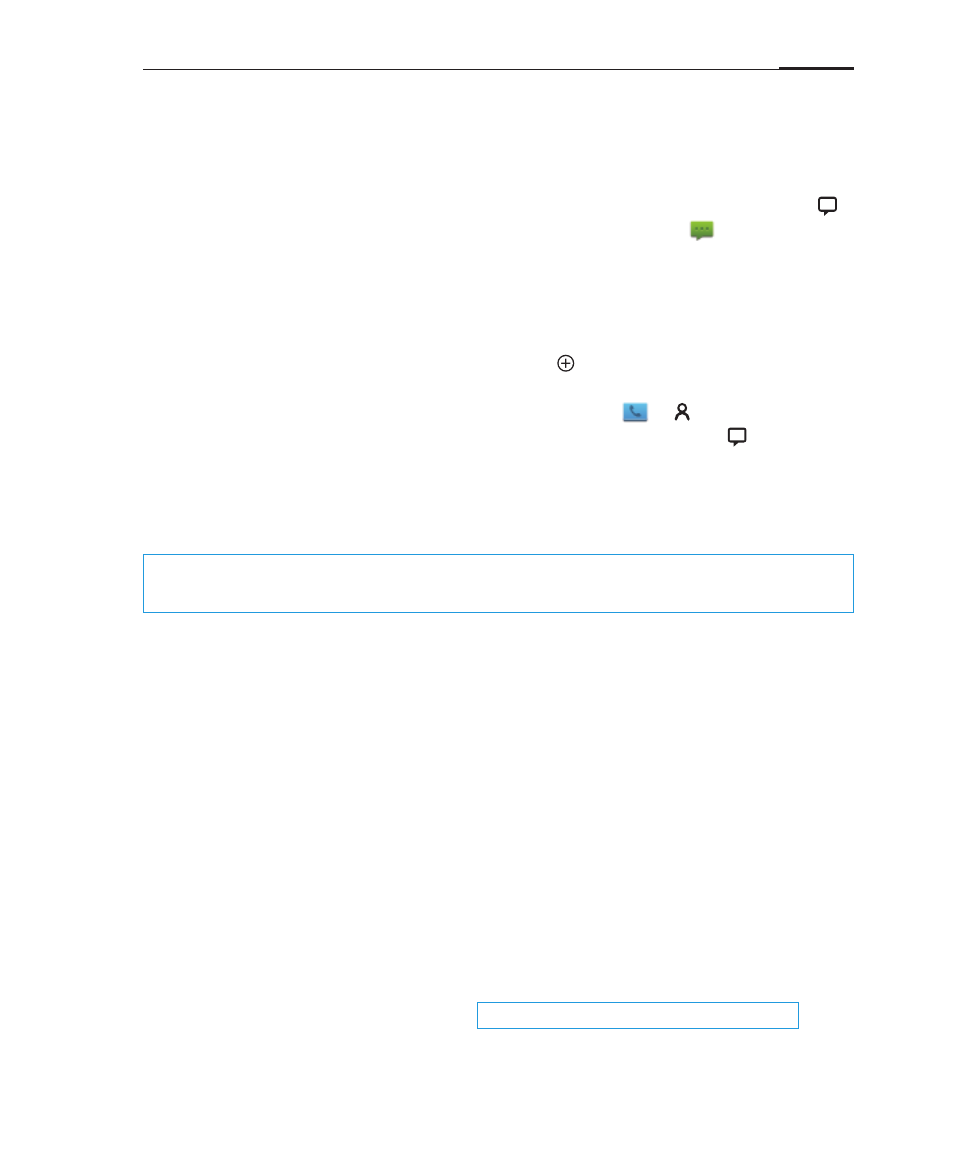
App guide
30
Messaging
The Messaging app makes it easy and intuitive for you to send and receive
text messages. If there are unread messages, there will be a notification on the
lock screen. The Messaging app can be launched by sliding the Messaging icon
upwards from the lock screen or tapping on the Messaging icon on the Home
screen.
Creating and viewing messages
Replying
Forwarding
Deleting a message thread
1 Tap the "Create new message" button to start writing a new text message. Enter
the recipient number directly, or tap the right button to browse the contact
list.
You can also send a message from the Home screen > > contacts list,
select contact > tap the button to the right of the phone number, .
2 Type your message, then tap "Send".
3 Slide up or down to view the conversation thread. If the number is not saved,
you can add a new contact directly from the Messaging app. Tapping a web
addresses will launch their corresponding pages directly.
1 In the text message list, tap on a message to open the thread.
2 Tap the text field at the bottom of the screen, type in your reply, then tap "Send".
1 In the text message list, tap on a message to open the thread.
2 Tap and hold a message.
3 Tap "Forward" from the popup box.
4 Enter the recipient, then tap "Send".
1 In the text message list, tap the selection bullet(s) next to the message thread(s)
you want to delete.
2 Tap the "Delete" button.
3 In the confirmation box, tap "OK".
Note:
When there are unread messages, notifications will be displayed in the notifications bar and on the
lock screen. Contacts: When the number matches those of existing contacts, a drop-down menu will be
displayed for your selection.
Note:
Deleted messages can not be restored.