Email – Meizu MX User Manual
Page 43
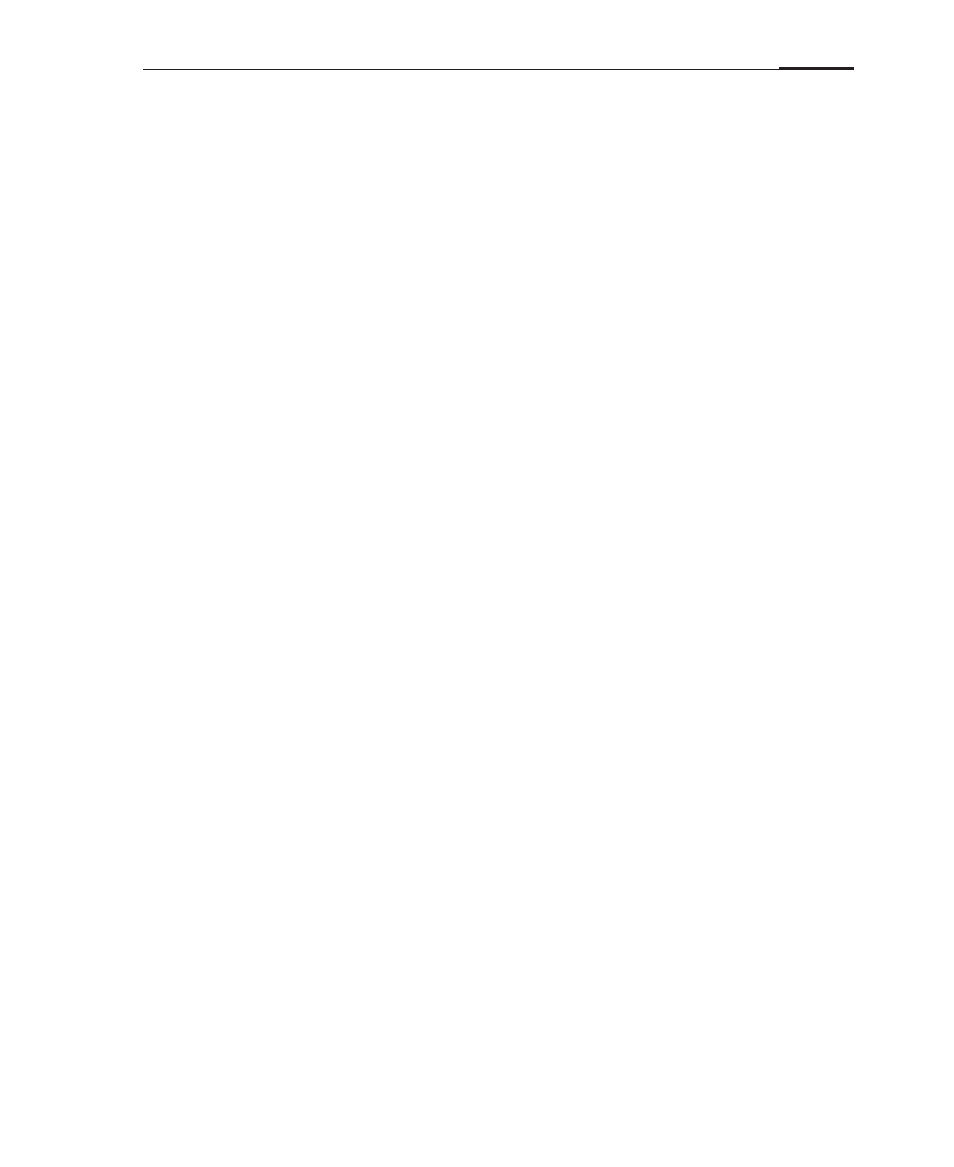
App guide
39
The email app lets you read and send emails, and is configured to work with most
major email providers.
On the Home screen, tap the "Email" icon to launch the app.
Reading emails
You can use the mail application to read mail.
· First startup
On the Home screen, tap Mail icon. The first time you open the Email app,
a setup wizard will help you add an email account. See "Adding and editing
email accounts" for detailed instructions.
· Open Account screen
Tap the Mail icon and enter the Inbox.
The gray number on the main bar displays number of unread mails.
Display your recent download to your phone account of some recent e-mail,
download mail earlier, need to Bottom of the screen to find the next slide.
· Reading email
Email messages can be read from the "Inbox" folder of any valid account.
1 Tap on "Inbox" in the folders list.
2 Tap an email to begin reading.
On the read screen, you can reply, forward or delete the message.
Replying to emails
You can reply, forward, delete or manage messages you receive.
· Reply or forward
In the open message, tap the "Reply", "Reply all" or "Forward".
Tap the corresponding button for the compose message window to open,
your email address will be automatically filled in.
· Marking emails as read or unread
You can mark messages as read or unread by using the selection bullets to
select the messages, and then tapping on the corresponding "Mark read" or
"Mark unread" buttons.
· Filtering email
Filtered emails will automatically be hidden from the Inbox.