Calendar – Meizu MX User Manual
Page 62
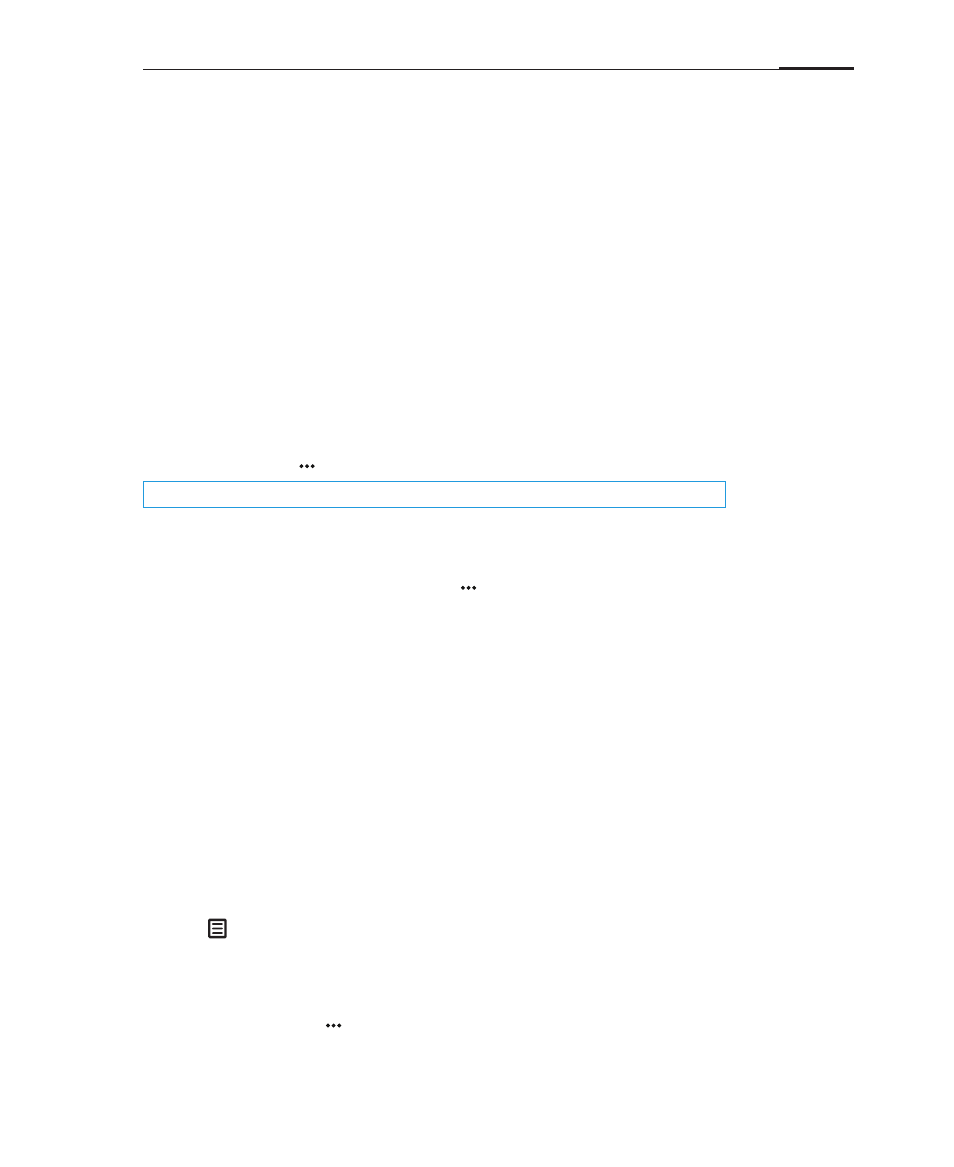
App guide
58
Calendar
The Calendar can be used to keep track of dates and appointments. To launch the
Calendar app, tap its icon on the Home screen.
Viewing month, day or list of appointments
The main screen of the calendar displays the current time of the month. The
green frame shows the current date. Tapping on the left or right side of the title
bar switches you to the previous month and next month, respectively. A small, red
triangle on the top right of a date means that there are events planned on that
date. Tap a date to display a list of all events for that day. Browsing is fast and easy;
simply swipe up or down to scroll through the list view, or tap the icon furthest to
the bottom right to see a list of all appointments.
Jumping to a specific date
Tap the Menu key > "Jump", select the desired month and day, tap "Jump".
Events
· Adding an event
1 Tap the phone's Menu key > "New event".
2 Set up the event:
Set up event name, start and end time, location, description, repeat and
alerts. Tap "Save".
· Deleting an event
1 Tap a specific date, then tap an event time slot to open the event to be
deleted.
2 Tap "Delete event", and confirm by tapping "OK".
· Editing an event
1 Tap a specific date, then tap the event you want to edit.
2 In the detailed view, tap "Edit event".
3 When complete, tap "Save".
Searching through events
1 Tap
; 2 Type your query in the input box, then tap "Search" in the bottom
right corner of the keyboard. Search results will be displayed in a list.
Settings
Tap on the Menu key > "Settings" to set up calendar accounts, alerts and
notifications, as well as reminder times.
Note:
The supported date range is between January 1, 1970 and December 31, 2037.