Meizu MX User Manual
Page 44
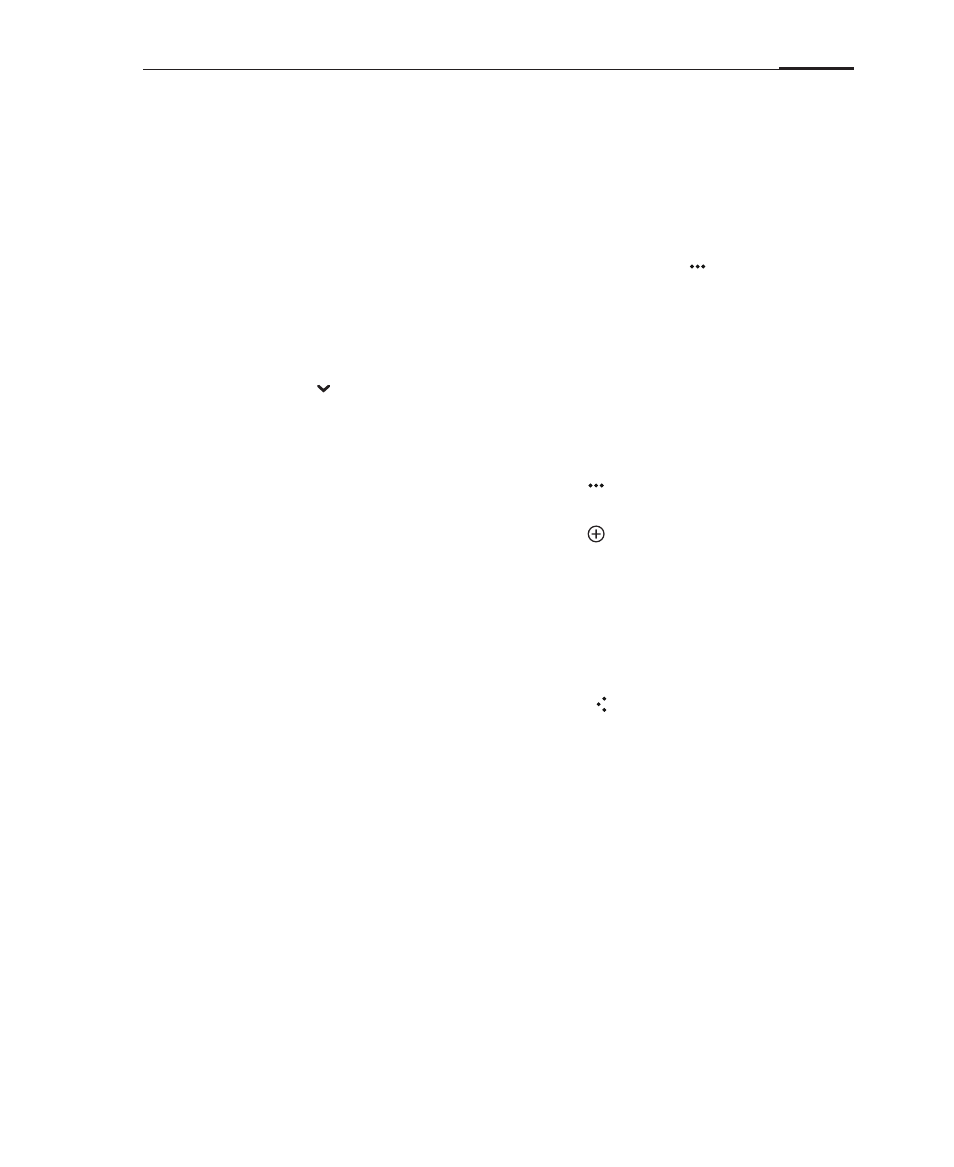
App guide
40
You can filter messages by using the selection bullets to select the
messages, and then tapping on the "Filter" button.
· Deleting email
You can delete messages by using the selection bullets to select the
messages, and then tapping on the "Delete" button.
When reading an email, you can tap the phone Menu key , and then
"Delete email".
On most types of accounts, deleted messages are stored in a folder. If you
deleted emails by accident, it is often possible to recover them. In the Email
app, tap the icon, and then open the "Trash" folder.
Composing and sending email
You can send emails to individual contacts or groups.
1 In the Email app, tap the phone Menu key to open the menu, followed
by the "New" button.
2 Enter the recipient's email address or tap to select a saved contact.
3 Enter the desired "CC / BCC" addresses. Tap the "CC / BCC" button
reveal two fields, for "CC" and "BCC" respectively.
4 Enter the subject of the email.
5 Type your message.
6 Tap "Attach" to add files to the email.
7 When ready, send the email by using the "Send" button.
If you are not ready to send, tap the Back key . The email will be
automatically saved to Drafts. If you do not have data connectivity, for
instance when Flight mode, messages you send will be stored in your Outbox
folder until you regain data connectivity. If the Outbox contains any emails,
there will be a notification in the Email app.
· Account folders
Each account has Inbox, Drafts, Outbox, Sent, Trash and Spam folders.
Depending on your email provider, you might have additional folders.
Adding and editing email accounts
The first time you open Email, you are prompted to set up an email account. After
this, you can configure the Email app to receive and send email from other accounts.
Accounts are configured from the Email settings screen.