Meizu MX User Manual
Page 48
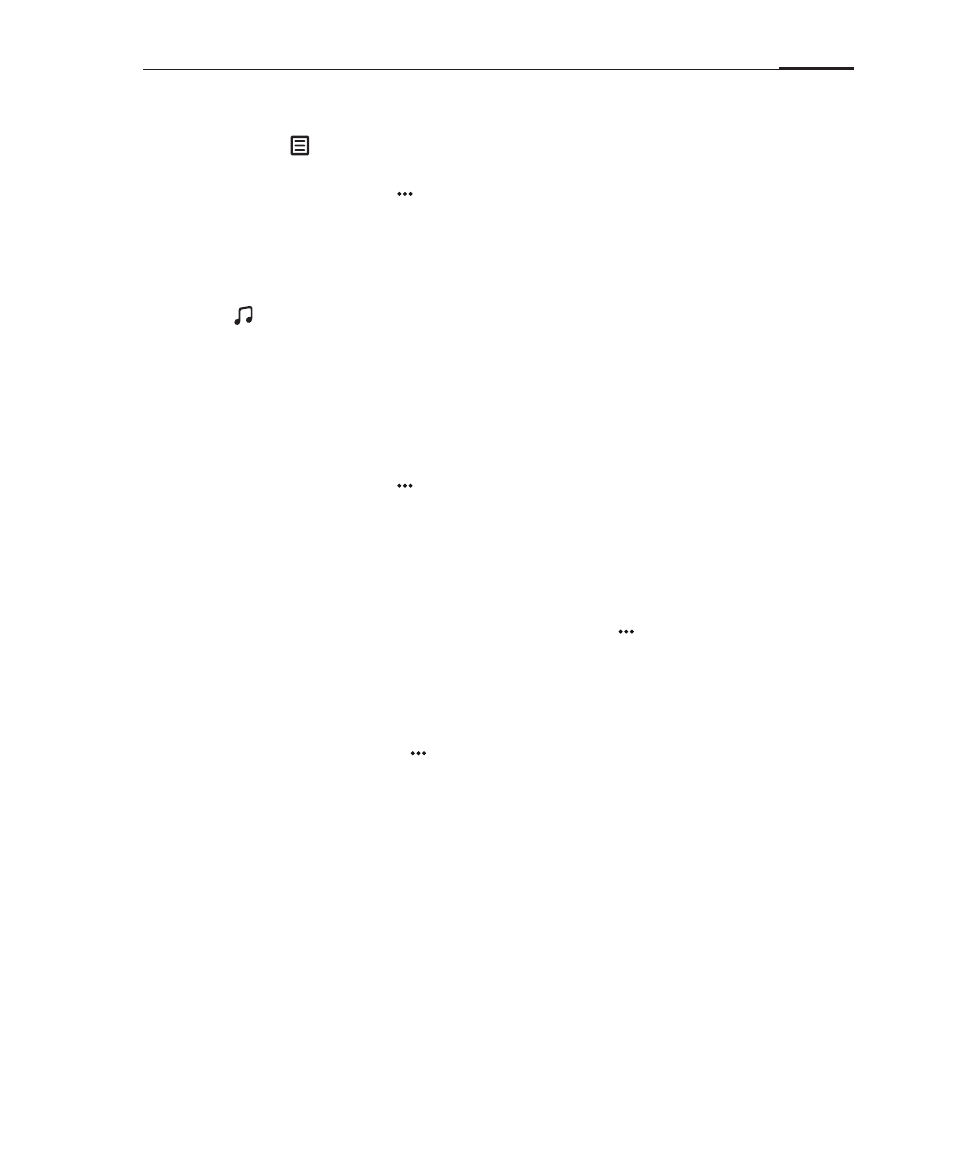
App guide
44
Creating a new playlist
Is Music app, tap for the playlist tab. By default, there are playlists for "Recently
added" and "My favorites".
1 Tap the phone's Menu key > "New".
2 Type the desired playlist name, then tap "OK".
3 Adding songs to the playlist:
Open a playlist > "Add songs"> select the songs to add (sort by songs or albums)
> "Add".
Or, tap to open the Music library tab, select songs > and then tap "Add to" to
add the songs to the playlist.
4 The top 50 songs played more than 5 times each will be displayed in the "My
favorites" playlist.
Editing a playlist
1 Open a playlist.
2 Tap the phone's Menu key > tap "Rename playlist" to edit the playlist name.
3 You can change song order, remove songs, or delete the playlist.
Changing song order
Tap and hold the icon left to the song number to drag songs up or down.
Removing songs
Check the songs you want to remove, then tap "Remove" to complete removal.
If no individual songs are selected, tap the Menu key > "Delete" to delete the
entire playlist.
Adding a folder
Create a playlist with folder contents.
1 Press the phone's Menu key > "Folder".
2 Browse and select the folders you want to add. When a folder has been selected,
an "Open" button appears. Tap it to create a new playlist with the folder contents.
3 The music begins playing automatically.
Deleting songs
Check the selection bullet on the right of the song name, then tap "Remove" to
remove it from the playlist. It is not possible to remove a song from the "Recently
added" playlist.