Meizu MX User Manual
Page 31
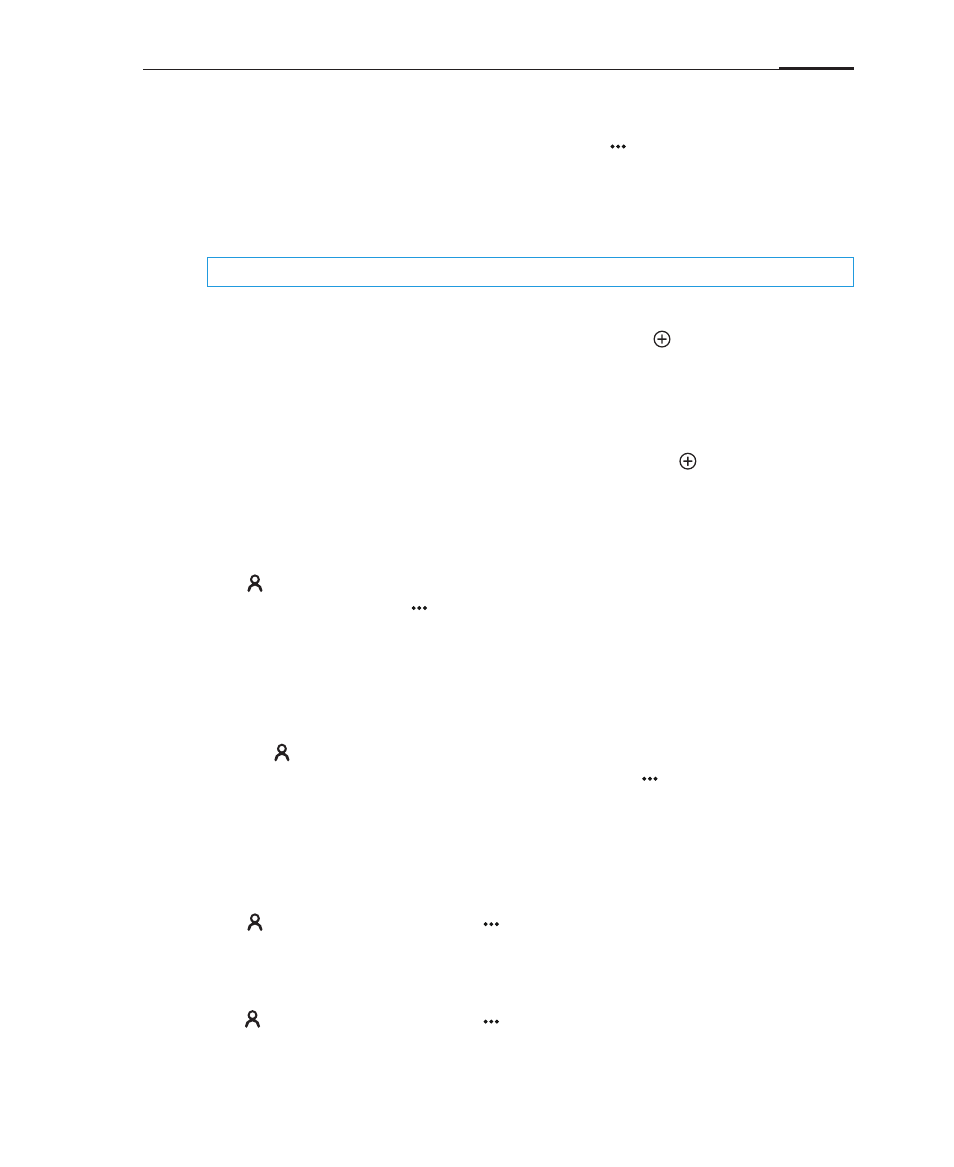
App guide
27
· Adding new contacts
To add a new contact, tap the phone Menu key > "New contact" button.
Then, input related content such as name, phone number and email. Tap
"Add items" for additional input fields. If there are multiple numbers, you can
select a preferred number by tapping on the box to the left of the preferred
number and confirming the choice.
· Add a contact from the dialpad
1 Dial the number on the phone dialpad, tap on the icon, and then select
between "Add to new contact" or "Add to existing contact".
2 Edit the contact information to your liking, then tap "Save".
· Add a contact from the call log
From the call log, tap an unsaved number, followed by " Add to contacts"
> "Add to new contact" or "Add to existing contact". Edit the contact
information to your liking, then tap "Save".
· Editing a contact
Tap , and select a contact to enter the contact details screen, then tap
the phone menu button > "Edit" to enter edit mode.
Tap the "Add item" button, to add more information for the contact.
You can add multiple phone numbers, email addresses or other information.
Tap "Save" to save the contact information.
· Add or change contact display picture
1 Tap and select a contact.
2 On the contact details screen, tap the Menu key > "Edit" to enter edit
mode.
3 Tap the top left box marked with "Change icon" and select a display
picture.
· Deleting contacts
Tap and select a contact. Tap > "Delete", and confirm by tapping the
"OK" button.
· Sharing contacts
Tap and select a contact. Tap > "Share", and several sharing options will
appear, allowing you to choose between "Email", "MMS", and "Bluetooth".
Note:
Preferred numbers are only available for phone numbers.