Main menu, Display options, Configuring inputs – ROTEL RSP-1098 User Manual
Page 32: Input setup
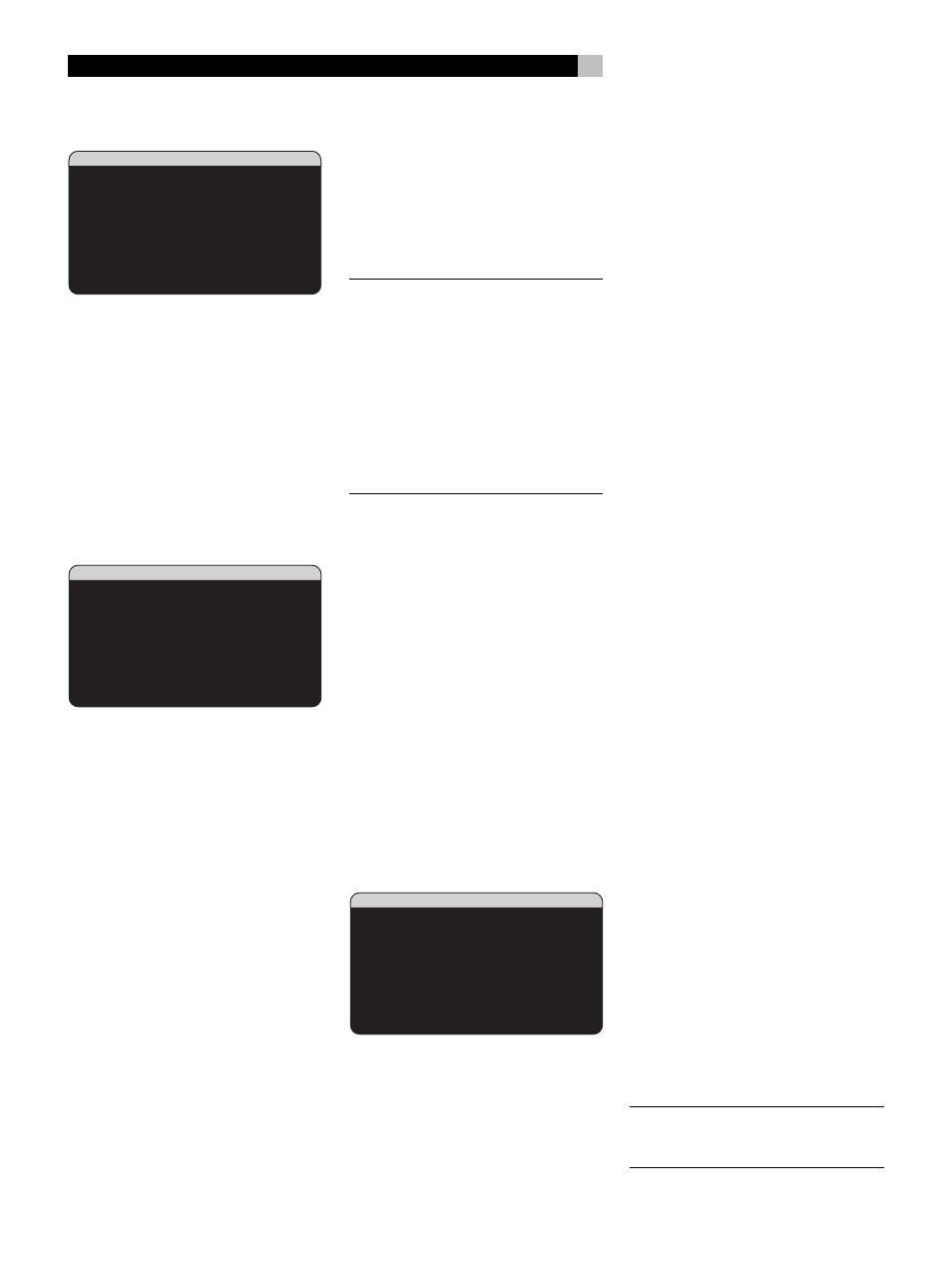
32
RSP-1098 Surround Sound Processor
Main Menu
MAIN MENU
INPUT SPEAKER
DELAY TEST TONE
SUB SETUP ZONE 2
DISPLAY CONTOUR
OTHER DEFAULT
EXIT
The MAIN MENU provides access to ten OSD
screens for various configuration options. MAIN
MENU is reached by pressing the ENTER button
from the SYSTEM STATUS menu described
above or from most other menus. To go to the
desired menu, move the highlight using the
UP/DOWN and +/– buttons on the remote
and press the ENTER button. Press the MENU/
OSD button on the remote to cancel the dis-
play and return to normal operation.
Display Options
DISPLAY OPTIONS
DISPLAY SOURCE:Off
CONTRAST:+ 5
BRIGHTNESS:- 5
PROGRESSIVE:V1+V2
OSD OUTPUT: SCREEN+MON
MAIN MENU
The DISPLAY OPTIONS menu provides access
to settings for the front panel TFT screen: se-
lecting a video source for display, picture quality
adjustments, setting the progressive scan mode,
and selecting whether OSD menus are dis-
played on the front panel TFT, the TV moni-
tor, or both.
DISPLAY SOURCE: Select a video source
(composite video only) for display on the TFT
screen. Available display options are VIDEO
1–5, SOURCE (the same source selected for
listening), or OFF no video display.
CONTRAST: Adjust the contrast (white level)
of the TFT screen up or down.
BRIGHTNESS: Adjust the brightness (black
level) of the TFT screen up or down.
P
ROGRESSIVE: The OSD menus cannot be
displayed on the TV monitor when progres-
sive scan or 1080i HDTV video signals are
being used at the Component Video inputs.
This setting enables a feature that allows the
display of the main OSD setup menus (but not
the information displays such as volume, etc.)
on the TV monitor by interrupting the progressive
scan video signal and restoring it after the OSD
menus are cancelled. Choose the video input
or combination of video inputs for progres-
sive scan or HDTV video signals (480p, 720p,
1080i). All other video inputs will be assigned
as standard interlaced video inputs. Video 5
cannot be assigned as a progressive scan input.
NOTE
: When a video input or inputs are se-
lected for progressive mode, the conversion
from composite or S-Video to Component
Video output is not available for those inputs.
The conversion from composite or S-VIDEO
to Component Video output is only available
for the other video inputs. For example, if
Video 1 and Video 2 are selected for pro-
gressive scan signals (V1+V2), conversion
from composite or S-Video is only available
for Video 3, 4, and 5.
OSD OUTPUT: Select where the OSD menus
are displayed: on the TFT screen only, the TV
monitor only, or both. Available options are
SCREEN+MON, SCREEN, and MONITOR.
Configuring Inputs
A key step in setting up the RSP-1098 is to
configure each source input using the INPUT
SETUP screens. Configuring the inputs allows
you to set defaults for a number of settings
including the type of input connector, the desired
surround mode, custom labels that appear in
the displays when a source is selected, and
many more. The following OSD menus are used
to configure the inputs.
Input Setup
INPUT SETUP
LISTEN:CD
VID INPUT:Video 1
INPUT LABEL:_______
INPUT:Coaxial 2
CINEMA EQ:Off
12V TRIGGER:1
DEFAULT MODE:Dolby 3 Stereo
GROUP DELAY:200ms
MAIN MENU
The INPUT SETUP menu configures the source
inputs and is reached from the MAIN menu.
The screen provides the following options, se-
lected by placing the highlight on the desired
line using the UP/DOWN buttons:
LISTEN: changes the current listening input
source (CD, TUNER, TAPE, VIDEO1–5, & EXT).
Changing this input also allows you to select
a specific input for configuring.
VID INPUT: select the video source to be
displayed on the TV monitor with the listen-
ing source specified on the first line. Can be
VIDEO 1–5 or OFF (no video). Typically, the
video source matches the audio from listen-
ing source; however a different video input
can be selected. For audio only sources (such
as a CD player), you would typically specify
OFF so that no video is displayed.
INPUT LABEL: The seven-character labels for
the all eight inputs can be customized. Place
the highlight on this line to begin labelling. The
first character in the label will be flashing.
1. Press the +/– buttons on the remote or rotate
the FUNCTION knob on the front panel
to change the first letter, scrolling through
the list of available characters.
2. Press the ENT button on the remote or press
the FUNCTION knob on the front panel
to confirm that letter and move to the next
position.
3. Repeat steps 1 and 2 until all seven char-
acters (including blank spaces) have been
completed. The final press of the ENT button
saves the new label.
INPUT: assigns a physical input connection
to use as the default for the source displayed
in the first line of the menu. The options are
ANALOG input, three OPTICAL digital inputs
(OPTICAL 1–3), and five COAXIAL digital in-
puts (COAXIAL 1–5).
When a digital input is the default, the unit
will check for a digital signal when the INPUT
SOURCE is selected. If no digital signal is
present, the unit will automatically revert to the
analog input.
When an ANALOG input is the default, the
unit will not access a digital signal, even though
one may be present at the digital input; thus,
the ANALOG setting forces the unit to use an
analog signal. Assigning a digital input (with
its auto-sensing) is generally the preferred con-
figuration for any source with a digital output.
NOTE
: If a source connected to a digital input
is selected, that signal will automatically be
sent to both digital outputs for recording.