More information, Troubleshooting – ROTEL RSP-1098 User Manual
Page 40
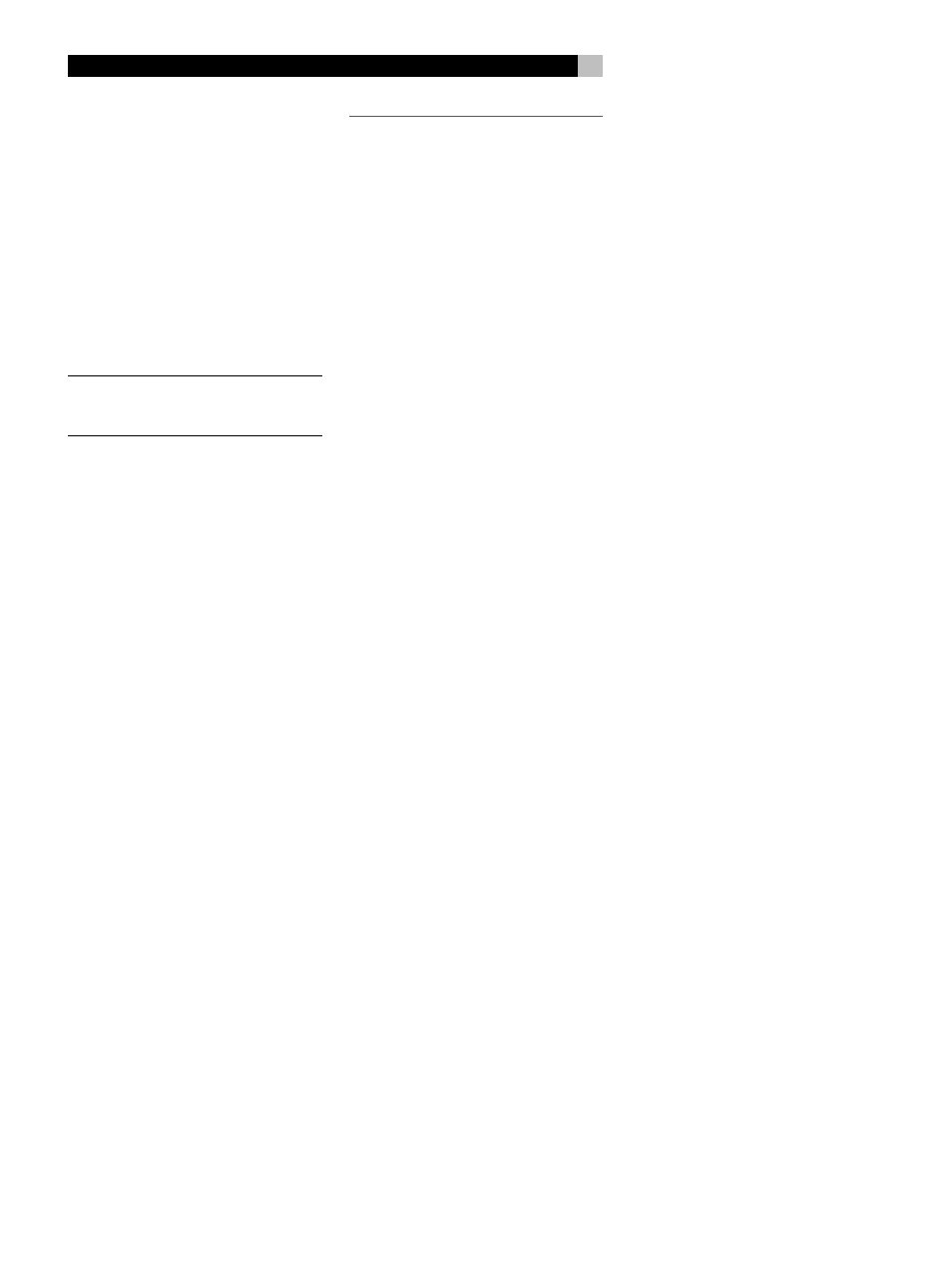
40
RSP-1098 Surround Sound Processor
To memorize USER DEFAULT settings:
Many of the current configuration settings can
be stored as a USER DEFAULT, which can be
activated at any time from this menu screen.
To save the current settings as a USER DEFAULT,
place the highlight on the SET USER DEFAULT
line using the UP/DOWN buttons and use the
+/– buttons to change the setting to YES. Press
the ENTER button to store the new USER DE-
FAULT settings. To return to the MAIN menu
without saving any changes, change all en-
tries on the screen to NO and press the EN-
TER button.
NOTE
: If there is insufficient memory to store a
USER DEFAULT configuration file, the SET
USER DEFAULT option will not be available.
To activate memorized USER DEFAULT
settings: After you have stored a USER DE-
FAULT configuration file, you can activate those
settings at any time by placing the highlight
on the USER DEFAULT line using the UP/
DOWN buttons. Use the +/– buttons to change
the setting to YES. Press the ENTER button to
proceed with activating the USER DEFAULT
settings. To return to the MAIN menu without
activating the USER DEFAULT settings, change
the entry to NO and press the ENTER button.
MORE INFORMATION
Troubleshooting
The unit does not turn on.
• Make sure the power cord is plugged into
the rear panel and a live AC wall outlet.
• Make sure the rear panel POWER switch
is in the ON position
No sound from any input.
• Make sure that MUTING is off and VOL-
UME is turned up. If the TFT screen and
the TV monitor are turned off, the MUTING
can be on with no visual indication.
• Make sure that preamp outputs are con-
nected to a power amplifier and that the
amplifier is turned on.
• Make sure source inputs are connected and
configured correctly.
No sound from digital sources.
• Make sure that digital input connector is
assigned to the proper source input and
that the source input is configured to use
the digital input rather than an analog input.
• Check the configuration of the DVD player
to ensure that the bitstream and/or DTS
digital output is activated.
No sound from some speakers.
• Check all power amp and speaker con-
nections.
• Check
Speaker Configuration settings in
the
Setup menus.
No video output on TV monitor.
• Make sure that the TV monitor is connected
properly. Component video outputs can
send any type of signal to the TV. Com-
posite video connections can only send
video from composite sources and S-Video
connections can only send video from
S-Video sources.
• Make sure the NTSC/PAL switch is set
properly.
No video or distorted video on TFT
screen.
• Make sure that a composite video source
is selected for display on the TFT screen.
The TFT screen cannot display S-Video or
Component Video signals.
• When progressive scan video from a DVD
player is being received at the Component
Video inputs, the composite video signal
from the DVD player may be corrupted.
OSD menus are not displayed on TV
Monitor or TFT screen.
• Go to Setup menus and configure OSD
menus to be displayed on the TV monitor
and/or the TFT screen.
• In some PAL systems, the menus may not
be displayed unless there is an active video
signal. Use the TFT screen for menu opera-
tion.
• When using progressive scan video sig-
nals, make sure that the progressive mode
is selected for that video input in the Dis-
play Options setup menu. This allows the
display of the main setup OSD menus on
the TV monitor by interrupting the progres-
sive scan video signal and restoring it af-
ter the OSD menus are cancelled. The tem-
porary information screens (such as vol-
ume, etc.) cannot be displayed on the TV
monitor when progressive scan signals are
being used.