ATL Telecom AM30 User Manual
Page 110
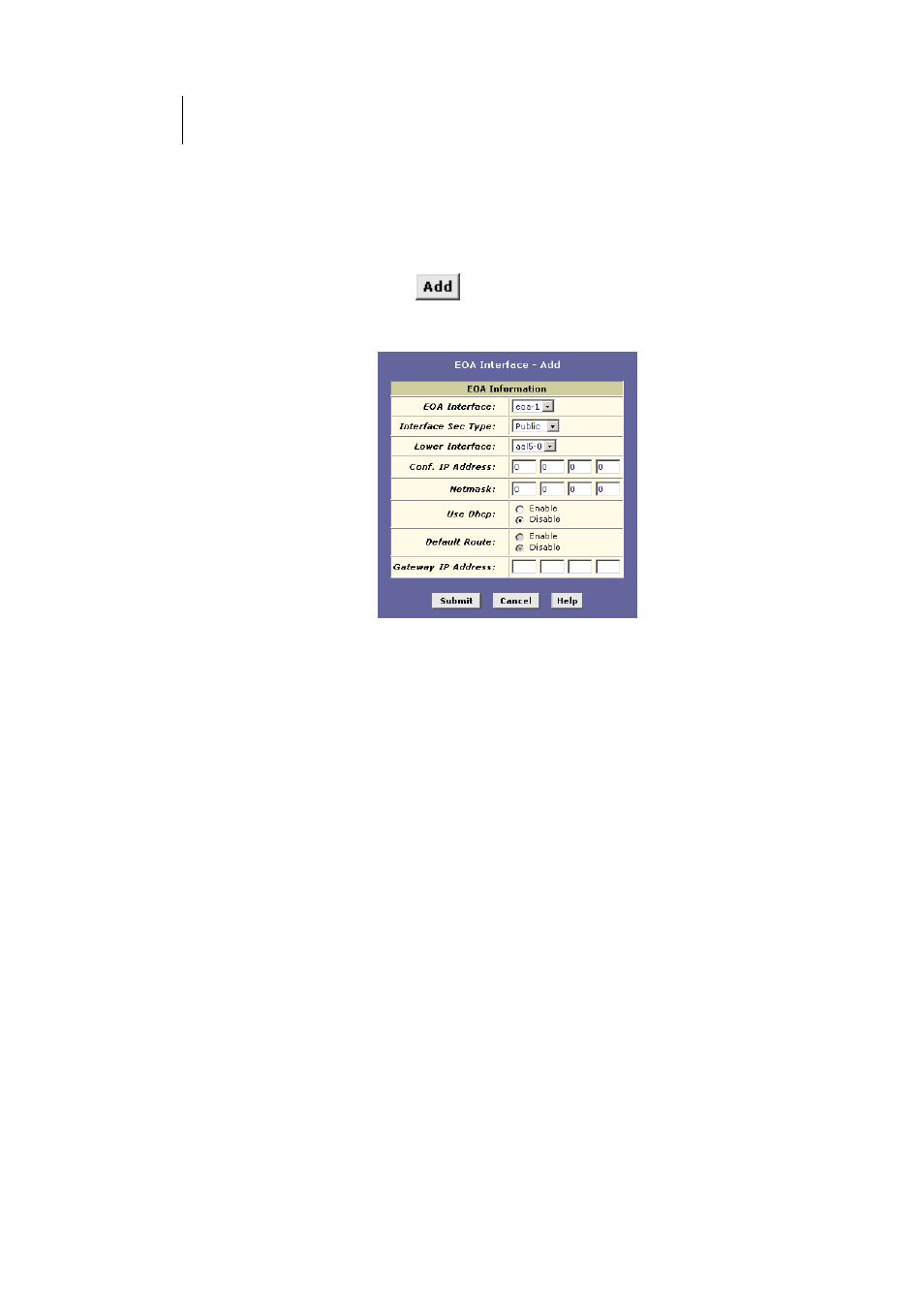
110
ATL Telecom User Guide
AM30
Adding EOA Interfaces
Follow these instructions to add an EOA interface:
1.
Click the WAN tab, and then click
EOA
in the task bar.
2. Click
.
The EOA Interface – Add page displays, as shown in
Figure 53.
Figure 53. EOA Interface – Add Page
3.
Select one of the predefined interface names from the EOA
Interface drop down list.
4.
From the Interface Sec Type drop-down list, select the level
of IP Firewall to be used on this interface, as defined on
page 108.
5.
In the Lower Interface field, select the lower-level interface
name over which this protocol is being configured.
If you are using the ROUTER as a bridge only, skip to
step 10.
6.
If you are using the ROUTER as a router on your LAN, enter
the IP address for the interface in the Conf. IP Address field,
and enter the network mask.
This address serves as the public IP address for your
entire LAN and is usually assigned by your ISP.
7.
If your ISP will assign the IP address from their DHCP
server, click the Enable radio button in the Use DHCP field.
When DHCP is enabled, the address you entered in the
Conf. IP Address field will be requested from the DHCP
server; the server many assign a different address if
necessary.
8.
If you want the EOA interface to serve as the default route
for Internet access for your LAN, click the Enable radio
button in the Default Route field.