ATL Telecom AM30 User Manual
Page 87
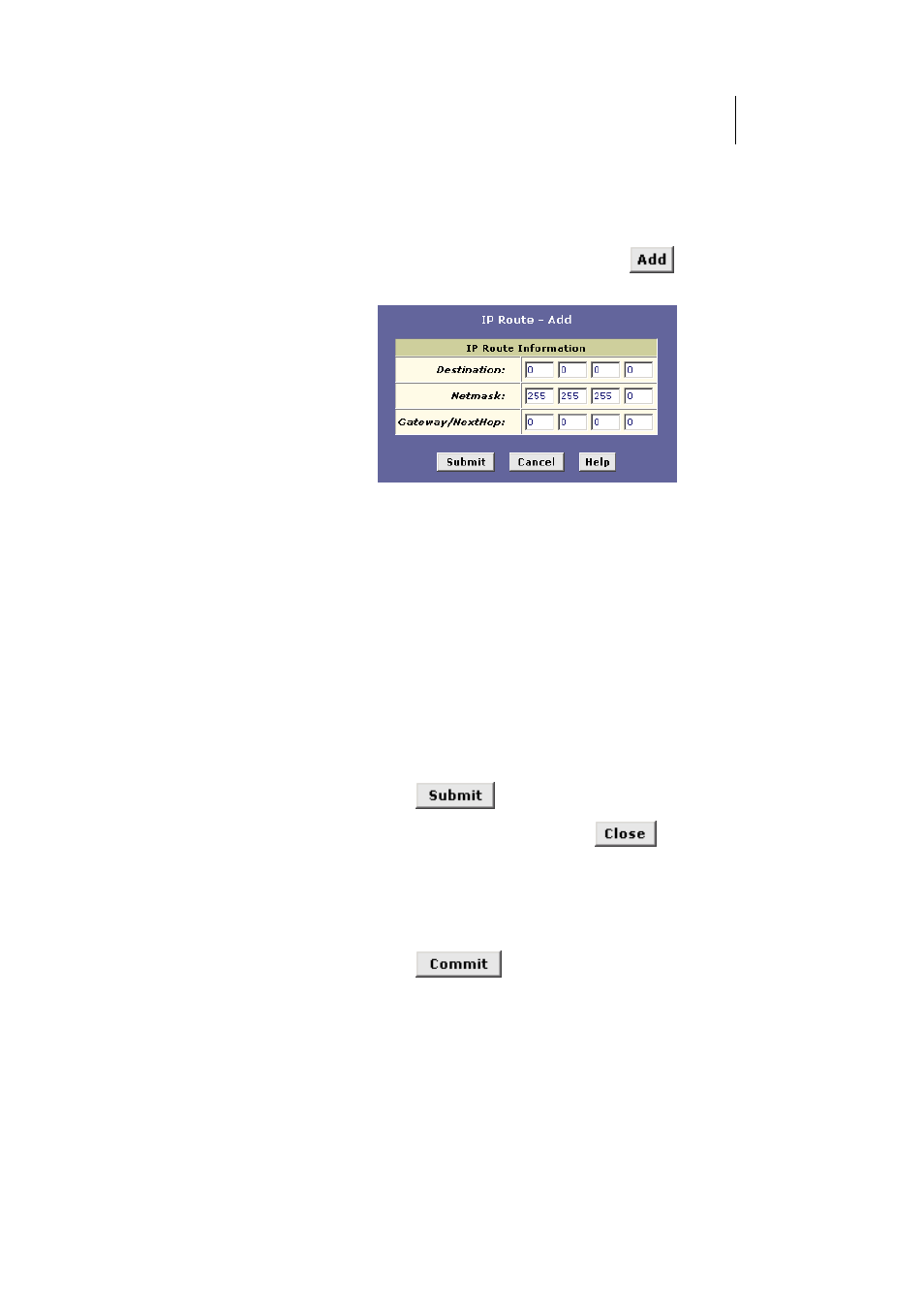
ATL Telecom User Guide
AM30
8
7
Adding IP Routes
Follow these instructions to add an IP route to the routing table.
1.
From the IP Route Table page, click
.
The IP Route – Add page displays, as shown in Figure 42.
Figure 42. IP Route – Add Page
2.
network mask, and gateway or next hop for this route.
For a description of these fields, refer to the table on
page 86.
To create a route that defines the default gateway for
your LAN, enter 0.0.0.0 in both the Destination and Net
Mask fields. Enter your ISP’s IP address in the
Gateway/NextHop field.
Note that you cannot specify the interface name, route
type or route origin. These parameters are used only for
routes that are identified automatically as the device
communicates with other routing devices. For routes you
create, the routing table displays system default values in
these fields.
3. Click
.
4.
On the confirmation page, click
to return to the IP
Route table page.
The IP Routing Table will now display the new route.
5.
Click the Admin tab, and then click
Commit & Reboot
in the
task bar.
6. Click
to save your changes to permanent
memory.