ATL Telecom AM30 User Manual
Page 137
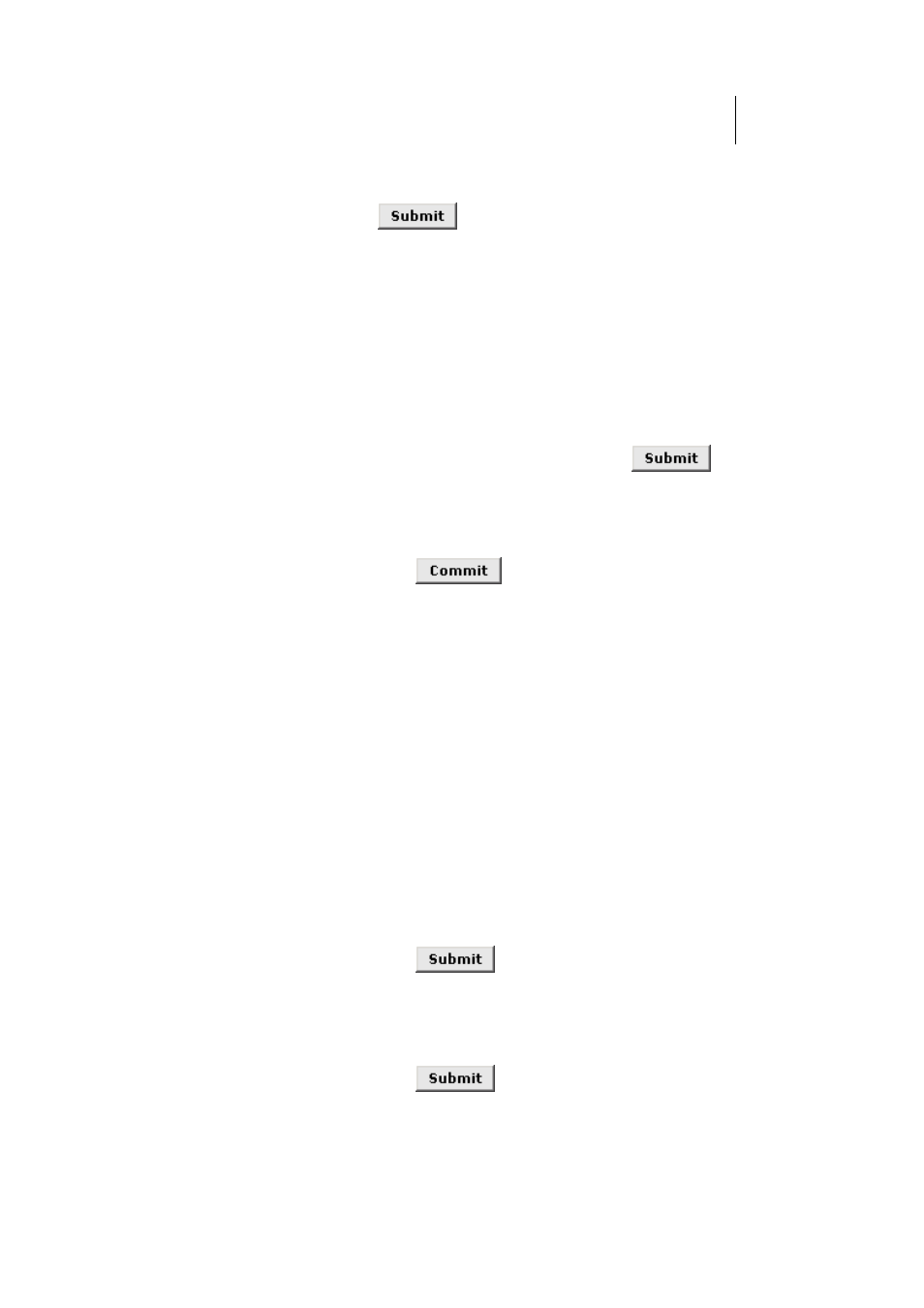
ATL Telecom User Guide
AM30
1
3
7
3.
When you are done selecting criteria, ensure that the Enable
radio button is selected at the top of the page, and then click
.
After a confirmation page displays, the IP Filter
Configuration page will redisplay with the new rule
showing in the table.
If the security level of the rule matches the globally
configured setting, a green ball in the Status column for
that rule, indicating that the rule is now in effect. A red
ball will display when the rule is disabled or if its security
level is different from the globally configured level.
4.
Ensure that the Security Level and Private/Public/DMZ
Default Action settings on the IP Filter Configuration page
are configured as needed, then click
A page displays to confirm your changes.
5.
Click the Admin tab, and then click
Commit & Reboot
in the
task bar.
6. Click
to save your changes to permanent
memory.
IP filter rule examples
Example 1. Blocking a specific computer on your LAN from using accessing web servers on
the Internet:
1.
Add a new rule for outgoing packets on the ppp-0 interface
from any incoming interface (this would include the eth-0 and
usb-0 interfaces, for example).
2.
Specify a source IP address of the computer you want to
block.
3.
Specify the Protocol = TCP and enable the Store State
setting.
4.
Select the TCP Protocol, and then specify a destination port
= 80, which is the well-known port number for web servers.
5.
Enable the rule by clicking the radio button at the top of the
page.
6. Click
to create the rule.
7.
On the IP Filter Configuration page, set the Security Level to
the same level you chose for the rule, and set both the
Private Default Action and the Public Default Action to
Accept.
8. Click
, and commit your changes.