ATL Telecom AM30 User Manual
Page 91
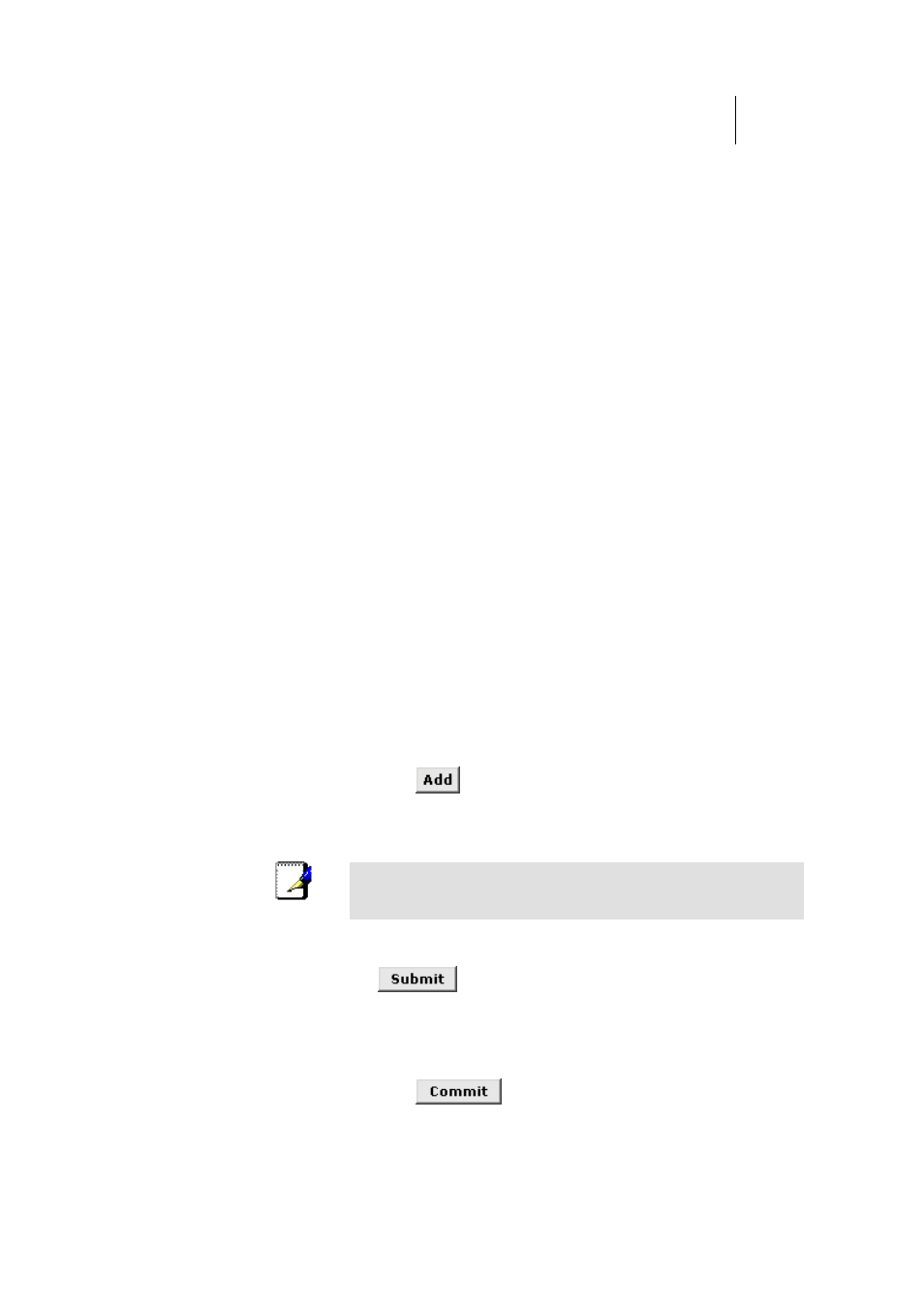
ATL Telecom User Guide
AM30
9
1
4.
Select a metric value for the interface.
RIP uses a “hop count” as a way to determine the best
path to a given destination in the network. The hop
count is the sum of the metric values assigned to each
port through which data is passed before reaching the
destination. Among several alternative routes, the one
with the lowest hop count is considered the fastest path.
For example, if you assign this port a metric of 1, then
RIP will add 1 to the hop count when calculating a route
that passes through this port. If you know that
communication via this interface is slower than through
other interfaces on your network, you can assign it a
higher metric value than the others.
You can select any integer from 1 to 15.
5.
Select a Send Mode and a Receive Mode.
The Send Mode setting indicates the RIP version this
interface will use when it sends its route information to
other devices.
The Receive Mode setting indicates the RIP version(s) in
which information must be passed to the ROUTER in
order for it to be accepted into its routing table.
RIP version 1 is the original RIP protocol. Select RIP1 if
you have devices that communicate with this interface
that understand RIP version 1 only.
RIP version 2 is the preferred selection because it
supports “classless” IP addresses (which are used to
create subnets) and other features. Select RIP2 if all other
routing devices on the autonomous network support this
version of the protocol.
6. Click
.
The new RIP entry will display in the table.
7. Click
the Enable radio button to enable the RIP feature.
Note
If you disable the RIP feature, the interface settings you
have configured will remain available for future activation.
8.
When you are finished defining RIP interfaces, click
.
A page displays to confirm your changes.
9.
Click the Admin tab, and then click
Commit & Reboot
in the
task bar.
10. Click
to save your changes to permanent
memory.