ATL Telecom AM30 User Manual
Page 120
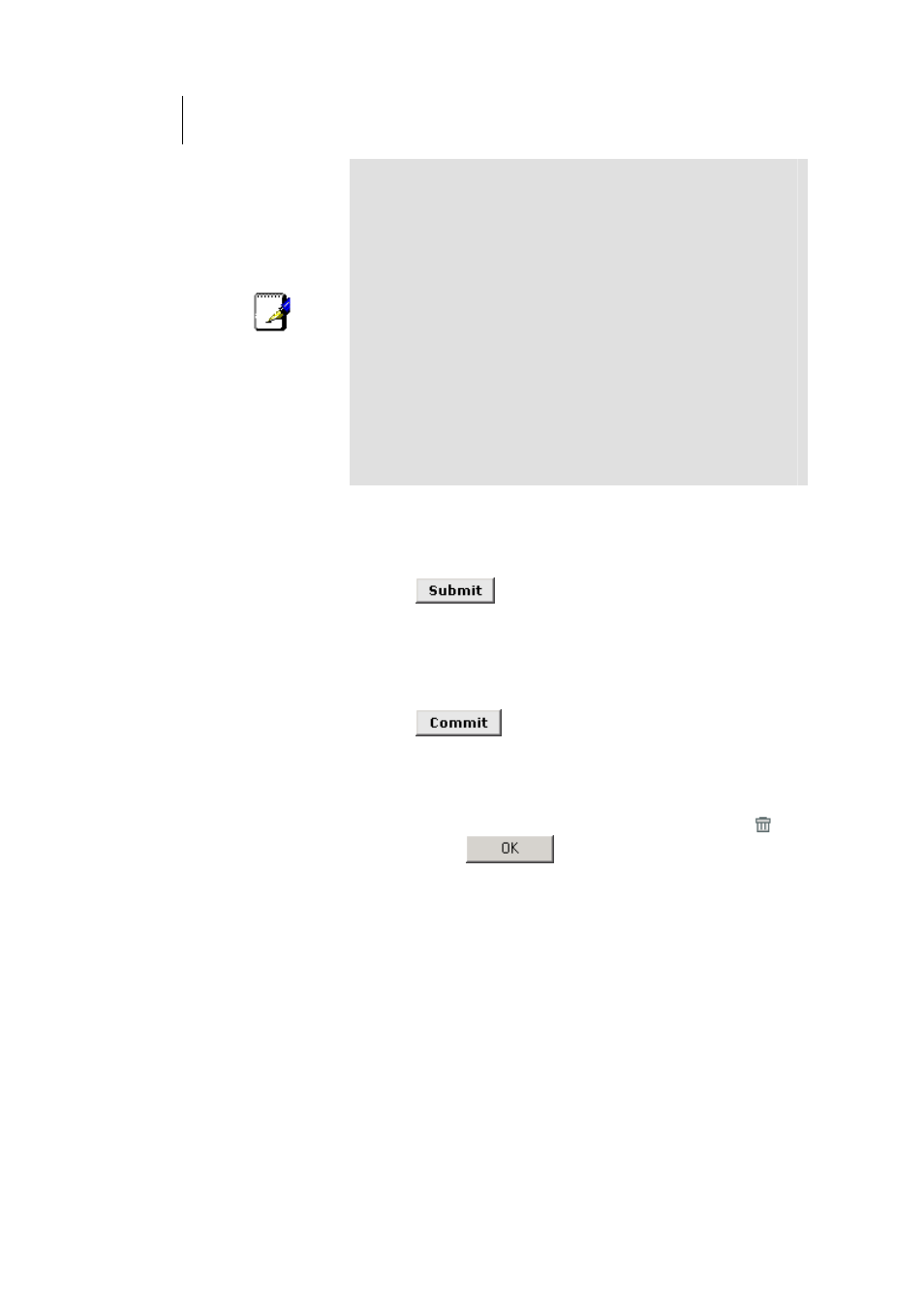
120
ATL Telecom User Guide
AM30
Note
If you enable bridging on an interface that has already been
assigned an IP address, then it is considered IP-enabled and
will route (rather than bridge) IP packets received on the
interface. The interface will bridge non-IP data it receives,
however.
You can determine whether the Ethernet (eth-0) and USB
(usb-0) interfaces have been assigned IP addresses by
displaying the IP Address Table (display the Routing tab,
and then click
IP Address
). These interfaces will display in
the table only if they have been assigned IP addresses.
You can check whether the eoa-0 interface has been
assigned an IP address by displaying the EOA configuration
table (click the WAN tab, and then click
EOA
). If the Config
IP Address field is empty and the Use DHCP field contains
the word Disable, then no IP address has been assigned.
3. Click
the Bridging: Enable radio button to turn on bridging.
Do not click the ZIPB: Enable button unless you want to
configure this mode, as described on page 121.
4. Click
.
A page will briefly display to confirm your changes, and
will return you to the Bridge Configuration page.
5.
Click the Admin tab, and then click
Commit & Reboot
in the
task bar.
6. Click
to save your changes to permanent
memory.
Deleting a Bridge Interface
To make an interface non-bridgeable, display the Bridge Configuration page and click
next to the interface you want to delete. Click
to confirm the deletion. The
interface remains defined in the system, but is no longer capable of performing bridging.