ATL Telecom AM30 User Manual
Page 29
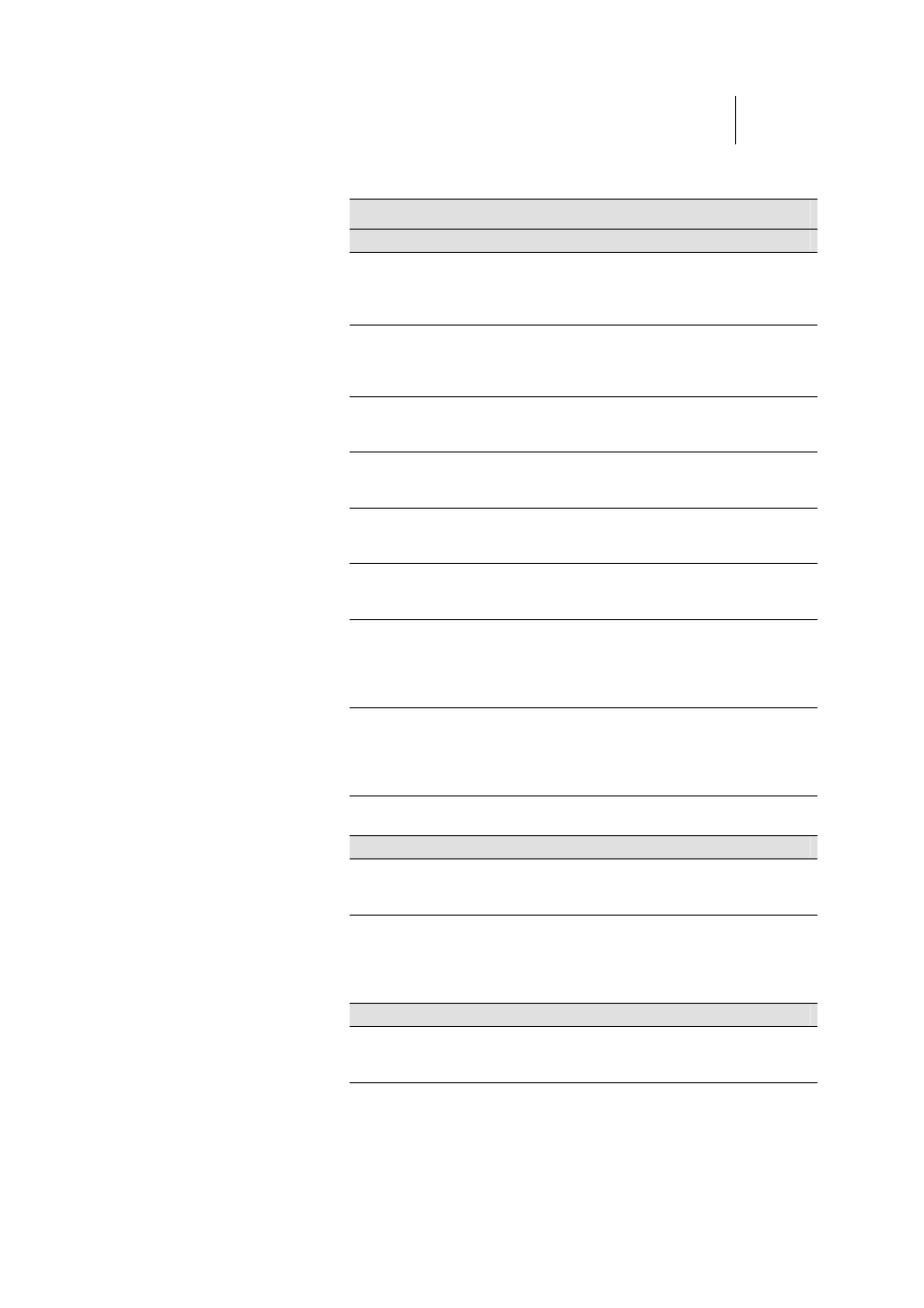
ATL Telecom User Guide
AM30
2
9
The fields are described in the following table. Work with your ISP to determine which
settings you need to change.
Field
Description
General Settings
ATM Interface
Select the ATM interface you want to use (usually atm-0).
Your system may be configured with more than one ATM
interface if you are using different types of services with
your ISP.
Operation
Mode
This setting enables or disables the ROUTER . When set to
“No”, the device cannot be used to provide Internet
connectivity for your network. Set it to “Enabled” now, if
necessary.
Encapsulation
This setting determines the type of data link your ISP uses
to communicate with your ADSL/Ethernet router. Contact
them to determine the appropriate setting.
VCI and VPI
These values are provided by your ISP and determine the
unique path your connection uses to communicate with
your ISP.
Bridge
This setting enables or disables bridging between the
ROUTER and your ISP. Your ISPs may also refer to this as
“RFC 1483” or “Ethernet over ATM”.
IGMP
This setting enables or disables the Internet Group
Management Protocol, which some ISPs use to perform
remote configuration of your device.
IP Address and
Subnet Mask
If your ISP has assigned a public IP address to your LAN,
enter the address and the associated subnet mask in the
boxes provided. (Note: in some configurations, the public
IP address should be entered on your PC rather than on
the ADSL/Ethernet router; check with your ISP.)
Default Route
When enabled, this setting specifies that the IP address
specified above will be used as the default route for your
LAN. Whenever, one of your LAN computers attempts to
access the Internet, the data will be sent via the WAN
interface.
Gateway IP
Address
Specify the IP address that identifies the ISP server
through which your Internet connection will be routed.
PPP Settings
PPP User
Name and
Password
Enter the username and password you use to log in to
your ISP. (Note: this is not the same as the user name and
password you used to log in to Configuration Manager.)
Use DNS
Enable this feature if the DNS server addresses that your
LAN will use should be supplied dynamically each time
you connect to the ISP. If you click Disable, you must
configure DNS addresses manually on each PC or on the
fields below.
DNS Settings
Primary/
Secondary
DNS Server
Enter the Primary and Secondary Domain Name System
(DNS) server addresses provided by your ISP.