ATL Telecom AM30 User Manual
Page 54
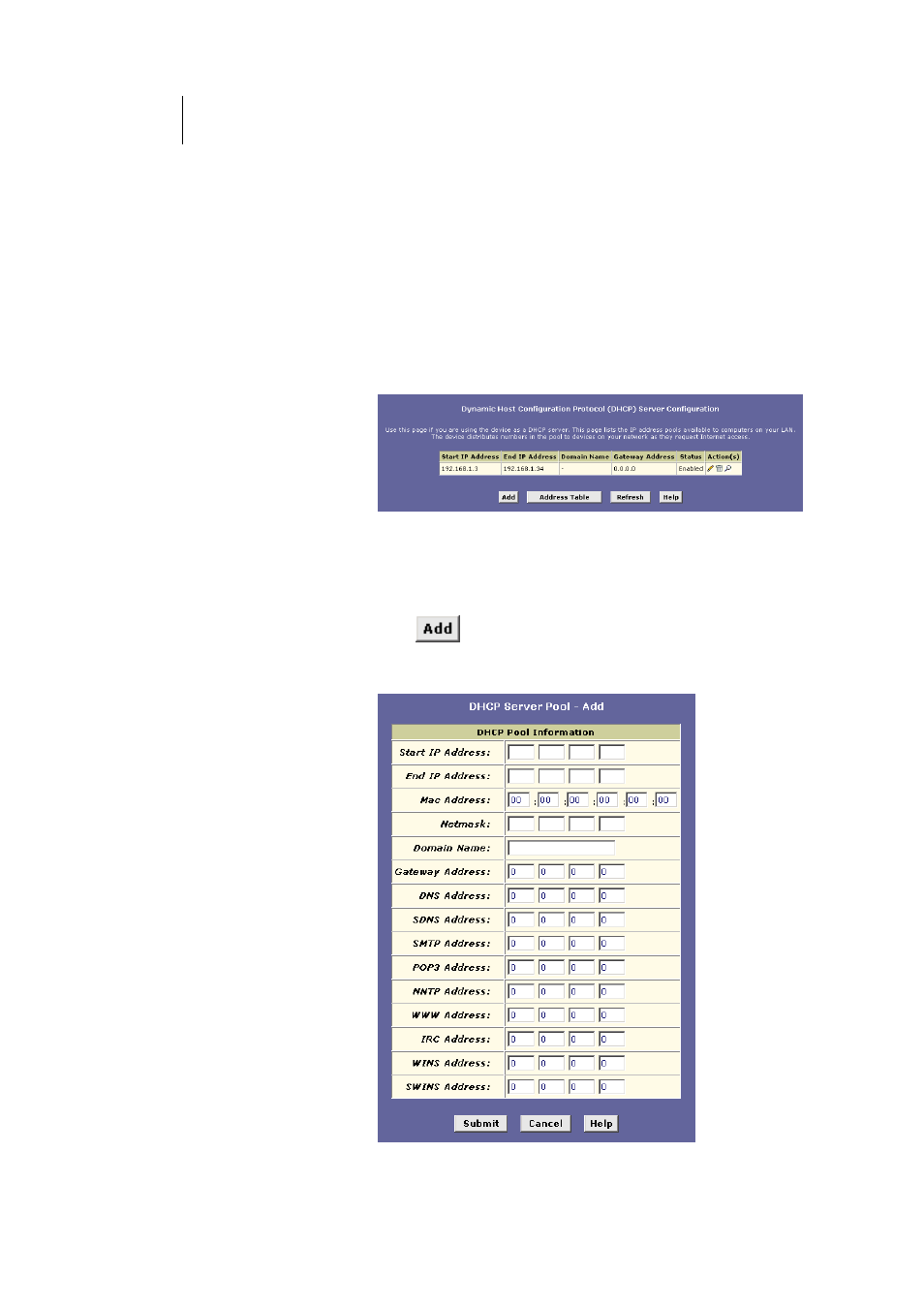
54
ATL Telecom User Guide
AM30
With this configuration, you could create the following two pools:
Pool 0: 192.168.1.2
through 192.168.1.11
Pool 1: 192.168.2.2
through 192.168.2.2
The DHCP server would automatically distribute the Pool 0 addresses only to computers
connected to the interface in the same subnet as these addresses—the LAN interface, eth-
0. Likewise, the address in Pool 1 would be distributed to the USB-connected computer.
Adding DHCP Server Address Pools
Follow these instructions to create an IP address pool:
1.
Log into Configuration Manager, click the LAN tab, and then
click
DHCP Server
in the task bar.
The DHCP Server Configuration page displays:
Figure 22. DHCP Configuration Page
Depending on your preconfigured settings, the table may
display one or more address pools, each in a row, or may
be empty.
2. Click
.
The DHCP Server Pool – Add page displays, as shown in
Figure 23.