ATL Telecom AM30 User Manual
Page 76
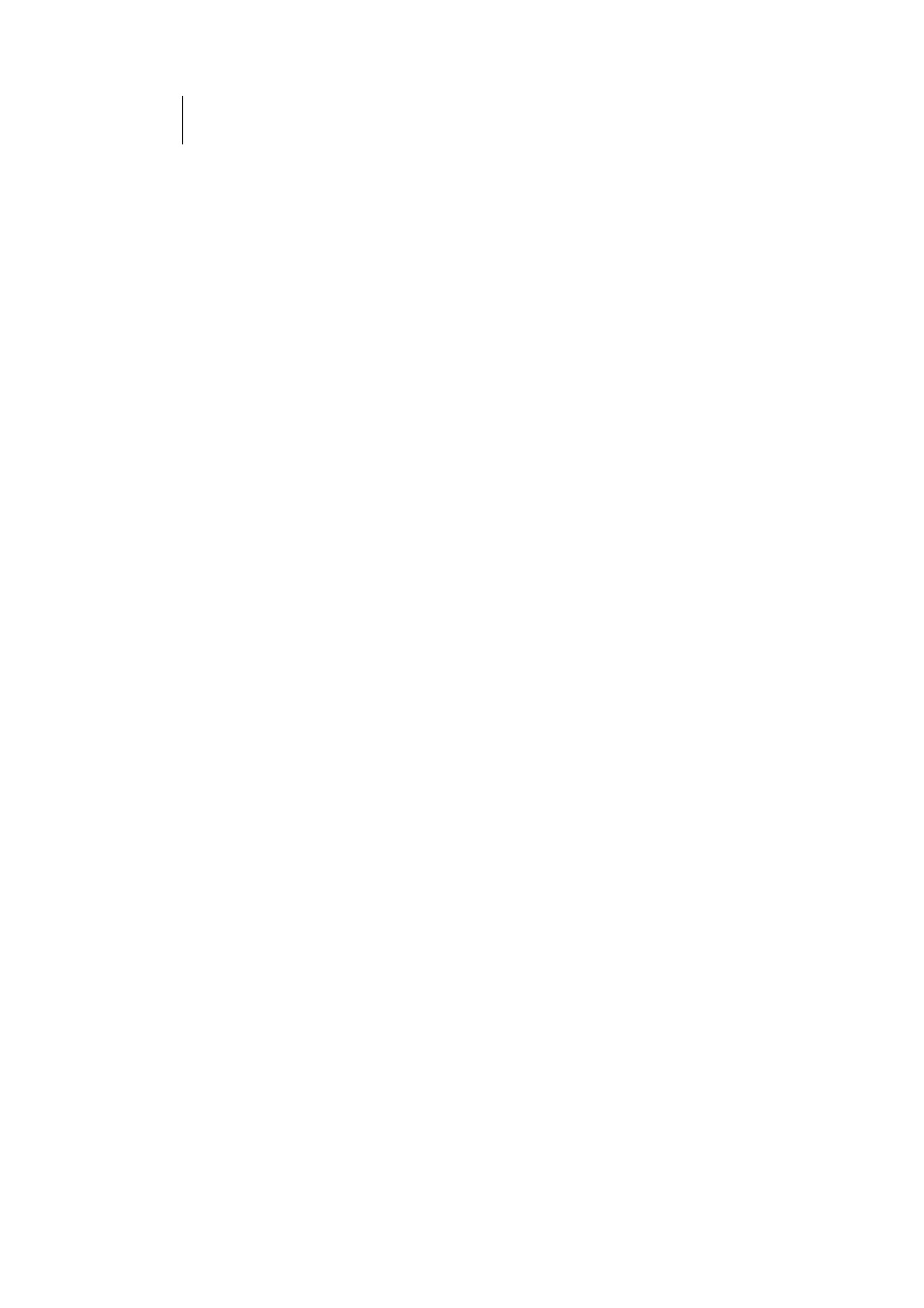
76
ATL Telecom User Guide
AM30
of private address you want to be translated. Or, type the
same address in both fields.
If you specify a range, each address will be translated in
sequence to a corresponding address in a range of global
addresses (which you specify in step 5).
The address (or range of addresses) should correspond to
a private addresses (or addresses) already in use on your
network. These may be assigned statically to your PCs or
assigned dynamically using DHCP, as discussed in the
Quick Start.
5.
In the Global Address From and Global Address To fields,
type the starting and ending address that identify the range
of public IP addresses to translate your private addresses to.
Or, type the same address in both fields (if you also
specified a single address in step 4).
6.
In the Destination Address From/To fields, specify a
destination address (or range) if you want this rule to apply
only to outbound traffic to the address (or range).
If you enter only the network ID portion of the
destination address, then the rule will apply to outbound
traffic to all computers on network.
7.
From the Destination Port From/To drop-down lists, select a
port type if you want the rule to apply only to outbound traffic
to servers of this type. Otherwise, leave them set to Any
other port.
If you want to specify a port type that is not available in
the drop-down lists, you can instead type the port ID
number in text boxes to the right. You can specify a
range using the From/To fields if you want the rule to
apply to a range of port types, or enter the same port
number in both fields.
If you leave the selection set to Any other port, then
outbound data will not be checked for the destination
port type.
See step 6 for creating an RDR rule on page 72 for an
explanation of port IDs.
8.
Follow steps 8-12 under "The NAPT rule" on page 68 to
submit your changes.