ATL Telecom AM30 User Manual
Page 4
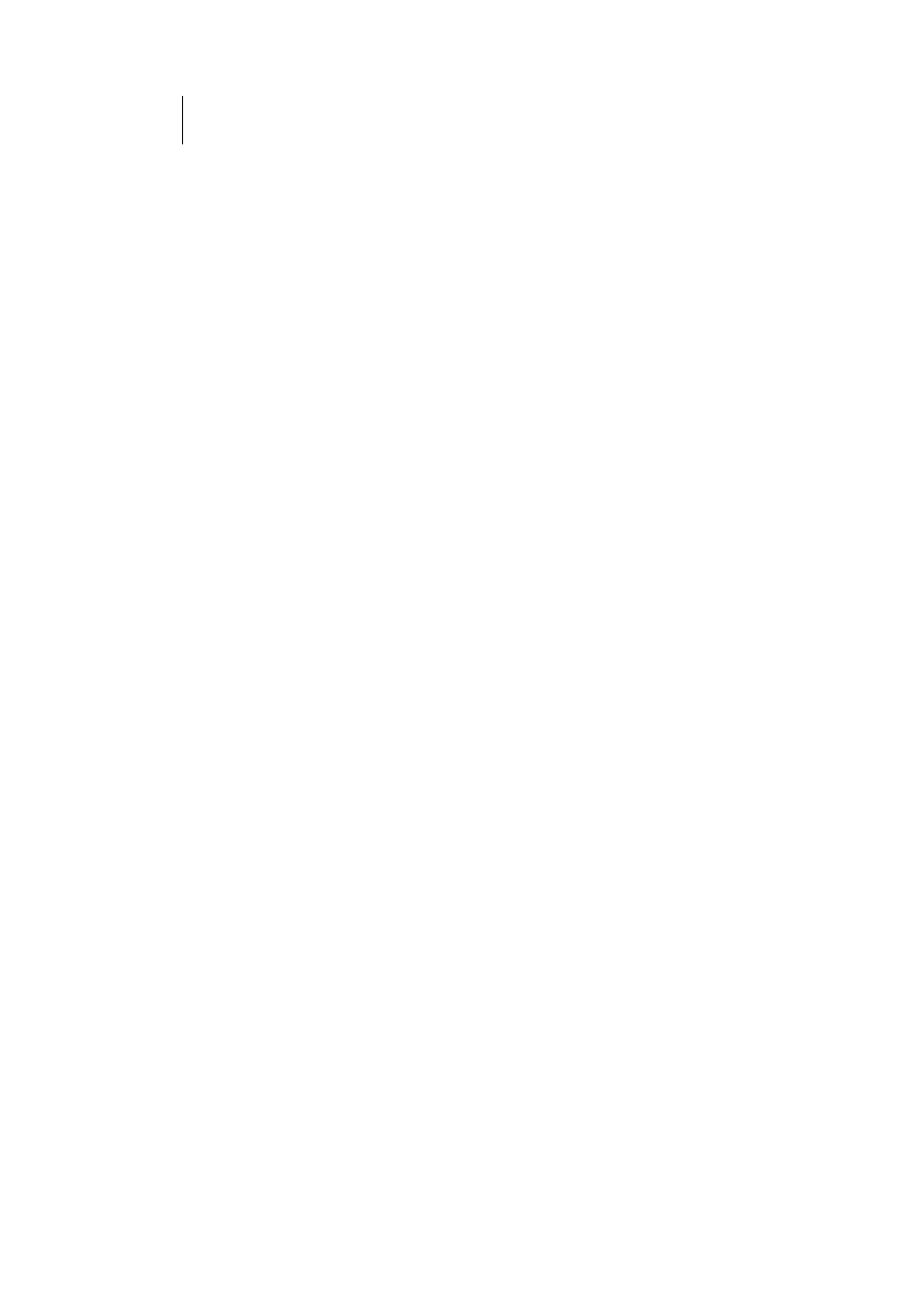
4
ATL Telecom User Guide
AM30 Series
Table of Contents
Table of Contents................................................................................................... 4
Introduction ........................................................................................................... 8
Features....................................................................................................................... 8
System Requirements................................................................................................... 8
Using this Document.................................................................................................... 9
Notational conventions ............................................................................................. 9
Typographical conventions........................................................................................ 9
Special messages ...................................................................................................... 9
Contact information .................................................................................................... 9
Understanding the AM30..................................................................................... 11
Parts Check................................................................................................................ 11
Front Panel ................................................................................................................ 12
Rear Panel.................................................................................................................. 13
Quick Start ........................................................................................................... 15
Part 1 — Connecting the Hardware ........................................................................... 15
Step 1. Connect the ADSL cable and optional telephone......................................... 16
Step 2. Connect the Ethernet cable......................................................................... 17
Step 3. Attach the power connector. ...................................................................... 17
Step 4. Turn on the ROUTER and power up your systems....................................... 17
Step 5: Install USB software and connect the USB cable. ......................................... 17
Part 2 — Configuring Your Computers ...................................................................... 18
Before you begin .................................................................................................... 18
Windows ® XP PCs ................................................................................................ 18
Windows 2000 PCs ................................................................................................ 20
Windows Me PCs ................................................................................................... 21
Windows 95, 98 PCs .............................................................................................. 22
Windows NT 4.0 workstations ................................................................................ 23
Assigning static Internet information to your PCs .................................................... 24
Connecting a computer to the USB port ................................................................. 25
Part 3 — Configuring the ROUTER ............................................................................ 28
Logging In to the ROUTER Quick Configuration Page.............................................. 28
Default Router Settings........................................................................................... 31
Testing Your Setup .................................................................................................... 32
Getting Started with the Configuration Manager.................................................. 33
Accessing the Configuration Manager ....................................................................... 33
Functional Layout....................................................................................................... 35
Commonly used buttons......................................................................................... 35
The Home Page and System View Table ..................................................................... 36
Modifying Basic System Information........................................................................... 38
Committing Changes and Rebooting ......................................................................... 40
Committing your changes....................................................................................... 40
Rebooting the device using Configuration Manager................................................ 41
Configuring the LAN and USB Ports...................................................................... 43
Connecting via Ethernet and/or USB .......................................................................... 43
Configuring the LAN Port IP Address.......................................................................... 44