ATL Telecom AM30 User Manual
Page 151
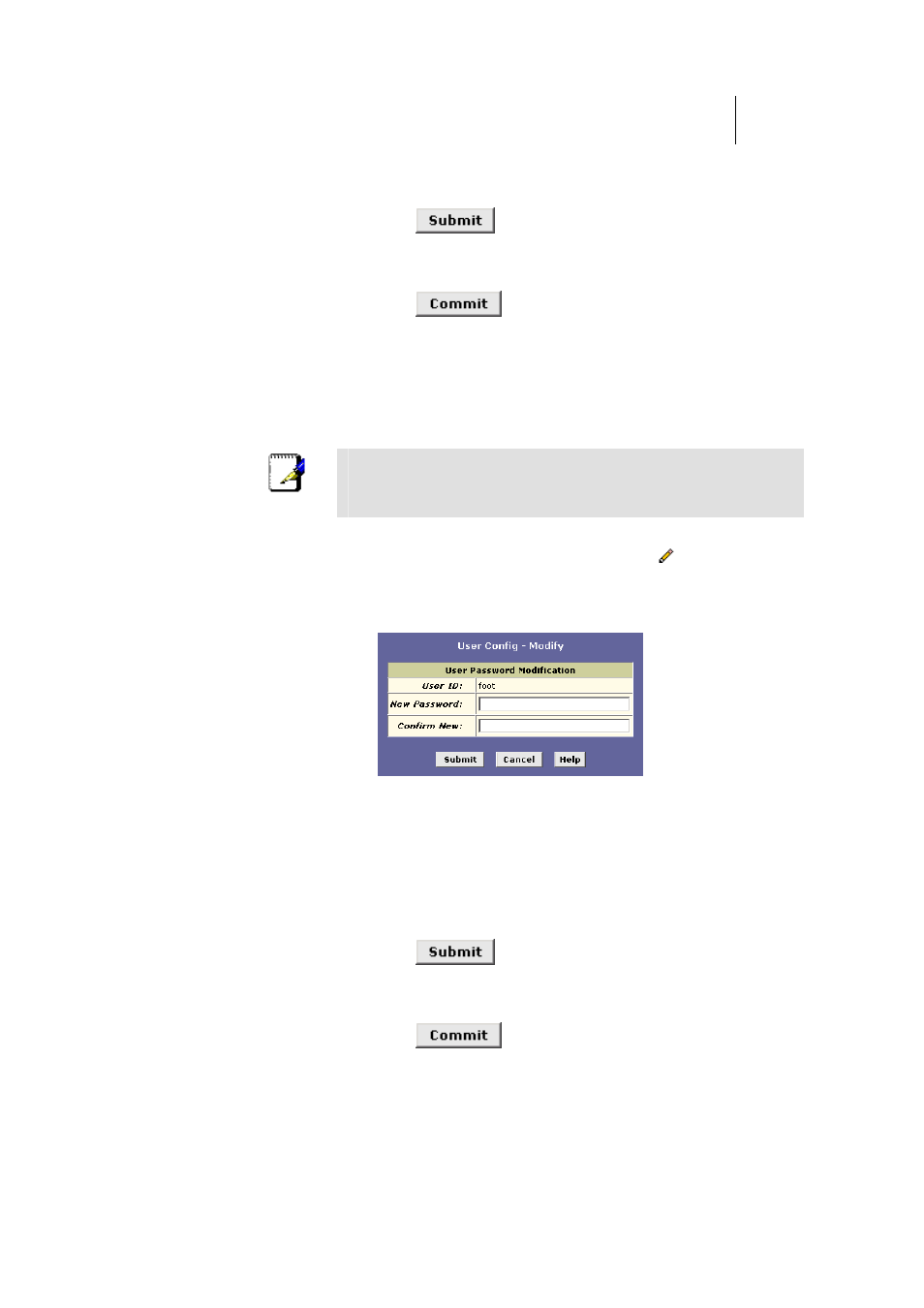
ATL Telecom User Guide
AM30
1
5
1
exactly as before, including lower and upper case
characters.
4. Click
.
5.
Click the Admin tab, and then click
Commit & Reboot
in the
task bar.
6. Click
to save your changes to permanent
memory.
You cannot change or delete the default login. To delete a subsequently created login, click
in the corresponding Action(s) column in the table on the User Configuration page.
Changing Login Passwords
You can change your own log in password and, if you have root privileges, other user’s
passwords. Follow these instructions to change a login password.
Note
This user ID and password is used only for logging into the
Configuration Manager; it is not the same as the login you
may use to connect to your ISP (described in Chapter 0).
1.
From the User Configuration page, click
next to the login
whose password you want to modify.
The User Config-Modify page displays, as shown in
Figure 71.
.
Figure 71. User Config-Modify Page
2.
Type the new password in exactly the same way in both text
boxes.
The password can be up to eight ASCII characters long.
When logging in, you must type the new password in
the same upper and lower case characters that you use
here.
3. Click
.
4.
Click the Admin tab, and then click
Commit & Reboot
in the
task bar.
5. Click
to save your changes to permanent
memory.