3 using at a glance, Lync service health overview, Configuring monitored resources in uchm – H3C Technologies H3C Intelligent Management Center User Manual
Page 18: Ation, see, Accessing the at a glance page
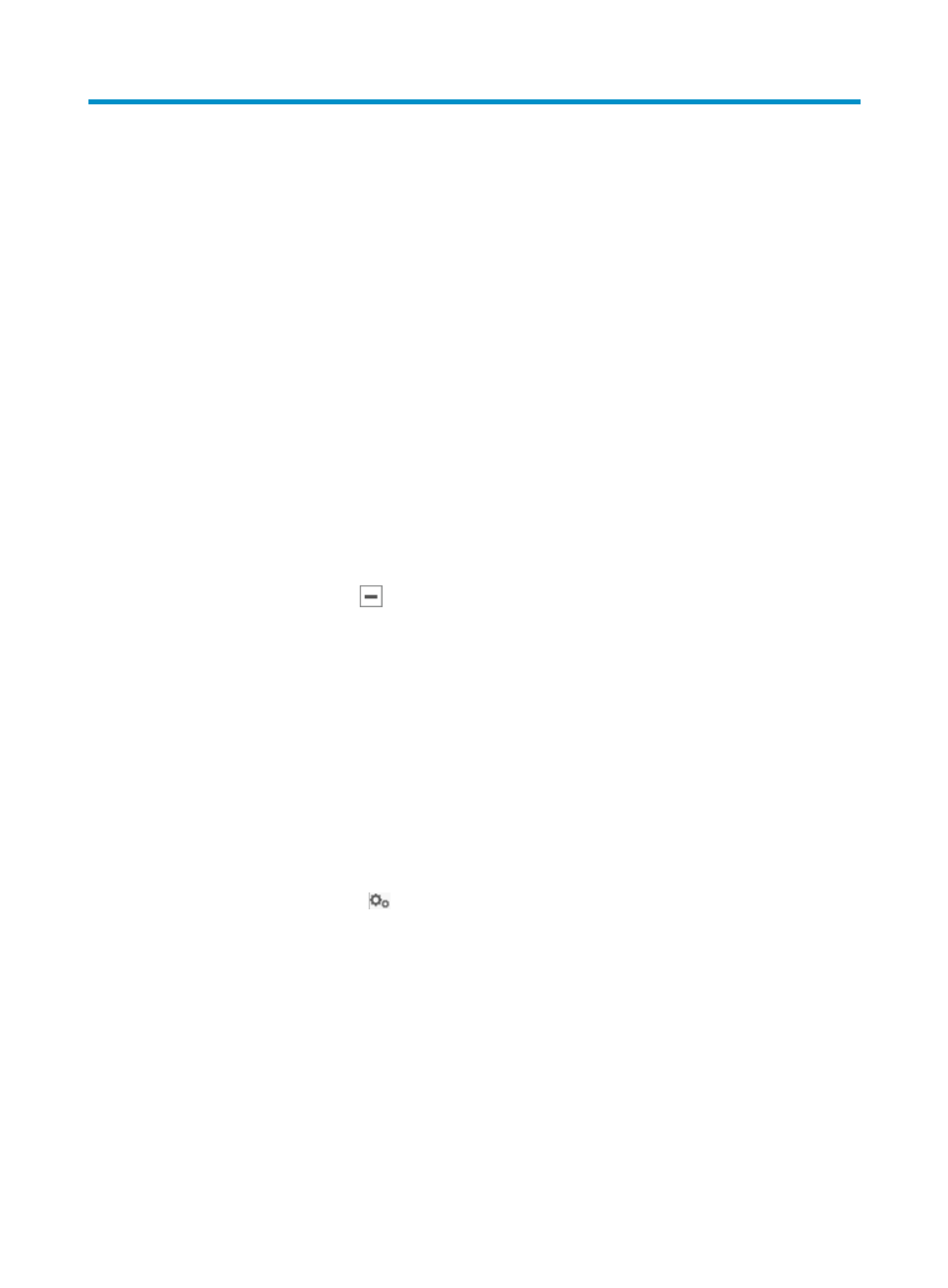
9
3 Using At a Glance
The At a Glance page displays a variety of graphical statistics about the Lync network and network
resources managed by UCHM.
Accessing the At a Glance page
1.
Click the Service tab.
2.
From the navigation tree, select UC Health Manager > At a Glance.
By default, the At a Glance page provides the following widgets:
•
Lync Service Health Overview
•
Lync Topology
•
Resource View
•
Call View
•
Top 5 Devices with Most Lync Alarms
•
Lync QoS Evaluation for the Last 24 Hours
3.
Click the Collapse icon
on the top right corner of a widget to collapse it.
Lync service health overview
The Lync Service Health Overview widget displays statistics about the health status and hardware usage
of monitored resources in UCHM, including the Lync application, Lync servers, and network devices.
Click the Last Day box on the top right corner of the widget to select a time range for the statistics.
Options are Last Day, Last Week, Last Month, Last Six Months, and Last Year.
Configuring monitored resources in UCHM
When using UCHM for the first time, configure the resources for UCHM to monitor:
1.
Click the Configure icon
in the top right corner of the Lync Service Health Overview area.
The window for configuring monitored resources appears.
2.
Add monitored devices:
a.
In the Monitored Network Devices area, click Add and select Add from UCHM or Add from
iMC from the shortcut menu.
b.
Select the devices you want to monitor and click OK.
Select a maximum of five network devices.
3.
Add monitored ports:
a.
In the Monitored Network Device Ports area, click Add.
b.
Select the ports you want to monitor and click OK.
Select a maximum of five ports on each network device.