Viewing traffic analysis details, Collaborating with apm, Adding a lync application monitor – H3C Technologies H3C Intelligent Management Center User Manual
Page 48: Viewing lync application monitor information
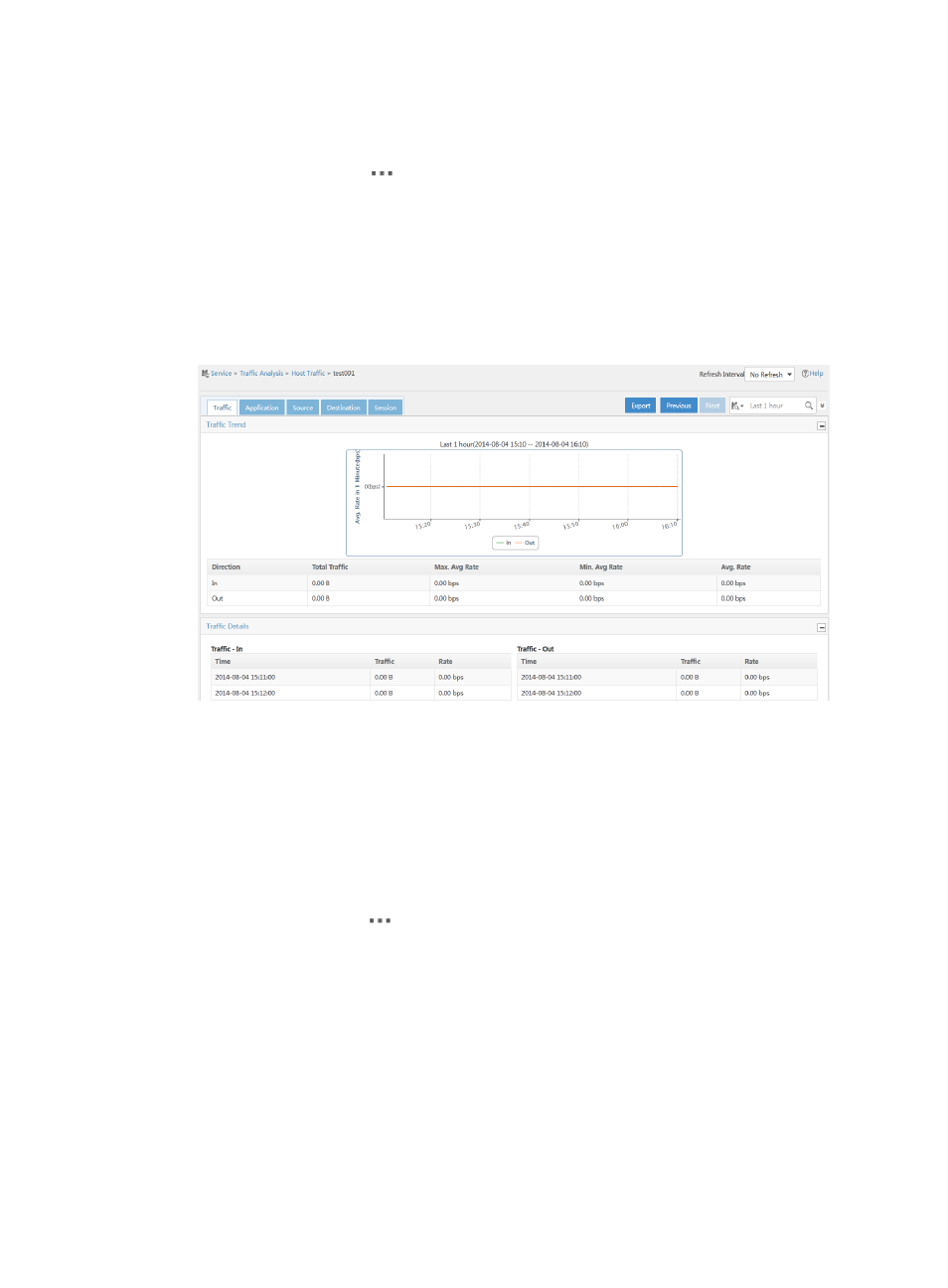
39
Viewing traffic analysis details
1.
Access the Lync server list page.
2.
Click the Operation icon
for a Lync server, and then select View Traffic Analysis Details from
the menu that appears.
The traffic analysis details page appears, as shown in
.
The View Traffic Analysis Details option is available only when the Lync server has a traffic
analysis task added to NTA.
For more information about viewing traffic analysis details, see HP Intelligent Management Center
v7.0 Network Traffic Analyzer Administrator Guide.
Figure 43 Traffic analysis details
Collaborating with APM
When the APM component is deployed, UCHM can work with APM to monitor Lync applications and
display Lync application monitor information.
Adding a Lync application monitor
1.
Access the Lync server list page.
2.
Click the Operation icon
for a Lync server, and then select Add Lync Application Monitor from
the menu that appears.
The page for adding a Lync application monitor appears.
The Add Lync Application Monitor option is available only when the Lync server does not have a
Lync application monitor added to APM.
3.
Specify the parameters needed and click OK.
For more information about adding a Lync application monitor, see HP Intelligent Management
Center v7.0 Application Manager Administrator Guide.
Viewing Lync application monitor information
1.
Access the Lync server list page.