Viewing the lync endpoint location result – H3C Technologies H3C Intelligent Management Center User Manual
Page 53
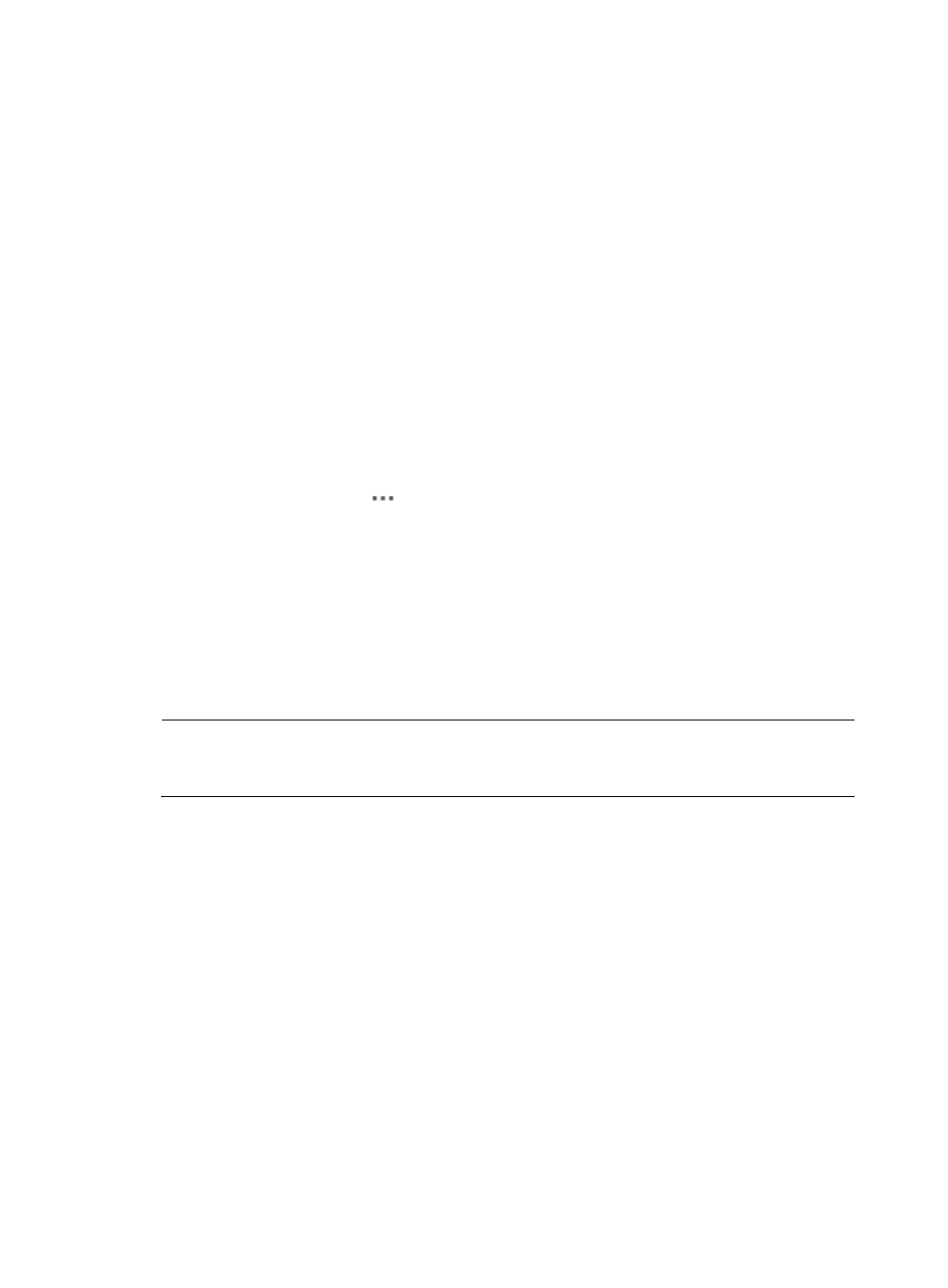
44
•
MAC Address—MAC address of the Lync endpoint.
•
Last Call Time—Time when the last call started, in the format of YYYY-MM-DD hh:mm:ss.
•
Connection Type—Connection type of the Lync endpoints: Wireless, Wired, or Ethernet.
•
Operating System—Operating system used by the Lync endpoint.
•
CPU Name—Details about the CPU used by the Lync endpoint.
•
Number of CPU Cores —Number of CPU cores of the Lync endpoint.
•
CPU Processor Speed (MHZ)—CPU processor speed of the Lync endpoint.
•
Virtual Environment—The virtual environment in which the CPU is running: HyperV, VMware,
Virtual PC, or Xen PC. If the Lync endpoint is not running in a virtual environment, this field
displays None.
Viewing the Lync endpoint location result
To view the Lync endpoint location result:
1.
Access the Lync endpoint list page.
2.
Click the Operation icon
for a Lync endpoint and select Locate Endpoint from the menu that
appears.
The Endpoint Location Result page appears and displays the following information:
•
Endpoint Name—Name of the Lync endpoint.
•
Endpoint IP—IP address of the Lync endpoint.
•
Access Device—Device label of the network device connected to the Lync endpoint. Click the
access device name to view access device details.
•
Interface Description—Name of the access device interface directly connected to the Lync
endpoint. Click the interface name to view interface details.
NOTE:
A Lync endpoint can be located only when the Lync endpoint's access device has been added to IMC and
is running correctly. Otherwise, the system prompts "The access device does not exist."