Viewing lync alarm details, Analyzing the root cause of an alarm – H3C Technologies H3C Intelligent Management Center User Manual
Page 60
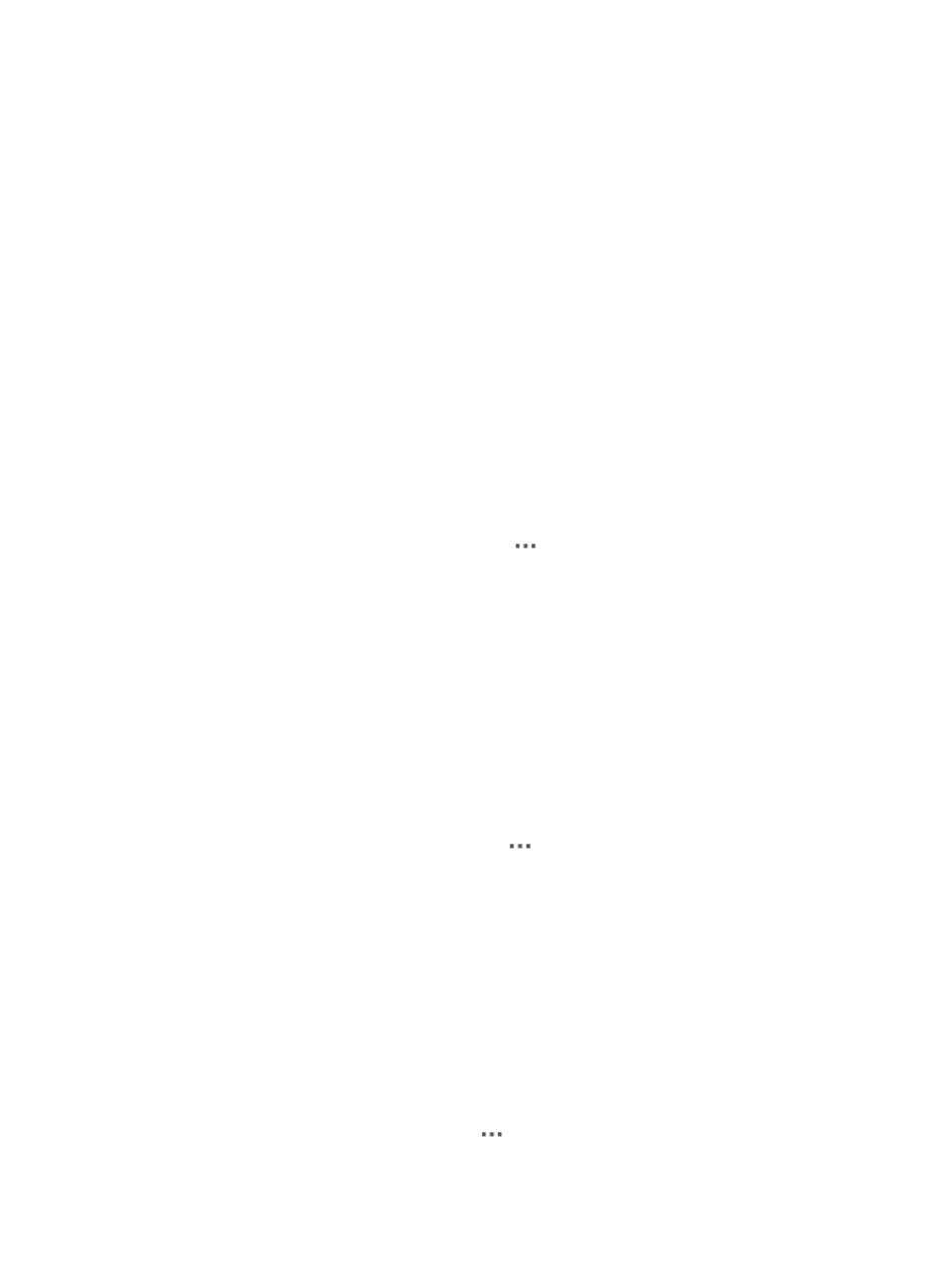
51
•
Alarm Name—Select an alarm name: All, System Event, Call Error, All Bad Calls, or Per-User
Bad Calls.
•
Recovery Status—Select a recovery status for the alarm: All, Recovered, and Unrecovered.
•
ACK Status—Select an acknowledgement status for the alarm: All, Acknowledged, and
Unacknowledged
•
Alarm Time≤…≥…—Click the text box to select a time range for the alarm.
•
Alarm Level—Select one or more alarm levels for the alarm: Critical, Major, Minor, Warning,
Info.
Empty fields are ignored.
3.
Click Query.
All matching Lync alarms are displayed in the Lync alarm list.
4.
To restore query criteria to default values, click Reset.
All Lync alarms are displayed in the Lync alarm list.
Viewing Lync alarm details
1.
Access the Lync alarm list page.
2.
In the Lync alarm list, click the Operation icon
for a Lync alarm and select Lync Alarm Details
from the shortcut menu.
The Alarm Details page appears.
For more information about the alarm details and the actions, see HP Intelligent Management
Center v7.0 Enterprise and Standard Platform Administrator Guide.
Analyzing the root cause of an alarm
View information about a Lync call that generates an alarm and the endpoints engaging in the call. Root
cause analysis is available for only alarm whose name is All Bad Calls, or Per-User Bad Calls.
To access the root cause analysis page:
1.
Access the Lync alarm list page.
2.
In the Lync alarm list, click the Operation icon
for a Lync alarm and select Root Cause Analysis
from the shortcut menu.
The Root Cause Analysis page appears and displays the following information:
•
Related Bad Calls area
{
Caller Name—Name of the caller.
{
Callee Name/Conference—Callee name or conference name.
{
Caller Endpoint Name—Name of the endpoint used by the caller. Click the name link to
view the details of the endpoint.
{
Callee Endpoint Name—Name of the endpoint used by the callee.
{
Start Time—Time when the call started, in the format of YYYY-MM-DD hh:mm:ss.
{
End Time—Time when the call ended, in the format of YYYY-MM-DD hh:mm:ss.
{
Operation—Click the Operation icon
and select the Details or End-to-End Test option. For
more information, see "
" and "
."