Locking or unlocking a site, Viewing link details – H3C Technologies H3C Intelligent Management Center User Manual
Page 35
Advertising
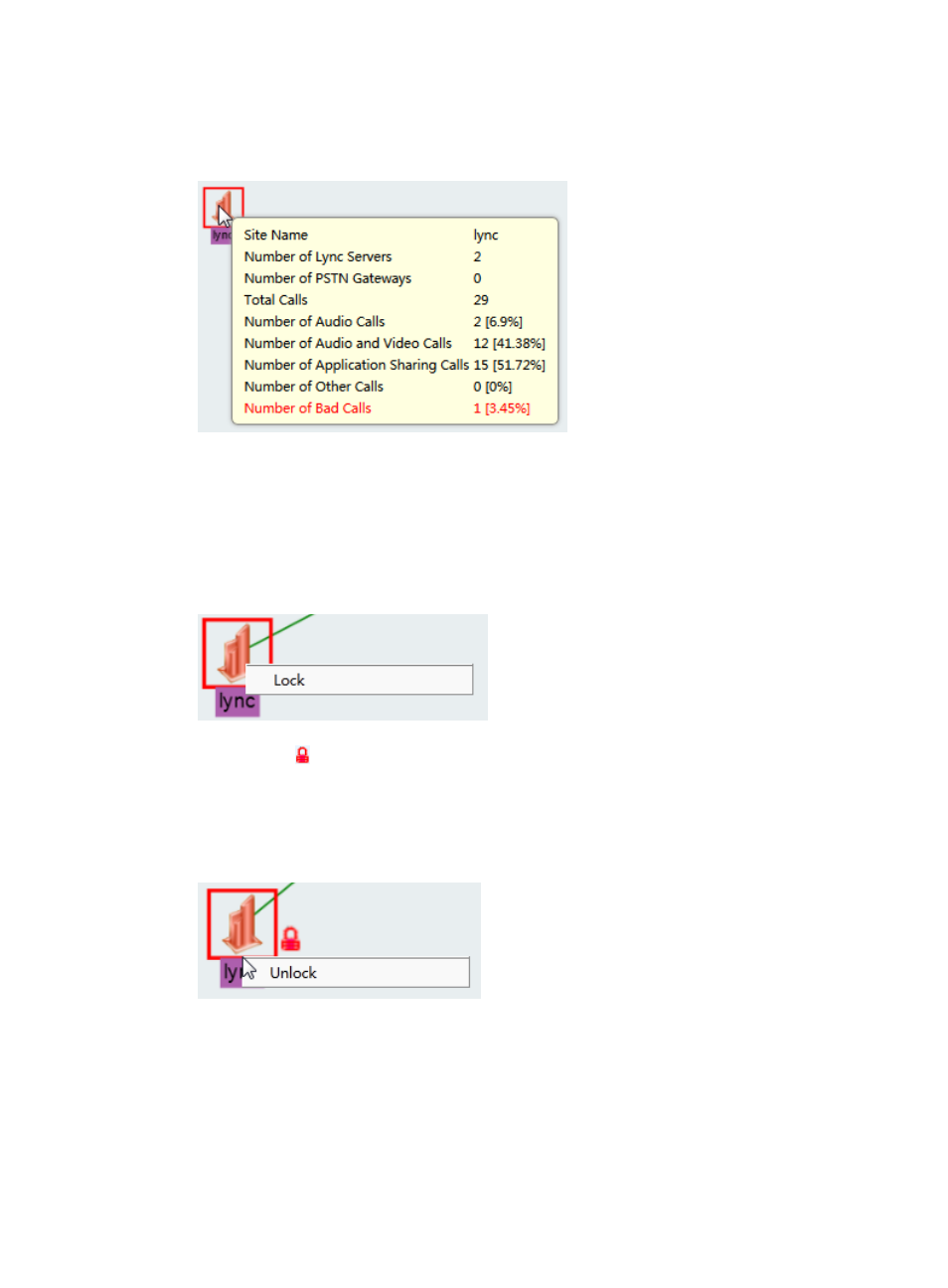
26
•
Number of Bad Calls—Total number and percentage of the bad calls on the Lync endpoints
within the site.
Figure 26 Site details
Locking or unlocking a site
1.
Access the Lync Topology page.
2.
Right-click a site and select Lock from the shortcut menu, as shown in
.
Figure 27 Locking a site
The Lock icon appears on the site and indicates the site is locked and cannot be moved on the
topology, as shown in
3.
Right-click a locked site and select Unlock from the shortcut menu.
The site is unlocked on the topology.
Figure 28 Unlocking a site
Viewing link details
1.
Access the Lync Topology page.
2.
Click a link.
The link's details window appears, as shown in
. It includes the following parameters:
Advertising