Testing the xml import capture service, Xml import capture service components, Using the p2 capture service – Grass Valley K2 System Guide v.9.0 User Manual
Page 108
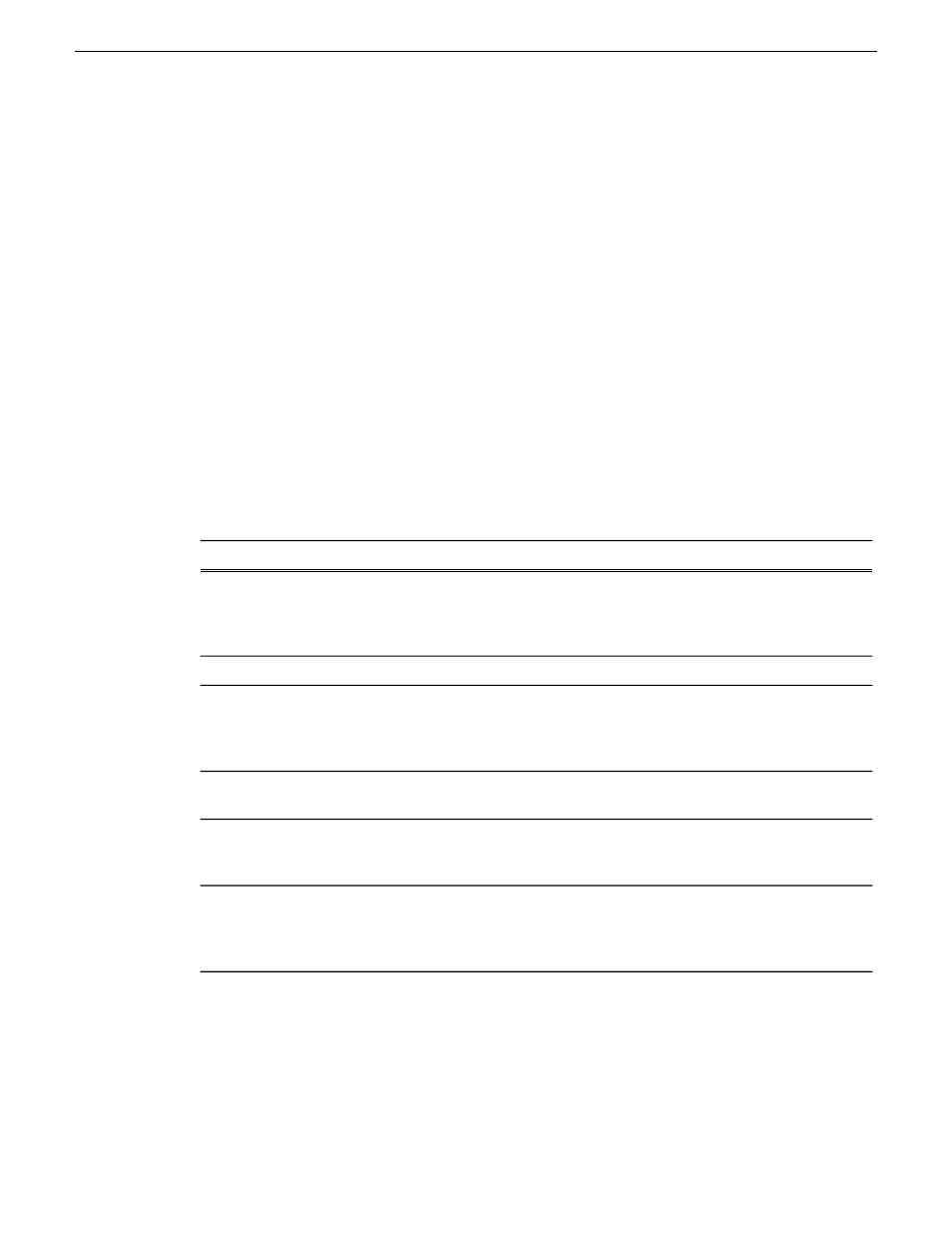
Testing the XML Import Capture Service
1. Place media files into the watched folder.
2. On the K2 System, open Windows Explorer, browse to the watched folder and verify that files
have completed the transfer. The transfer must be 100% complete before the capture service
triggers the processes to create the K2 clip.
3. Place a valid XML file into the watched folder.
4. On the K2 System, open Windows Explorer, browse to the watched folder and verify that XML
file has completed the transfer. The transfer must be 100% complete before the K2 XML Import
capture service triggers the processes to create the K2 clip.
5. After the K2 clip is created, verify that the media appears in the destination bin.
6. Play to verify success.
XML Import capture service components
The following table describes the components that support K2 XML Import capture service
functionality.
Description
Name
This is the service that provides the functionality for a K2 capture
service. It is the service that automatically creates the K2 clip
from the media files in the watched folder (source directory) and
puts the K2 clip in the K2 media storage (destination bin).
Grass Valley Import Service
Configures K2 capture services.
K2 Capture Services utility
This is the watched folder. It is a standard file system directory.
When media files are placed in this directory, the capture service
automatically creates a K2 clip in the K2 media storage. By
default, the location of the source directory is
V:\XmlImport
.
Source directory
Determines how often (in seconds) the watched folder is checked
for new files.
Check frequency
Determines how long (in days) a file remains in the watched
folder. A file with a file-creation date older than the specified
number of days is deleted.
Cleanup frequency
The clip bin in the K2 media storage that receives the K2 clip
created by the capture service. The destination bin is in the K2
media database and appears in AppCenter as a media bin. By
default, its location is
V:\XmlImport
.
Destination bin
Using the P2 capture service
This section contains topics about the K2 P2 Import capture service.
108
K2 System Guide
06 November 2012
Import/export services