Direct connect storage – Grass Valley K2 System Guide v.9.0 User Manual
Page 189
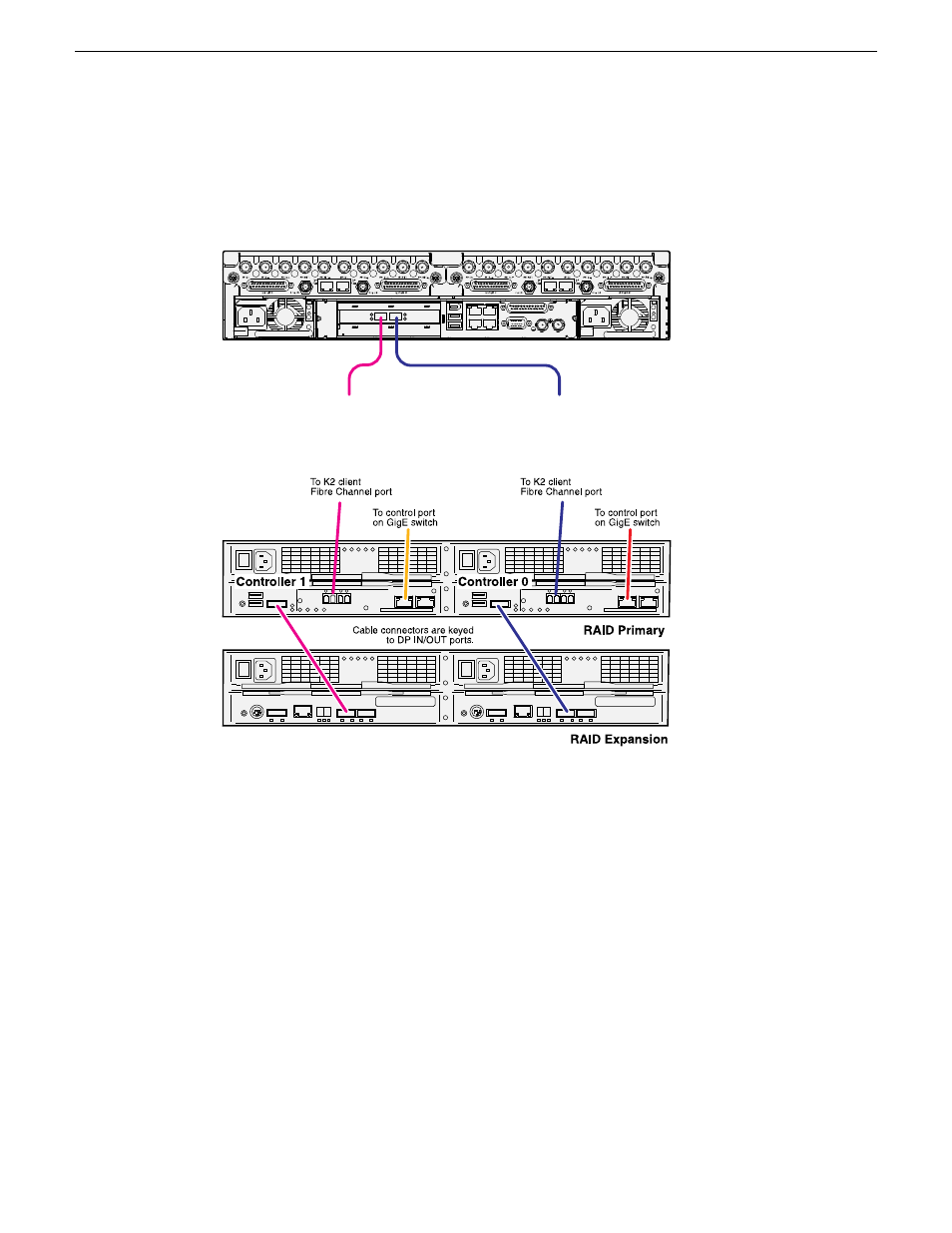
As you work through the following procedure, refer as necessary to the K2 SAN Installation and
Service Manual “Installing” chapters for information about cabling and configuring K2 RAID.
1. Connect the K2 Summit system and RAID devices as shown in the following illustrations.
!
OK
~AC
C1
C2
C3
C4
USB/1394
100BT/1000BT
GPI
VGA
REF. LOOP THROUGH
!
OK
~AC
K2 Summit system
To K2 RAID
Controller
To K2 RAID
Controller
Connect K2 Summit system Fibre Channel ports to RAID controllers. Connect Fibre Channel
port 1 to RAID controller 0. If you have the redundant controller, connect Fibre Channel port 2
to RAID controller 1.
Connect RAID controller Management ports to control ports on a K2 GigE switch. If you have
redundant switches, connect controller 0 to switch A and controller 1 to switch B.
NOTE: The control network connection is required to support basic functionality such as
gathering logs and loading controller microcode, as well as SNMP monitoring.
Connect RAID controller Disk Port to the Expansion chassis Disk Port In 1 ports.
2. Connect power cables and power up the RAID devices. Refer to “Powering on K2 RAID” later
in this chapter.
3. Connect remaining cables to the K2 Summit system. Refer to the Quick Start Guide for the
particular K2 Summit system model for cabling details.
4. Start up the K2 Summit system.
The Windows initialization screen shows the progress bar but does not complete.
5. Power down the K2 Summit system.
06 November 2012
K2 System Guide
189
Direct Connect Storage