About modifying or restoring network settings – Grass Valley K2 System Guide v.9.0 User Manual
Page 66
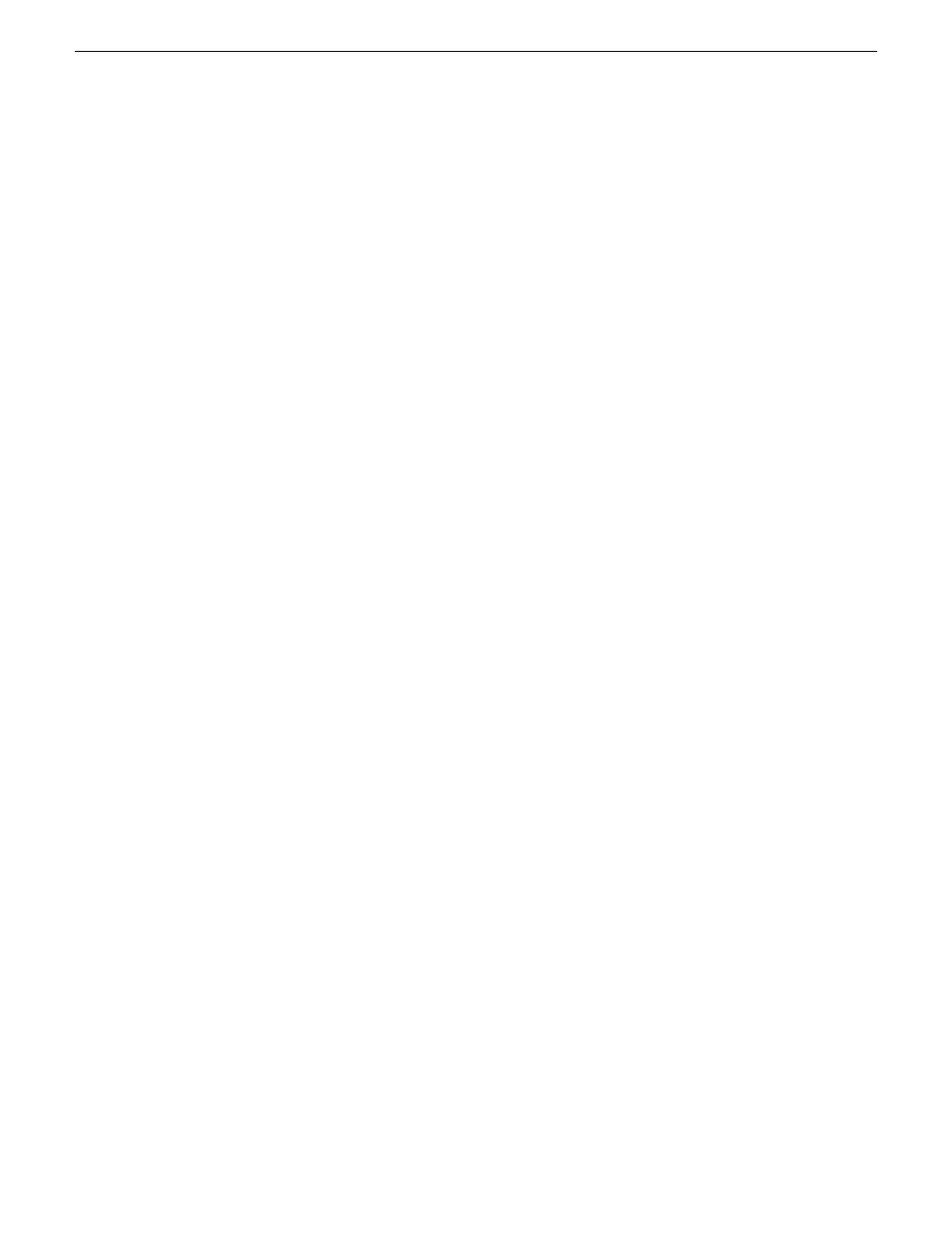
About modifying or restoring network settings
Before configuring network settings, consider the following:
•
Loopback adapter — When you receive a K2 Summit Production Client, a K2 Solo Media Server,
or a K2 Media Client from the factory, it has a loopback adapter installed. The loopback adapter
allows the media file system to continue operating if an Ethernet cable is disconnected. Do not
modify the loopback adapter. If you need to restore the loopback adapter, refer to the Service
Manual for your K2 product.
The loopback IP address is 192.168.200.200. Keep that IP address reserved on your network.
Do not assign it to any other device. If this causes conflicts with your existing network, consult
your Grass Valley representative.
•
Hostname changes — If you change the host name, remote AppCenter and other systems could
have difficulty connecting. On a shared storage K2 client, Grass Valley strongly recommends
that you do not change the host name or IP address unless following the documented procedure.
For more information, refer to the K2 SAN Installation and Service Manual.
•
Restoring factory default network settings — Several settings are configured at the factory and
should never be modified. If you suspect settings have been changed, you should reimage the
K2 system to restore settings. Refer to the Service Manual for your K2 product for recovery
image and network configuration procedures.
Related Topics
Embedded Security modes and policies
on page 183
Configure network settings for a stand-alone K2 systems
Stand-alone K2 systems with internal or direct-connect storage ship from the factory DHCP
configured. If your control network has DHCP/DNS and you are satisfied to use the factory default
host name (which is the serial number), then no local configuration of the control connection is
required.
If the Windows network settings need to be configured, you must have Windows administrator
security privileges on the K2 system.
1. Access the Windows desktop on the K2 system. You can do this locally with a connected
keyboard, mouse, and monitor or remotely via the Windows Remote Desktop Connection.
2. Open the Network Connections Control Panel.
3. Continue with standard Windows procedures to configure the TCP/IP protocol properties. You
can set up the network using DHCP, DNS, WINS, or other standard networking mechanisms.
NOTE: On small networks or networks with certain security policies a DHCP server or domain
name server (DNS) might not be available. In this case you can set up a static IP address and
create a host file on each K2 system.
66
K2 System Guide
06 November 2012
System connections and configuration