Auto log on, Regional and language settings, Checking ram – Grass Valley K2 System Guide v.9.0 User Manual
Page 186
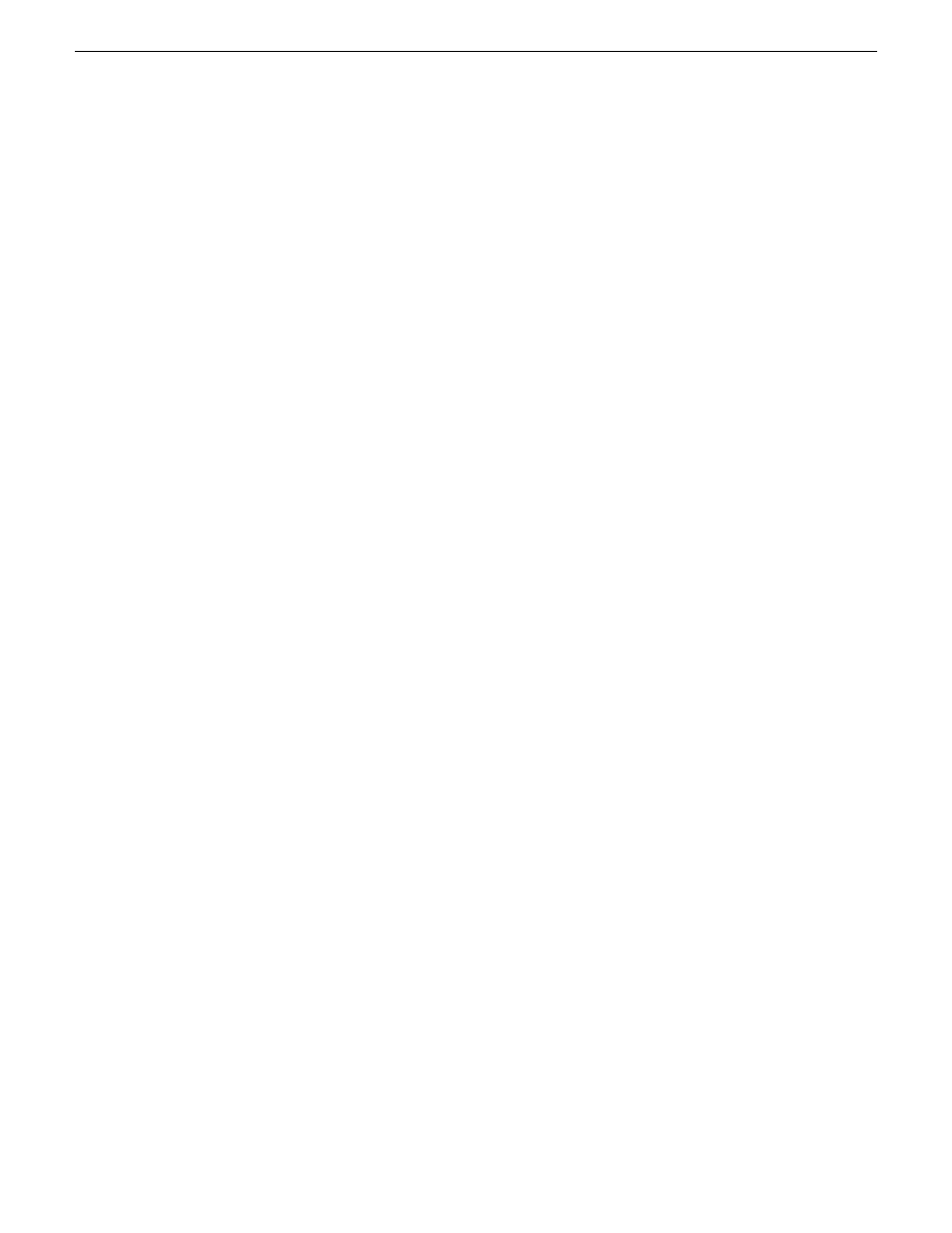
In these cases the K2 Summit/Solo system internal genlock flywheel provides a stable reference for
the last reference set. The system reports this status in K2 AppCenter Configuration Manager
Reference Standard by a black "Reference present" indicator.
Auto log on
If you set a K2 Media Client, a K2 Summit Production Client or a K2 Solo Media Server to
automatically log on to the Windows operating system at startup, AppCenter honors this setting.
This means that at startup AppCenter bypasses its log in dialog box and opens automatically. For
more information about how to turn on automatic login in the Windows operating system, including
security risks and procedures, refer to the related Microsoft knowledge base article.
Regional and language settings
On all K2 Summit Production Clients, K2 Media Clients, K2 Solo Media Servers and K2 Media
Servers, in the Windows Control Panel “Region and Language”, there are special FTP
internationalization requirements regarding the language for non-Unicode programs to support FTP
transfers. Do not change these settings.
Related Topics
About FTP internationalization
on page 77
on page 240
on page 78
Checking RAM
You can determine the amount of Random Access Memory (RAM) on your K2 Summit/Solo system's
CPU module.
1. Connect the the K2 Summit/Solo system's USB Recovery Flash Drive to the K2 Summit/Solo
system.
2. On the USB Recovery Flash Drive, locate and double-click the following:
CPUList.exe
A System Inventory window opens and displays information about the manufacturer, model,
and amount of RAM on the CPU module.
3. Press
Enter
to close the System Inventory window.
Related Topics
About memory requirements
186
K2 System Guide
06 November 2012
Administering and maintaining the K2 system