Checking storage subsystem status, Checking controller microcode, About identifying disks – Grass Valley K2 System Guide v.9.0 User Manual
Page 130: Identifying internal disks
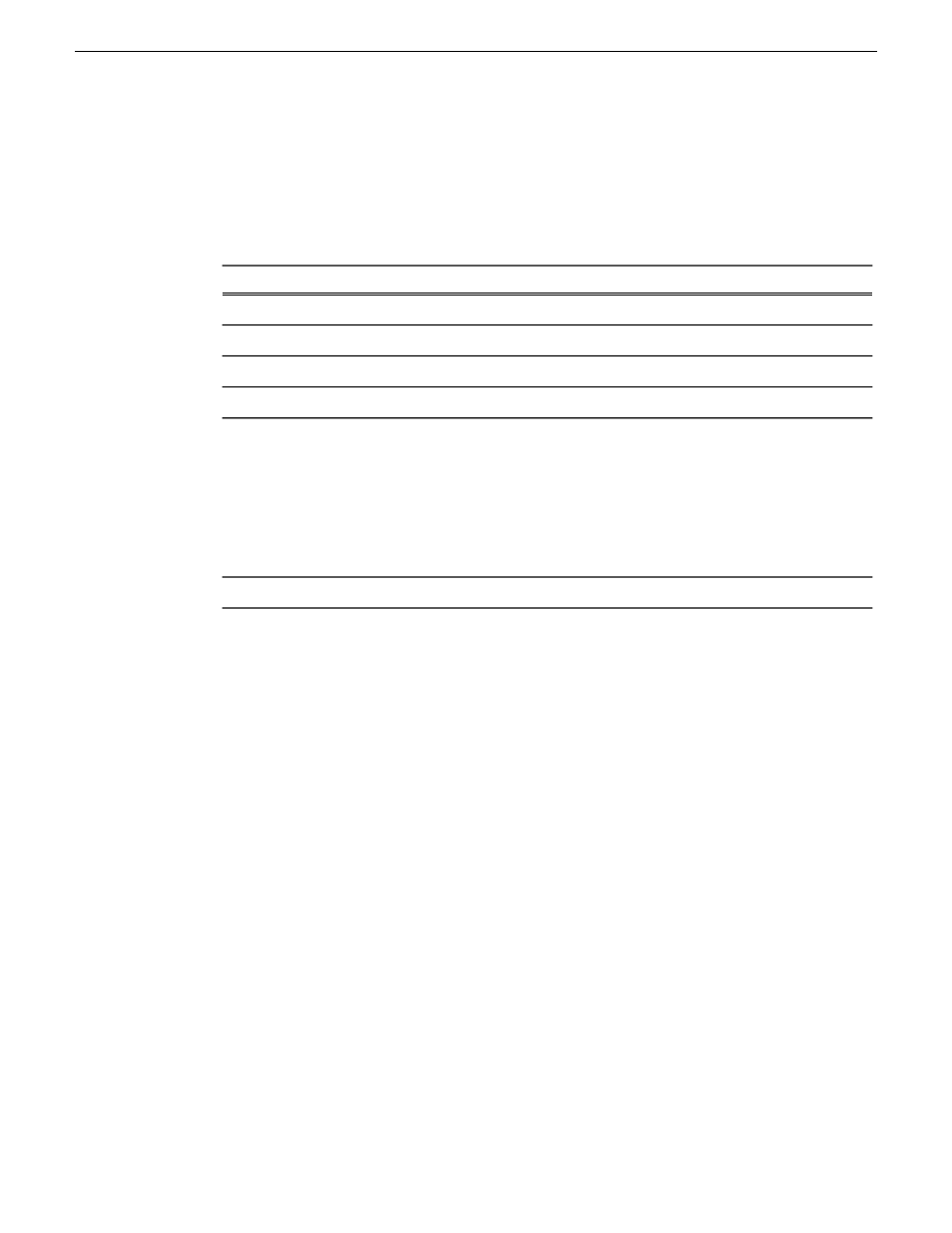
Checking storage subsystem status
Some limited status information for storage subsystems is displayed in the Storage Utility. This can
be helpful when configuring storage.
You can view status information by selecting items in the tree view.
Status information displayed
Item in tree view
Number of Controllers
Controllers in Device
Microcode Version
Controller
Number of LUNs
Bound
Binding Type, such as RAID 1 State (online or offline)
LUN
Firmware
Vendor
State
Product ID
Capacity
Disk
Number of disks
Unbound
Checking controller microcode
As explained in the previous section, to check controller microcode, select the controller in the tree
view and the microcode version is displayed.
About identifying disks
The Identify feature allows you to flash the disk LEDs so that you can physically locate a specific
disk module or group of disk modules that make up a LUN. Always use the disk identify feature
before removing and replacing a failed disk module. Accidentally removing the wrong disk module
can destroy all data on the disk drives.
You can also use this feature to verify the K2 system to which you are currently connected.
Identifying internal disks
1. Open Storage Utility and in the tree view expand all nodes so that all disks are displayed.
2. On the K2 Summit system, remove the front bezel assembly. On the K2 Solo Media Server, disk
LEDs are visible without removing the bezel.
NOTE: Replace the bezel assembly within one minute to maintain system cooling.
130
K2 System Guide
06 November 2012
Managing Stand-alone Storage