Testing the export capture service – Grass Valley K2 System Guide v.9.0 User Manual
Page 115
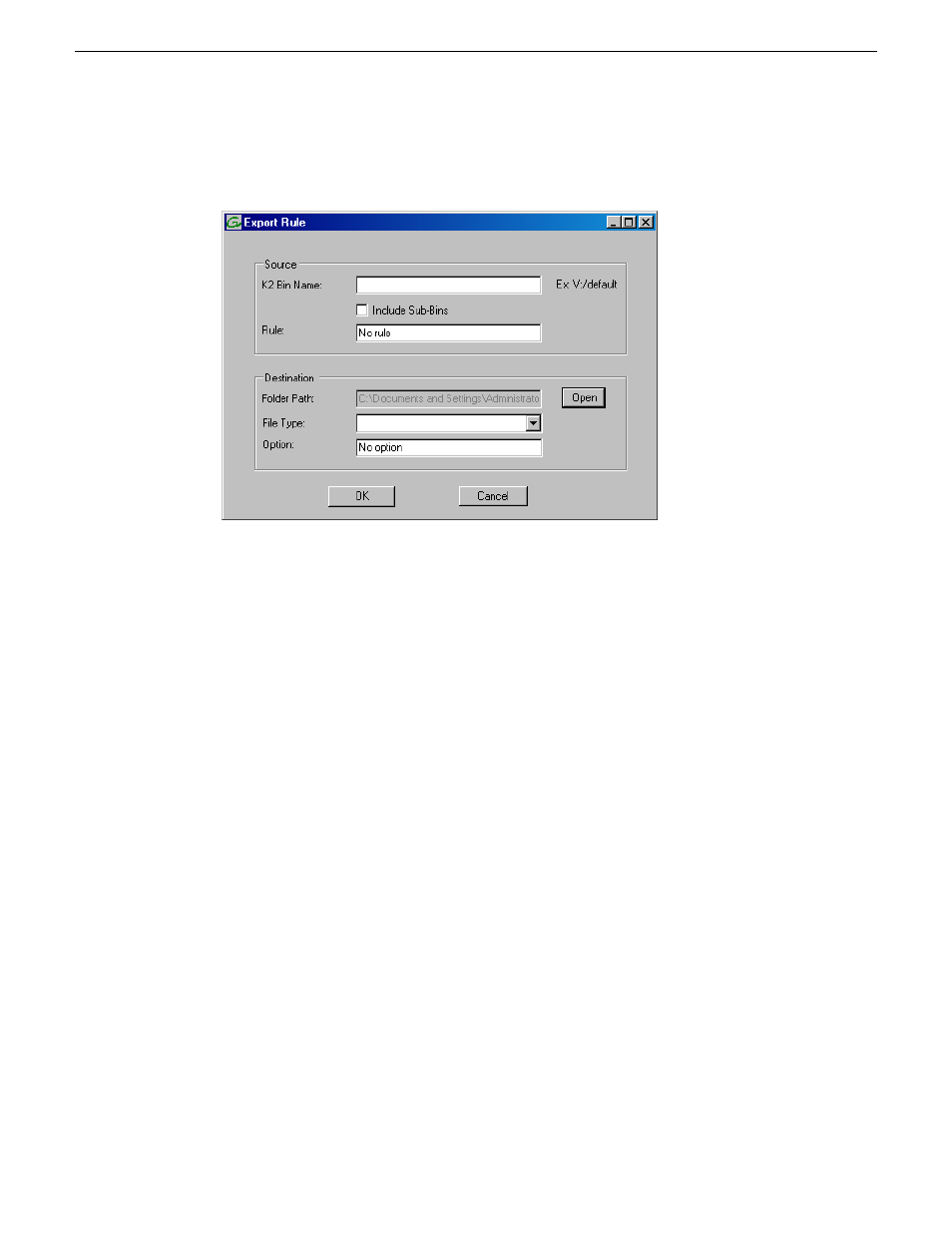
5. Click
Add
.
The Export Rule dialog box opens.
6. Configure as follows:
•
Source K2 Bin Name — Required. This is the watched bin. The bin must be on the K2 system’s
V: drive. It must be in the K2 media database and appears in AppCenter as a media bin. When
valid clips are placed in this bin, the HotBin Export capture service automatically exports the
clips.
•
Include Sub-Bins — Optional. When selected, clips are exported if they are in a bin nested
inside the Source K2 Bin.
•
Rule — Do not configure this field. Leave the default value as it is.
•
Destination Folder Path — Required. This is a standard file system directory. It receives the
files/directories exported by the Export capture service. If you specify a destination folder
that does not yet exist, the K2 system creates it when exporting. If the destination folder is
not on the local K2 system, you are prompted to enter user account credentials to access the
source directory. You must enter user account credentials that have administrator level
privileges on the remote system. If part of a domain, the user account must be a domain
administrator account. When you enter a domain account, you must enter the domain name.
NOTE: You must use the same user account for all capture service access to all systems.
•
File Type — Required. Select the file format in which K2 clips are exported.
•
Option — Do not configure this field. Leave the default value as it is.
7. Click
OK
to save settings and close the Export Rule dialog box.
8. Repeat previous steps to add additional Export HotBins.
Testing the Export Capture Service
1. Place the clips to export into the watched bin.
2. Verify that the media appears in the destination.
06 November 2012
K2 System Guide
115
Import/export services