Associating a protocol channel with a user account, About channel access security – Grass Valley K2 System Guide v.9.0 User Manual
Page 180
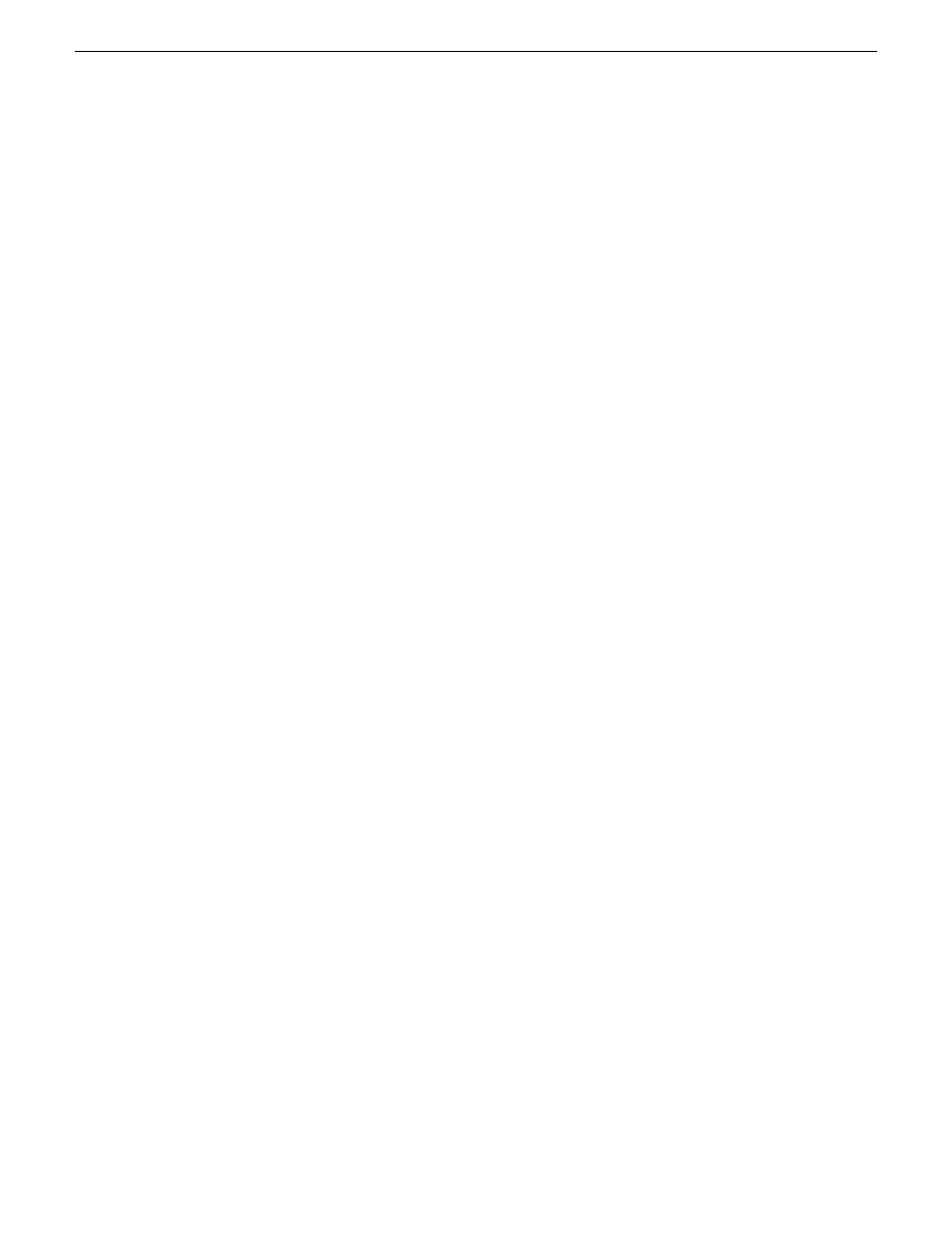
On a K2 SAN, the users and groups referenced by media access security features are the users and
groups on the connected K2 clients, not the K2 Media Server. Use domain users and groups rather
than local users and groups. Media access security is not supported with Workgroup network
configuration on a K2 SAN.
Protocol control of channels and media access security
Protocol security restricts a channel in its access to the media in a bin, regardless of what user is
currently logged on to AppCenter. This is different than the other types of media access security,
in which the security restricts the user (as currently logged on to AppCenter) in their access to the
media in a bin, regardless of what channel is being used.
Nevertheless, permissions for protocol channels are still derived from user accounts. In AppCenter’s
Configuration Manager, on the Security tab you can associate a user account with a channel of
protocol control. Based on that association, when a protocol controls the channel, AppCenter checks
the credential information for the associated user account against the access control list for a K2
bin. This is the access control list that you set up through the Organize Bins dialog box in AppCenter.
In this way, AppCenter determines whether to allow or deny that channel’s operations on the media
in the bin.
By default, protocols have administrator privileges for media access. In addition, protocols are
always allowed access to a channel.
Associating a protocol channel with a user account
1. Make sure you are logged on to Windows and AppCenter with administrator privileges.
2. Create user accounts and bins as necessary to support your permission policies.
3. Click
System | Configuration
. Configuration Manager opens.
4. Click a channel tab.
5. Click the
Security
tab.
6. Enter the username, the password, and (if applicable) the domain for the user account that you
are associating with the channel.
When this channel is under protocol control and it accesses media in a bin for which permissions
have been set, AppCenter makes the channel’s access to the media equivalent to this user’s access
to the media.
7. Click
OK
to save Configuration Manager settings and close Configuration Manager.
8. Restart AppCenter to put the change into effect.
About channel access security
Channel access security restricts the user (as currently logged on to AppCenter) in their use of an
AppCenter channel, regardless of what bin or what media is involved. This is different than media
access security, in which the security restricts the user in their access to the media in a bin, regardless
of what channel is being used.
You can set up an access control list for each channel through the channel’s Permissions dialog box.
AppCenter uses the credential information for the current AppCenter logon and checks it against
180
K2 System Guide
06 November 2012
Administering and maintaining the K2 system