Setting up a channel access control list – Grass Valley K2 System Guide v.9.0 User Manual
Page 181
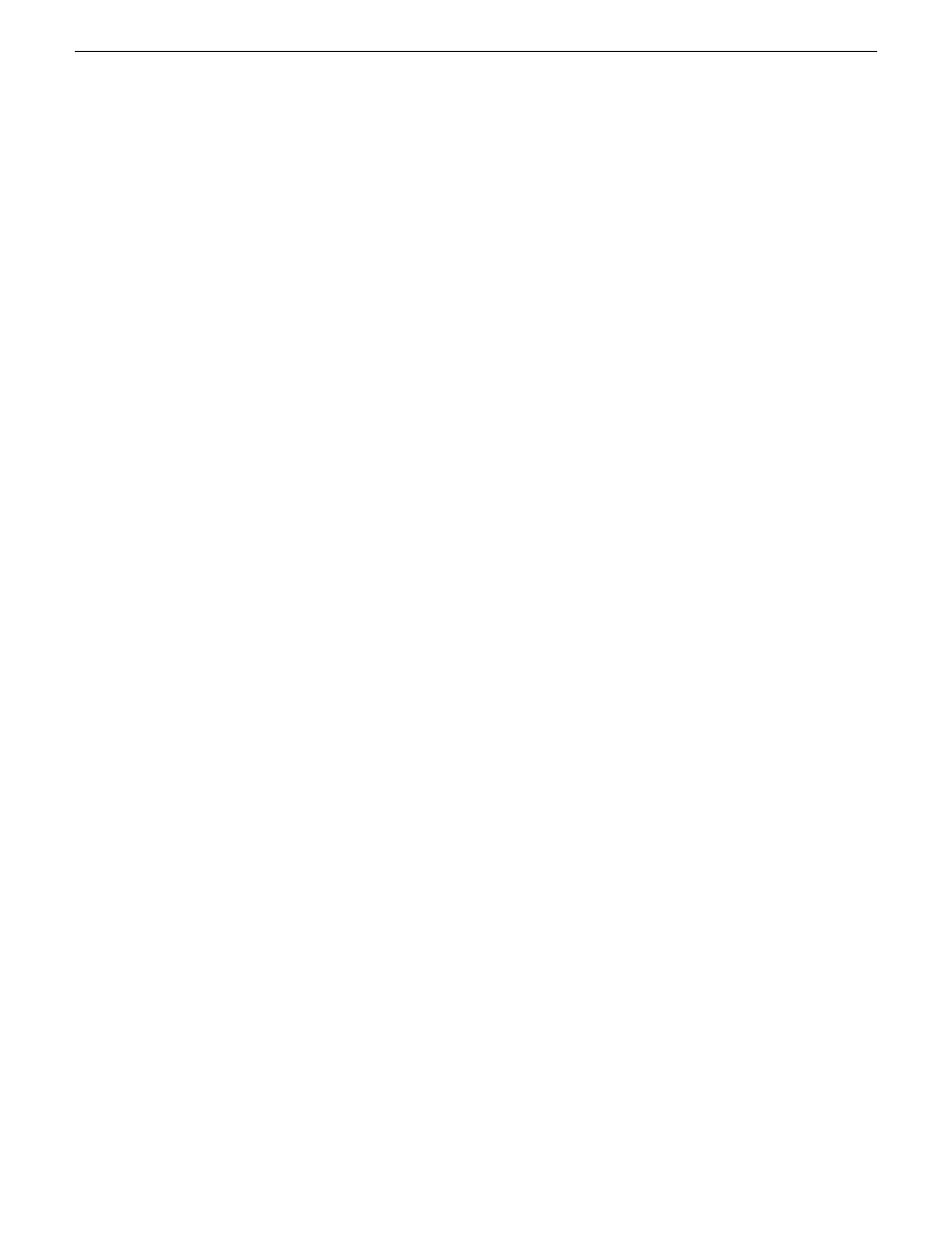
the access control list for a channel. In this way, AppCenter determines whether to allow or deny
access to the channel’s controls.
When you set up a channel access control list, you select the permissions for the channel as follows:
Allow — The user can operate the channel. All channel controls are enabled.
Deny — The user can not operate the channel. The controls are not displayed on the channel pane.
If neither Allow nor Deny are selected permissions are inherited from the user’s parent group.
You configure these permissions to apply to users and groups. By default, all channels have their
permission set to allow access to “Everyone”. In case of conflicts arising from a user belonging to
multiple groups, the Deny permission always overrides the Allow permission.
When you log on to AppCenter on a local K2 system, permissions for all local channels are based
on the single user logged on. Therefore channel permissions are enforced for just one user at a time
across all local channels. If you require that channel permissions be enforced simultaneously for
different users each accessing their own channel or channels on a single K2 system, those users
must log on via a remote AppCenter channel suite from a Control Point PC. The remote AppCenter
channel suite allows each channel to be operated by a different user.
Once permissions are granted based on the current logon account, those permissions remain in place
until that account logs off of AppCenter.
If you need to restrict access to an AppCenter channel, configure channel access security by setting
up a channel access control list.
Setting up a channel access control list
1. Make sure you are logged on to Windows and AppCenter with administrator privileges.
2. Create user accounts and bins as necessary to support your permission policies.
3. Click
System | Configuration
. Configuration Manager opens.
4. Click a channel tab.
5. Click the
Security
tab.
NOTE: Do not configure protocol user setup. This is for protocol media access security only
and has nothing to do with channel access security.
06 November 2012
K2 System Guide
181
Administering and maintaining the K2 system