Grass Valley K2 System Guide v.9.0 User Manual
Page 155
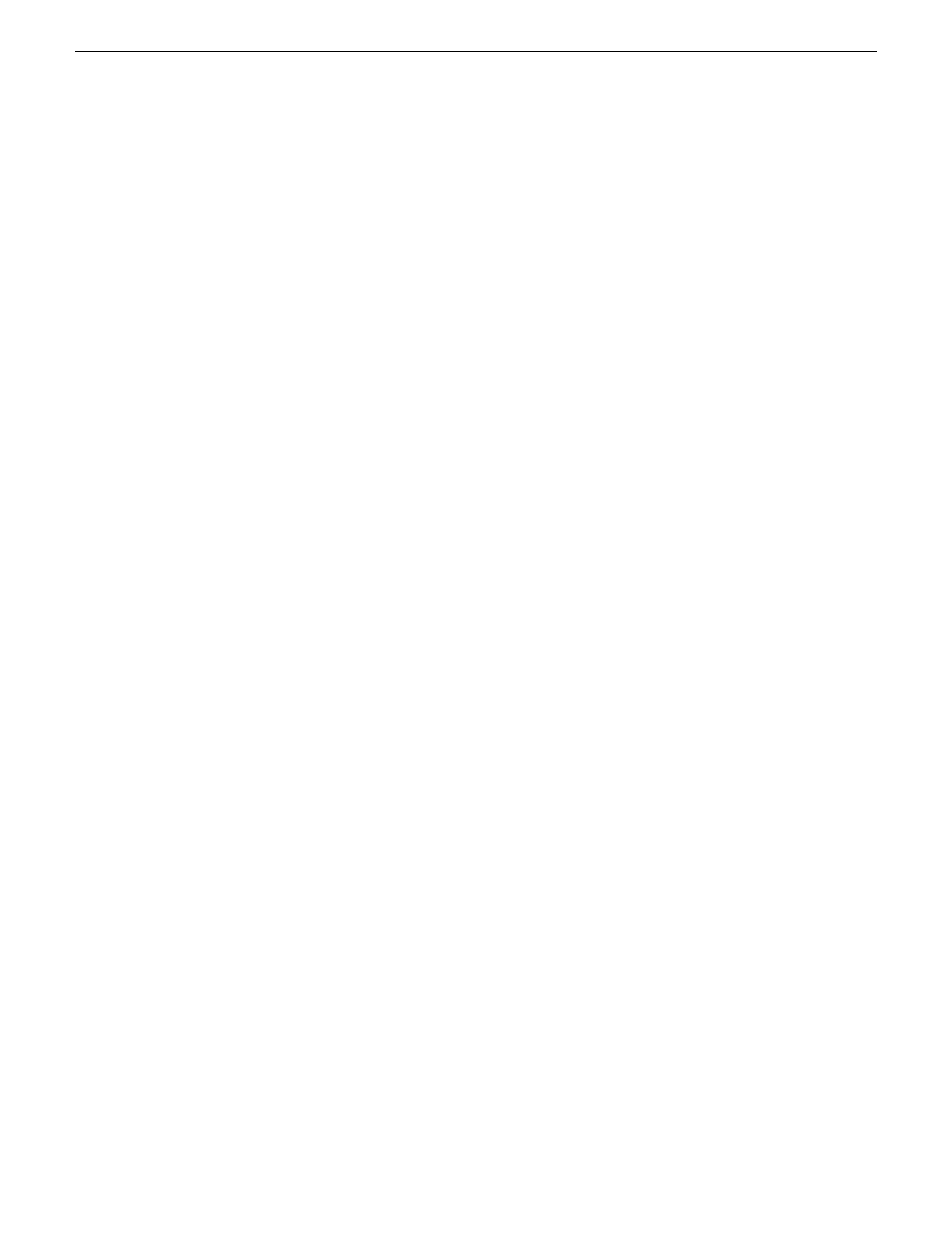
2. Identify discovered devices.
•
If a single device is discovered in multiple rows, it means the device has multiple network
interfaces. Choose the interface that represents the device's currently connected control
connection. This is typically Ethernet ... 0.
•
If necessary, select a device in the list and click
ID Device
. This triggers an action on the
device, such as flashing an LED or ejecting a CD drive, to identify the device.
3. To also view previously discovered devices that have already been assigned to a device in the
system description, select
Show … currently assigned devices
.
The currently assigned devices are added to the list. Viewing both assigned and unassigned
devices in this way can be helpful to verify the match between discovered devices and placeholder
devices.
4. In the row for each discovered device, view items on the Device Id drop-down list to determine
the match with placeholder devices, as follows:
•
If SiteConfig finds a match between the device-type discovered and the device-type of one
or more placeholder devices, it displays those placeholder devices in the list.
•
If SiteConfig does not find a match between the device-type discovered and the device-type
of a placeholder device, no placeholder device is displayed in the list.
5. In the row for a discovered device, click the Device Id drop-down list and select the placeholder
device that corresponds to the discovered device.
If there is no corresponding placeholder device currently in the system description, you can select
Add
to create a new placeholder device and then assign the discovered device to it.
6. When discovered devices have been assigned, click
OK
to save settings and close.
7. In the
Network Configuration | Devices
tree view, select each of the devices to which you assigned
a discovered device.
Modifying stand-alone K2 client managed network interfaces
Prerequisites for this task are as follows:
•
The physical device you are configuring has been discovered and is assigned to a device in the
SiteConfig system description.
•
SiteConfig has communication with the device.
•
The device is defined in the system description with an appropriate network interface.
Use this task to modify managed network interfaces on stand-alone K2 client models as follows:
•
K2 Summit Production Client
1. In the tree view select a K2 client, then in the Interfaces list view, identify interfaces as follows:
•
For a stand-alone K2 Summit Production Client, the control network interface is a team.
Modify the control team interface first. The control team is comprised of two individual
interfaces, one for Control Connection #1 and one for Control Connection # 2. If these
individual interfaces are displayed, do not modify them.
•
A stand-alone K2 client's other interface is for FTP/streaming. If you have a FTP/streaming
network, you can configure and use this interface if desired.
06 November 2012
K2 System Guide
155
Managing stand-alone K2 systems with SiteConfig