Get controller logs, Managing stand-alone storage – Grass Valley K2 System Guide v.9.0 User Manual
Page 131
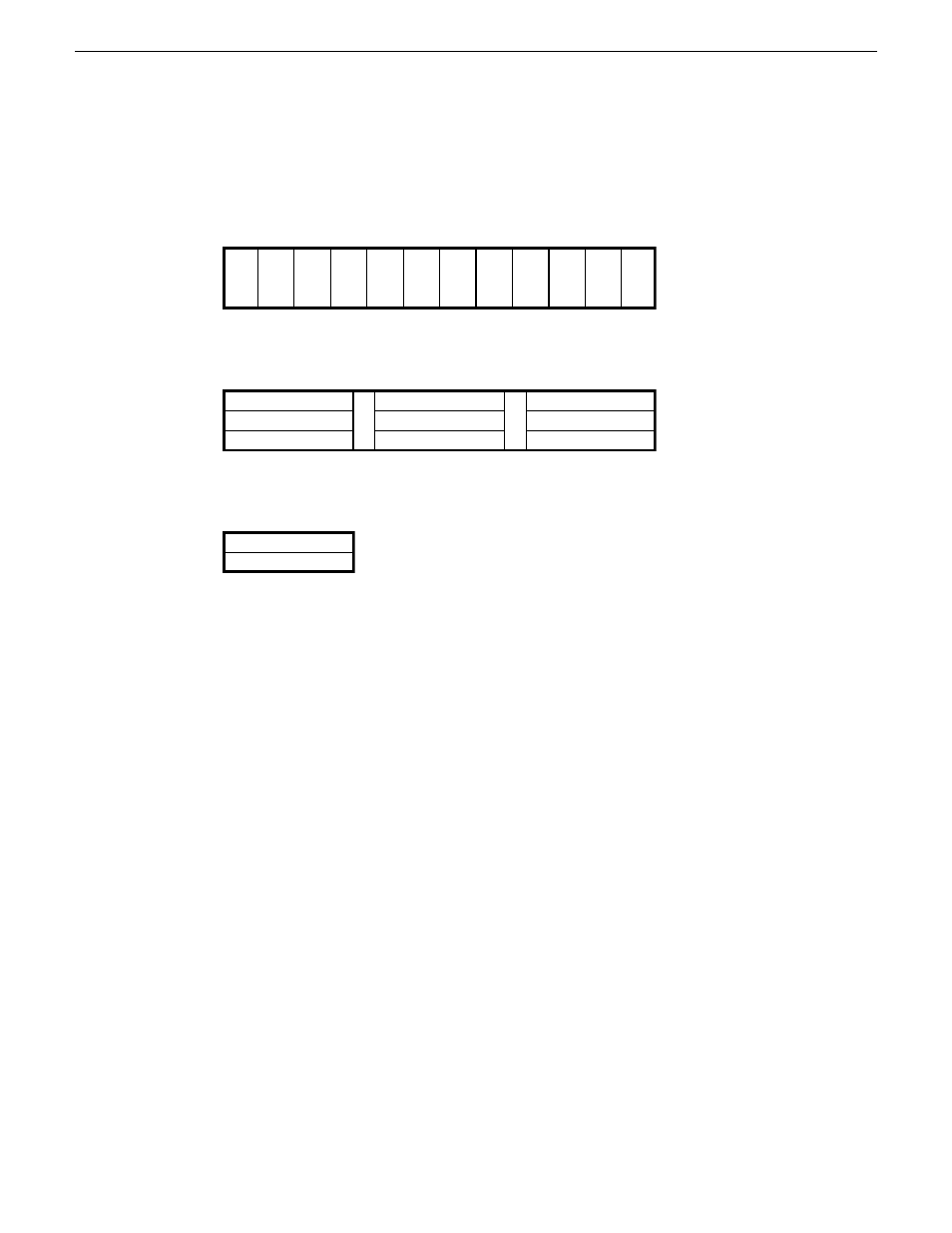
3. The tables below illustrates the position of drives as numbered in the K2 Summit/Solo system
chassis. Compare the drive number positions and the disk numbering displayed in Storage Utility
to identify drive locations.
K2 Summit 3G Production Client
Disk
0
Disk
1
Disk
2
Disk
3
Disk
4
Disk
5
Disk
6
Disk
7
Disk
8
Disk
9
Disk
10
Disk
11
First generation K2 Summit Production Client
Disk 2
Disk 4
Disk 7
Disk 1
Disk 3
Disk 6
Disk 0
Disk 5
K2 Solo Media Server
Disk 0
Disk 1
4. Position yourself so you can see the RAID drive LEDs.
5. Identify the disks in a LUN or identify a single disk, as follows:
a) In the Storage Utility tree view, right-click a LUN or right-click a single disk, then select
Identify LUN
or
Identify Disk
in the context menu.
A message box opens with a message that informs you that a disk or disks are blinking.
b) View disks.
The LEDs display an amber color flashing several times a second. This flashing pattern can
stop automatically after a specific time interval, such as ten seconds.
c) Verify the location of the disk or disks.
Get controller logs
1. In the tree view, select the controller.
2. Click
Actions | Get Controller Logs
.
3. A message informs you of the location of the logs.
4. Find the following files on the local K2 Summit/Solo system at C:\logs:
tty.log
ControllerEvents.log
06 November 2012
K2 System Guide
131
Managing Stand-alone Storage