Checking the media file system, Cleaning unreferenced files and movies – Grass Valley K2 System Guide v.9.0 User Manual
Page 137
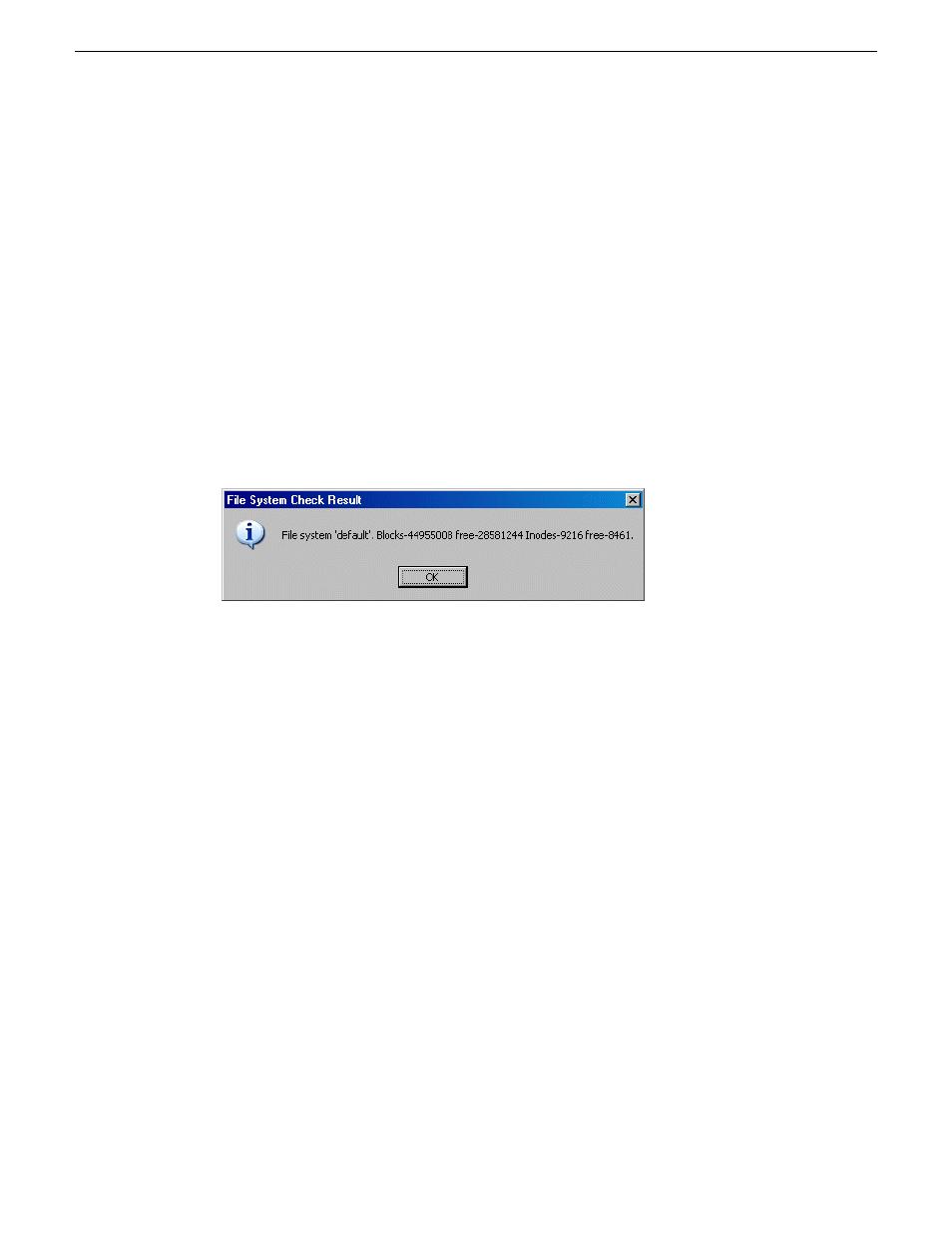
Checking the media file system
Prerequisites are as follows:
•
Media operations must be stopped. You must put the standalone K2 System offline as part of
this procedure.
This procedure checks the media file system but retains current media files.
1. In Storage Utility, click
Tools | Check File System
.
2. If online, messages appear “…offline mode now?” and “…continue?”. Click
Yes
to put the
system in offline mode.
AppCenter channels go offline.
3. A message box appears “Checking media file system. Please wait”. Observe progress.
If problems are discovered they are reported. If the check process passes, when the process is
complete a message appears to confirm success.
4. Click
OK
to dismiss the results.
5. Messages appear “…online mode now?” and “…continue?”. Do one of the following:
•
Click
Yes
to put the system in online mode. This is the recommended option in most cases.
For example, even if you plan to next clean unreferenced files and/or movies, that operation
requires that the system be online, so you should put it online now. When you click Yes,
AppCenter channels go online.
•
Click
No
to keep the system in offline mode. This is not recommended for most cases. Only
do this when you are sure that subsequent operations require the system to be offlline.
Your file system has been checked.
Cleaning unreferenced files and movies
Prerequisites are as follows:
•
The standalone K2 system must be online. If K2 AppCenter channels are in the offline state, the
clean unreferenced files/movies operations fail.
These procedures allow you to keep the media database and the media files in sync. You can check
the movies (clips) in the media database for the references to media files that should be currently
06 November 2012
K2 System Guide
137
Managing Stand-alone Storage