Test proxy media generation – Grass Valley K2 System Guide v.9.0 User Manual
Page 206
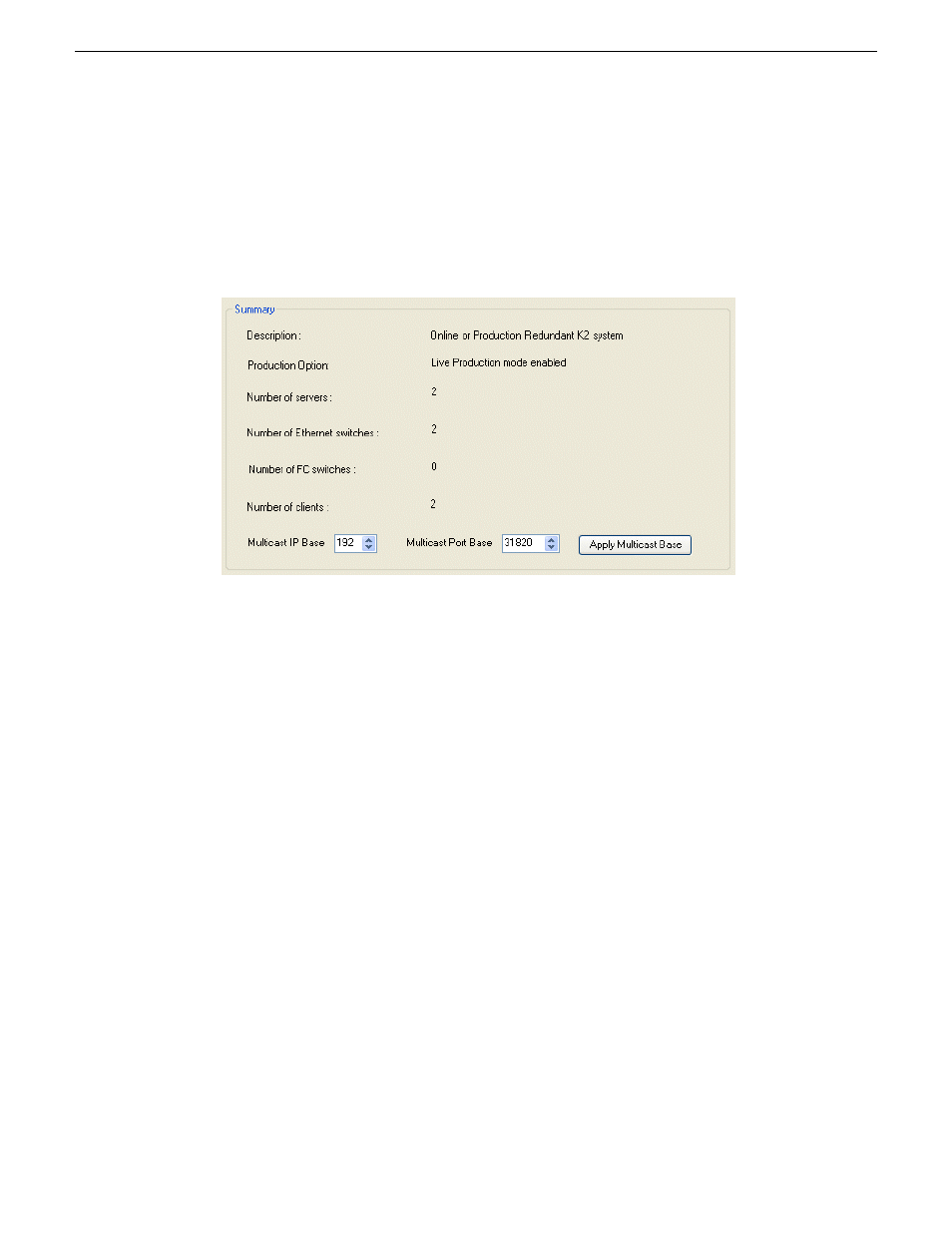
3. If a K2 Summit system with K2 software version lower than 9.0, in the K2Config application
tree view, select each K2 Summit system attached to the K2 SAN and verify that the
Write Filter
Enabled
setting shows that the write filter is not enabled on the K2 Summit system.
4. In the K2Config application tree view, select the name of the K2 SAN, which is the top node of
the storage system tree.
The SAN summary information is displayed.
5. Select the multicast IP base.
The K2 Summit system applies channel-specific IP addresses from this base.
Your choices are constrained to those specified by IANA for multicast.
6. Select the multicast port base.
This is the first UDP port address for elementary streams.
7. Click
Apply Multicast Base
to apply the settings.
8. When prompted, confirm your change and the restart of the K2 Summit systems.
The multicast settings are applied to all K2 Summit system attached to the K2 SAN.
Test proxy media generation
This test is valid for standalone K2 Summit systems. You can check the proxy media that the K2
Summit system generates. This can be helpful in troubleshooting situations where you need to verify
that the proxy is available to other applications, such as the STRATUS application.
Use this procedure for test purposes only. Accessing proxy media as explained in this procedure is
not supported for operational use.
1. Verify that in K2 AppCenter Configuration Manager, a K2 Summit system channel is enabled
for live network streaming and for recording proxy files.
2. Verify that there is video available at the channel's SDI input.
206
K2 System Guide
06 November 2012
Proxy/live streaming