Configuring the export capture service – Grass Valley K2 System Guide v.9.0 User Manual
Page 114
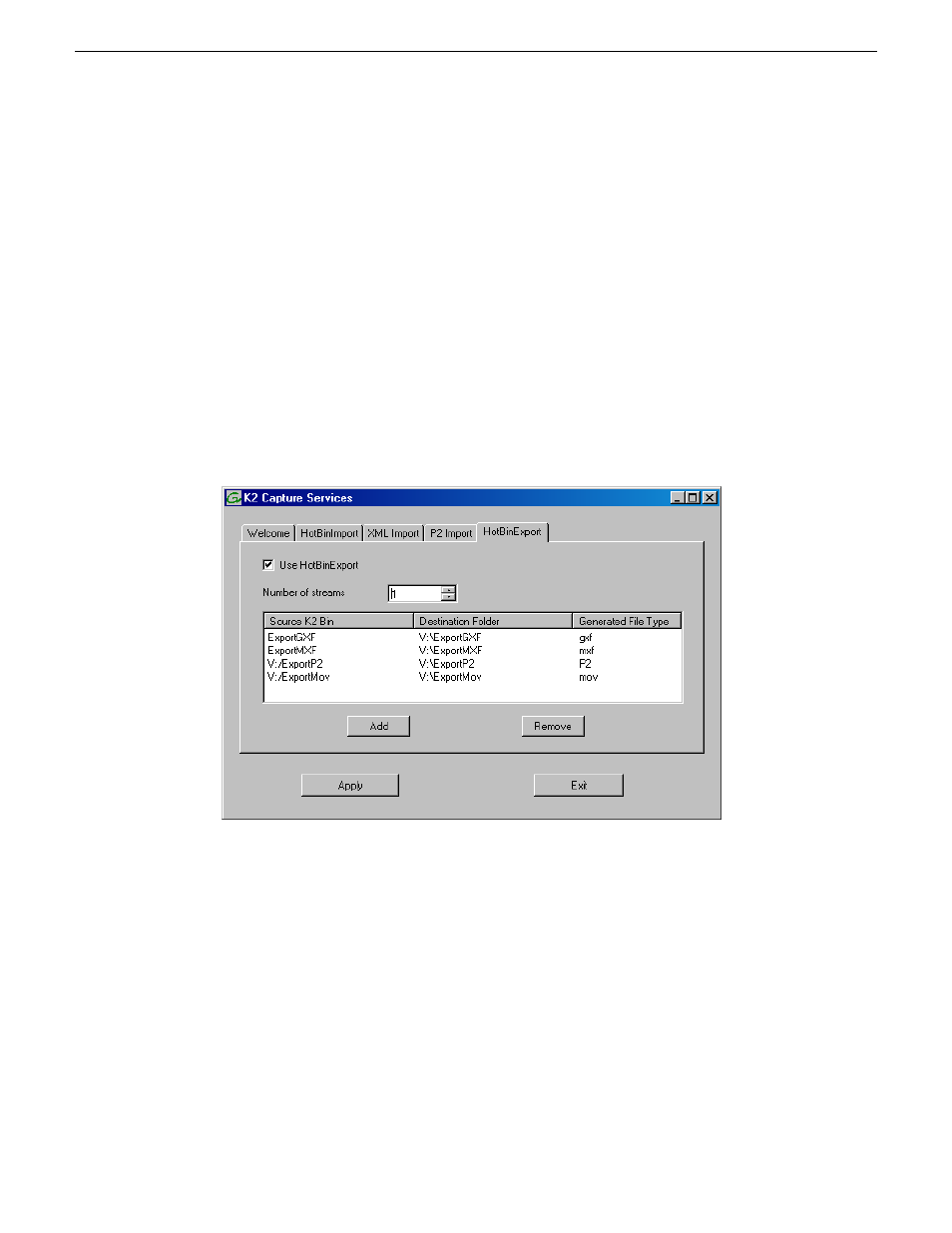
•
If the destination folder (for export) is on a remote machine, the local K2 Summit system must
be able to access the remote system with administrator level credentials. If on a domain, the
account used to access the remote system must be a domain administrator account.
•
If you have multiple source folders (for import) or destination folders (for export) on external
systems, use the same user account for all capture service access to all systems.
•
If using the export capture service on a K2 SAN, the K2 Capture Services utility must be on a
K2 Media Server that is also an FTP server. If your K2 SAN has multiple FTP servers, the utility
must be on the primary FTP server.
Configuring the Export Capture Service
1. From the
Start
menu, access the
Programs
menu and select
Grass Valley | K2 Capture Services
.
The K2 Capture Services utility dialog box is displayed.
2. Click the
HotBinExport
tab.
3. Select
Use HotBinExport
.
If you have not yet licensed the HotBin Export capture service, a “…start the process of getting
a license now?” message appears. Follow on-screen instructions to obtain a license. After licensing,
restart the K2 Capture Services utility and continue with this procedure.
4. Select the number of streams.
Exports run serially. If you select one stream, only one export can occur at a time. If you select
multiple streams, multiple exports can occur at one time.
114
K2 System Guide
06 November 2012
Import/export services