Using final cut pro on a k2 storage – Grass Valley K2 System Guide v.9.0 User Manual
Page 95
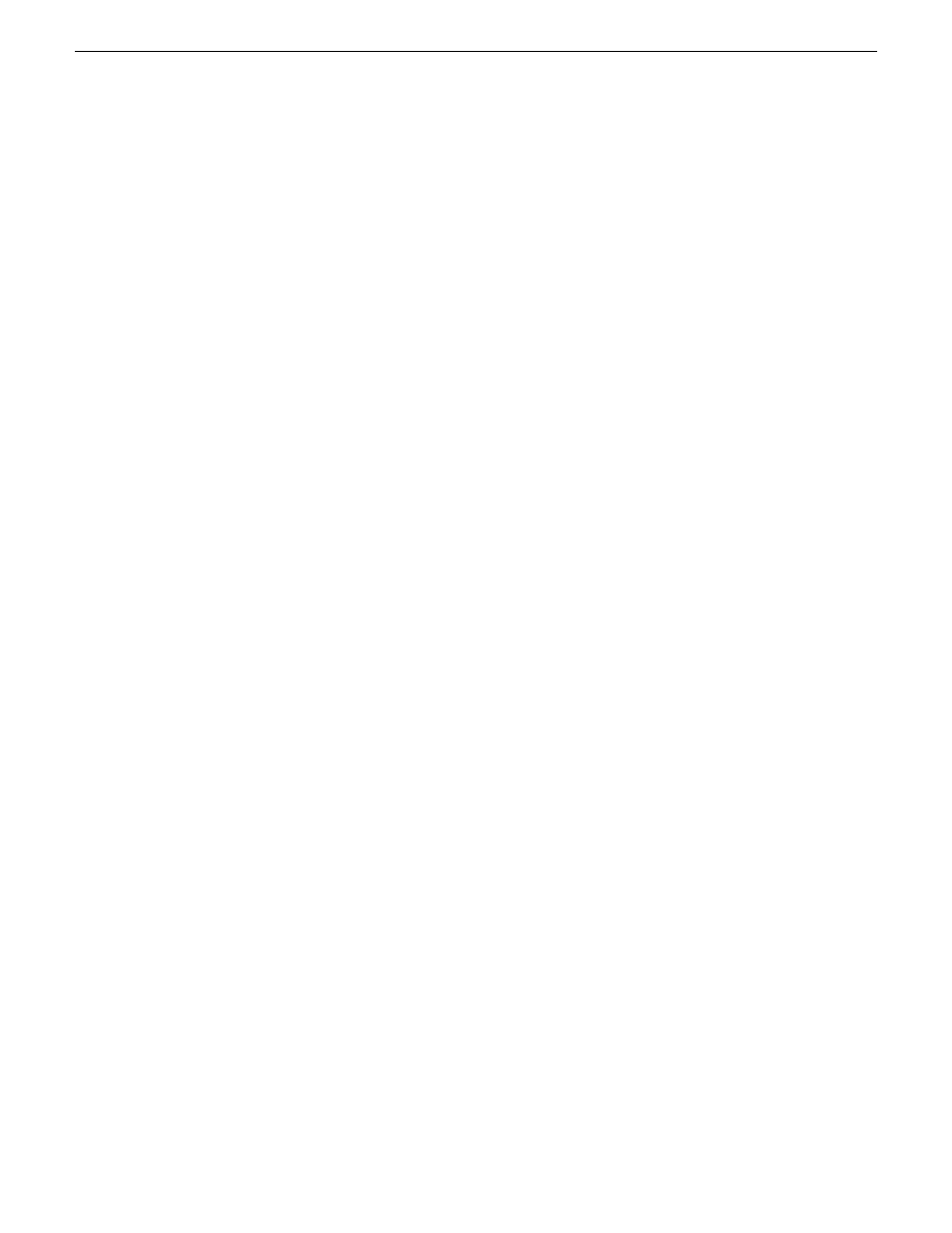
Configure HotBin
If a K2 SAN, the SNFS configuration file must have settings as follows:
•
If Windows Security is No, GlobalSuperUser must be set to Yes.
•
If Windows Security is Yes, no GlobalSuperUser setting is required.
Configure a HotBin on the K2 system to receive the finished media from Final Cut Pro.
1. In K2 AppCenter, create a bin with an appropriate name, such as "dstBin".
2. Configure
dstBin
as a HotBin.
Refer to the K2 System Guide for instructions.
3. When you configure a HotBin, in the Capture Services Utility you can adjust QuickTime Import
Delay. The recommended setting is 15 seconds. Refer to the next topic for more information.
About QuickTime import delay
When you copy a file into a K2 HotBin, the HotBin watches for the file to close and the copy
operation to stop, which should indicate the file is complete, before it begins to import the file into
K2 storage. However, Final Cut Pro repeatedly opens and closes any QuickTime file as it exports
the file, so it is possible that the K2 HotBin can detect a file closed event and begin to import the
file before Final Cut Pro is done. If this occurs, the K2 HotBin import for that file fails.
To avoid this problem, when you configure a K2 HotBin you can configure the QuickTime import
delay setting. This setting allows you to adjust how long a QuickTime file must be idle (no data
being written to the file) before the HotBin begins to import the file into K2 storage. The
recommended default value is 15 seconds. If you have problems with failed imports and you suspect
that Final Cut Pro is holding on to the file with pauses longer than 15 seconds, you should increase
the QuickTime import delay time and re-try the import. The HotBin process constrains the QuickTime
import delay range to between 10 and 60 seconds.
Using Final Cut Pro on a K2 storage
Read the following topics to use access and edit K2 media with Final Cut Pro.
Operation guidelines
Take the following into consideration as you use Final Cut Pro on K2 storage.
•
Do not use the K2 AppCenter "Erase Unused Media" operation on clips that you are accessing
on K2 storage.
Media access
1. From the Macintosh system on which you are running Final Cut Pro, access K2 media as follows:
•
If your access method is file transfer via Flip4Mac (FTP), in Final Cut Pro click
File | Import
| Grass Valley...
.
•
If your access method is file transfer via direct file copy, open the Macintosh Finder.
•
If your access method is edit-in-place, in Final Cut Pro click
File | Open
.
06 November 2012
K2 System Guide
95
System connections and configuration