Pinging devices from the pc that hosts siteconfig, About hosts files and siteconfig – Grass Valley K2 System Guide v.9.0 User Manual
Page 163
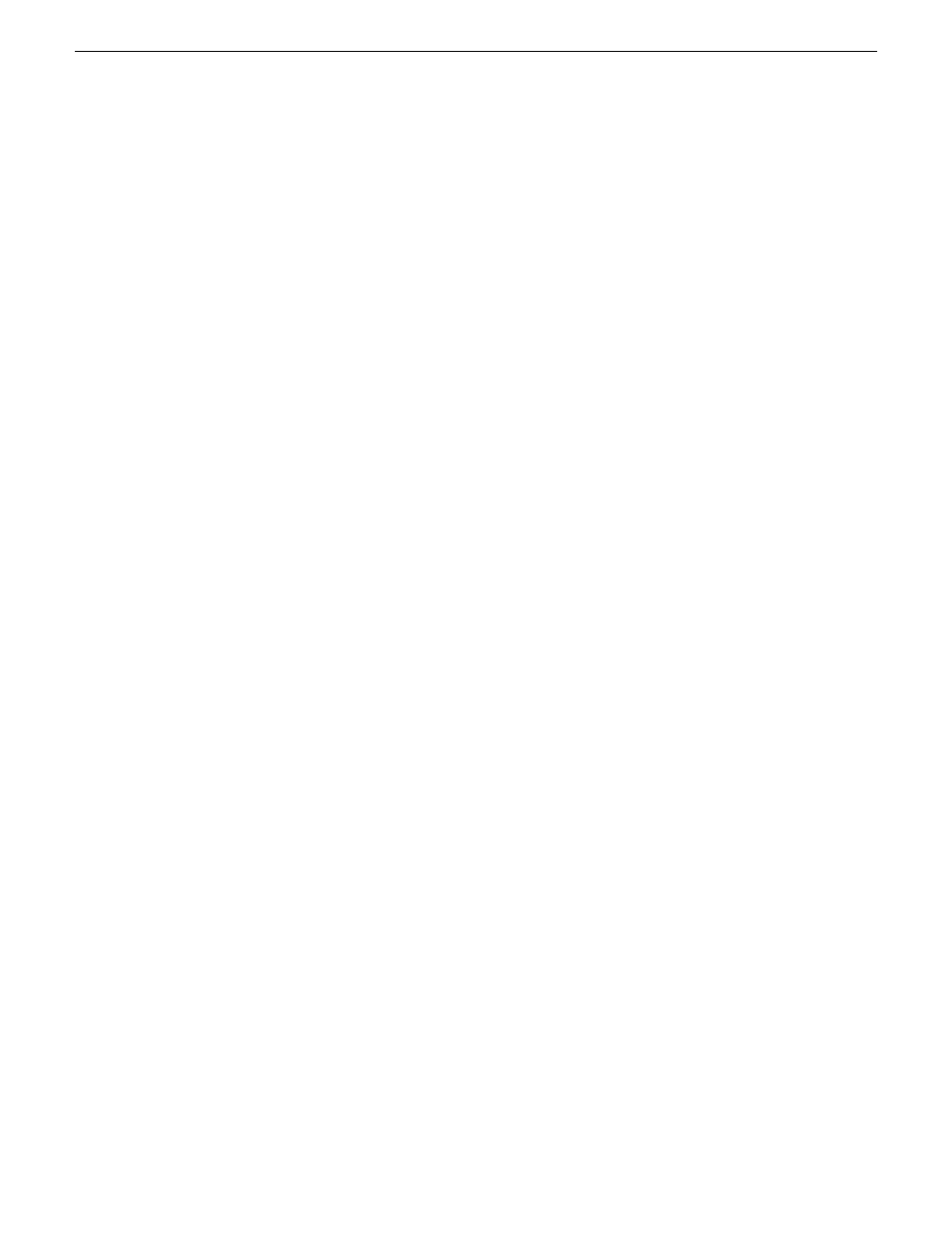
3. Identify the state of buttons as follows:
•
If the host name is different than the device name, the
Set to Device Name
button is enabled.
•
If the host name is the same as the device name, the
Set to Device Name
button is disabled.
4. If enabled, click
Set to Device Name
.
This changes the host name to be the same as the device name.
5. Click
OK
.
6. When prompted, restart the device.
Pinging devices from the PC that hosts SiteConfig
Prerequisites:
•
The devices you are pinging are in the SiteConfig system description.
You can send the ping command to one or more devices in the system description over the network
to which the SiteConfig host PC is connected. Typically this is the control network.
1. In the
Network Configuration
|
Networks
tree view, select a network, site, or system node.
2. In the Devices list view, select one or more devices. Use Ctrl + Click or Shift + Click to select
multiple devices.
3. Right-click the selected device or devices and select
Ping
.
The Ping Devices dialog box opens and lists the selected device or devices.
The Ping Devices dialog box reports the progress and results of the ping command per device.
About hosts files and SiteConfig
SiteConfig uses the network information in the system description to define a hosts file and allows
you to view the hosts file. SiteConfig can manage this hosts file on Windows operating system
devices that are in the system description and that are part of a SiteConfig managed network.
When you have successfully assigned devices and applied planned network settings to interfaces,
it is an indication that host table information, as currently captured in the system description, is valid
and that you are ready to have SiteConfig assemble the host table information into a hosts file. Your
options for placing this host table information on devices are as follows:
•
If you do not want SiteConfig to manage your host table information, you can manage it yourself.
This is typically the case if your facility has an existing hosts file that contains host table
information for devices that are not in the SiteConfig system description. In this case, you can
have SiteConfig generate a single hosts file that contains the host table information for the devices
in the system description. You can then copy the desired host table information out of the
SiteConfig hosts file and copy it into your facility hosts file. You must then distribute your facility
hosts file to devices using your own mechanisms.
•
If you want SiteConfig to manage all information in hosts files on devices, you can have
SiteConfig copy its hosts file to devices. In so doing, SiteConfig overwrites the existing hosts
files on devices. Therefore, this requires that all devices that have name resolution through the
hosts file be configured accordingly in the SiteConfig system description.
06 November 2012
K2 System Guide
163
Managing stand-alone K2 systems with SiteConfig