Grass Valley K2 System Guide v.9.0 User Manual
Page 161
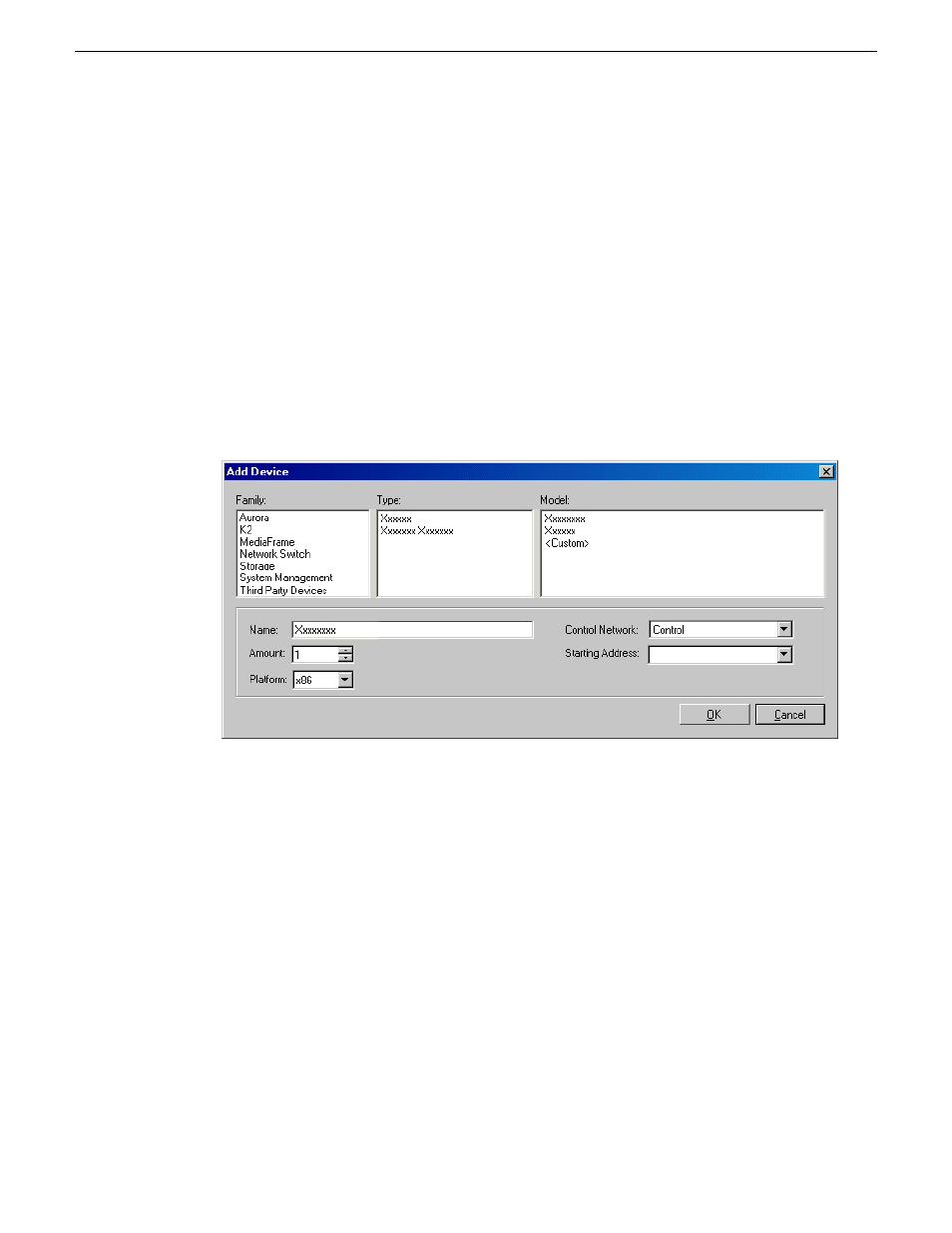
15. When you have verified that the planned settings are correct, click
OK
, then
Yes
to apply settings
to the device and close.
A Contacting Device message box reports progress.
NOTE: For a K2 Summit Production Client with K2 software at a version lower than 9.0,
when configuration is complete, make sure you lock the device in SiteConfig. This enables
the write filter.
Adding a control point PC placeholder device to the system description
Prerequisites for this task are as follows:
•
The system description contains a group.
1. In the
Network Configuration | Devices
tree view, right-click a group and select
Add Device
.
The Add Device dialog box opens.
2. Configure settings for the device you are adding as follows:
•
Family – Select
System Management
.
•
Type – Select
ControlPoint PC
.
•
Model – Select
Control Point PC
.
•
Name - This is the device name, as displayed in the SiteConfig device tree view and device
list view. You must configure this name to be the same as the host name on the actual control
point PC.
•
Amount – Leave this setting at
1
. Do not attempt to configure multiple control point PC
simultaneously.
•
Control Network – Select the control network.
•
Starting Address – Select the IP address that is the address currently configured on the actual
control point PC.
3. Click
OK
to save settings and close.
06 November 2012
K2 System Guide
161
Managing stand-alone K2 systems with SiteConfig